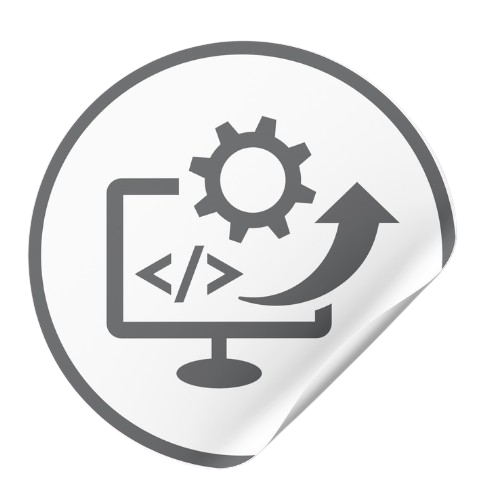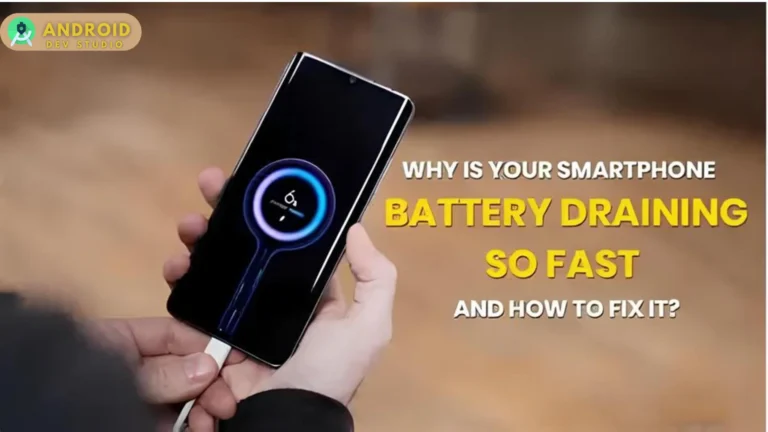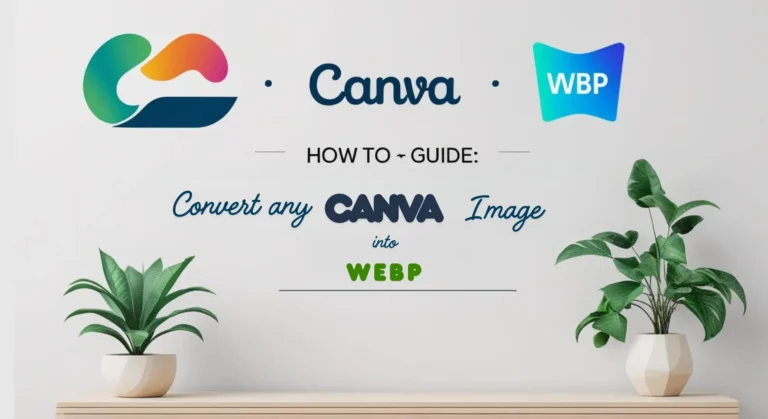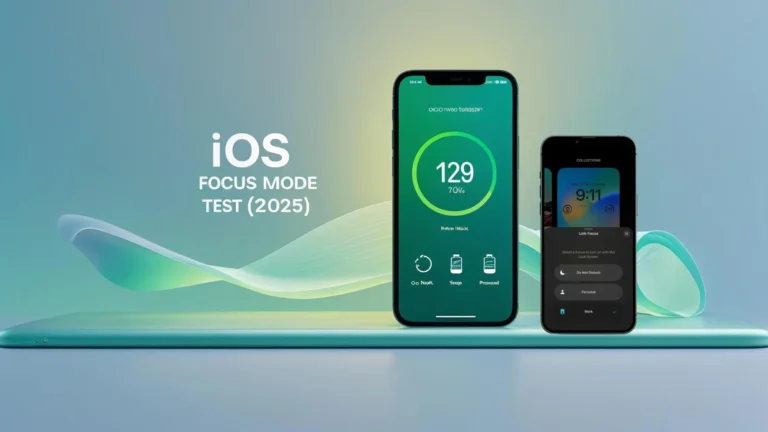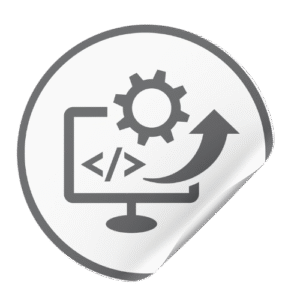Is Your iPhone Dying Too Fast? You’re Not Alone
you unplug your iPhone at 8 a.m., scroll through emails on the train, check Instagram a few times, maybe play a quick round of a game — and by lunchtime, you’re already in the danger zone. That familiar red 10% battery warning stares back at you, forcing you into “battery survival mode” for the rest of the day. In this guide, we’ll dive into 15 actionable tweaks from enabling Low Power Mode to recalibrating your battery health that take less than two minutes each, yet can add hours of up-time. Let’s start with the three easiest wins:
- Low Power Mode: Instantly extend battery by up to 30%.
- Auto-Brightness: Let your iPhone adapt screen brightness to save power.
- Background App Refresh: Stop apps from draining juice in the background.
If this sounds familiar, you’re far from alone. iPhone battery life is one of the most discussed topics in Apple’s community forums, tech blogs, and even at the office coffee machine. Despite Apple’s continuous improvements in hardware and software, battery life remains one of the most visible limitations for everyday users. Let’s dive deep how to improve iPhone battery life in 2025 and onward.
Why? Because the iPhone is a complex blend of high‑performance components, bright high‑resolution displays, 5G radios, advanced cameras, and powerful processors — all crammed into a slim device powered by a relatively tiny lithium‑ion battery. It’s a marvel of engineering, but also a balancing act.
Over time, battery performance inevitably declines. This isn’t because Apple is “slowing down your phone” (a common myth) but because of the laws of battery chemistry. Every rechargeable battery loses capacity with age and use. Combine that with high‑drain activities — streaming HDR video, using GPS navigation, gaming on mobile data — and it’s no surprise your battery sometimes struggles to last a full day.
The Good News
While you can’t stop battery aging entirely, you can slow it down and get far more usage out of each charge by making smart adjustments in:
- Settings — Optimizing iOS features to cut unnecessary drain.
- Habits — Charging and usage patterns that extend battery health.
- Maintenance — Knowing when it’s time for a replacement and how to keep your battery performing like new for as long as possible.
This guide goes far beyond the standard “dim your screen” advice. We’ll dig into every corner of iOS, explore model‑specific tricks, debunk myths, and give you pro‑level battery optimization strategies based on both Apple’s official recommendations and real‑world testing.
By the end, you’ll know:
- Why your iPhone battery behaves the way it does.
- Which settings make the biggest difference.
- How to catch and fix rogue apps draining your power.
- How to maximize both battery life (hours per charge) and battery lifespan (years before replacement).
This isn’t just a quick‑fix checklist — it’s a permanent reference you can return to after every iOS update or iPhone upgrade.
Quick Fixes at a Glance
| Setting / Habit Change | Impact on Battery Life | Time to Implement |
|---|---|---|
| Low Power Mode | High | 5 seconds |
| Lower Screen Brightness | High | 10 seconds |
| Shorten Auto‑Lock | Medium | 10 seconds |
| Disable Background App Refresh | High | 30 seconds |
| Limit Location Services | High | 2 minutes |
| Fetch Email Instead of Push | Medium | 1 minute |
| Update iOS | Medium | 5 minutes |
| Check Battery Usage by App | High | 1 minute |
| Disable Raise to Wake | Low–Medium | 10 seconds |
| Turn Off “Hey Siri” Listening | Low–Medium | 10 seconds |
| Turn Off AirDrop | Low | 5 seconds |
| Use Wi‑Fi Over Cellular | Medium | 1 minute |
| Reduce Motion & Visual Effects | Medium | 30 seconds |
| Avoid Extreme Temperatures | Long‑term Lifespan | Ongoing |
| Battery Calibration | Low–Medium | Every few months |
Phase 1:How the iPhone Battery Works: A Deep Dive into the Science
Before you can truly improve battery life, it helps to understand what’s inside your iPhone’s slim aluminum body and how it behaves over time.
1. Lithium‑Ion Basics
Every modern iPhone — from the original in 2007 to the iPhone 15 Pro Max — uses a lithium‑ion (Li‑ion) battery. Lithium‑ion technology is favored because:
- It’s lightweight — perfect for mobile devices.
- It has a high energy density — stores a lot of power for its size.
- It supports fast charging.
- It has no “memory effect” — unlike older Ni‑Cad batteries, you don’t need to fully discharge before recharging.
However, lithium‑ion batteries age chemically with every charge cycle.
2. What is a Charge Cycle?
A charge cycle is one full discharge of your battery’s capacity, from 100% down to 0%, then recharged back to 100%.
- If you use 50% of your battery one day, recharge it to 100%, and then use 50% again the next day, that’s one full cycle.
- Apple’s batteries are designed to retain up to 80% of their original capacity after 500 complete charge cycles under normal conditions.
Once you pass that, capacity decline tends to accelerate. A phone that used to last all day might suddenly only make it until mid‑afternoon.
3. Battery Life vs. Battery Lifespan
It’s important to distinguish between:
- Battery Life — How long your iPhone runs before needing a recharge (hours per day).
- Battery Lifespan — How long your battery lasts before it needs to be replaced (years before capacity drops too far).
Our goal is to optimize both.
4. Apple’s Built‑in Battery Health Tools
Apple provides built‑in monitoring and optimization features to help you manage battery performance.
Battery Health & Charging
Found in Settings → Battery → Battery Health & Charging, this section shows:
- Maximum Capacity (%) — Your battery’s current capacity compared to when it was new.
- Peak Performance Capability — Whether your iPhone can deliver peak power without unexpected shutdowns.
- Optimized Battery Charging — Slows charging past 80% until you need it, reducing chemical aging.
5. Common Battery Myths — Debunked
Let’s clear up a few persistent myths that could actually hurt your battery if you follow them.
Myth 1: You should fully drain your iPhone before charging.
Wrong. Lithium‑ion batteries prefer partial charges. Draining to 0% often increases wear.
Myth 2: You should keep your phone plugged in at all times.
Not ideal. Constantly keeping it at 100% can speed up aging — especially in high heat.
Myth 3: Closing background apps saves battery.
False. iOS manages suspended apps efficiently. Force‑quitting and reopening uses more energy than leaving them idle.
Myth 4: Charging overnight is bad for the battery.
Mostly false. With Optimized Battery Charging, overnight charging is safe — but avoid keeping the phone at high temperatures while plugged in.
6. Why iOS Updates Matter
Apple continually refines battery management in iOS updates:
- Better background process control.
- More efficient display and network handling.
- New features like Clean Energy Charging (U.S. only for now) that schedule charging during times when electricity is cleaner.
Every major iOS release (and many point updates) can improve or — in rare cases — temporarily worsen battery life as indexing and background tasks run after installation. That’s why one of the simplest ways to improve battery life is to stay on the latest stable iOS version.
7. The Role of Usage Patterns
Two people with the same iPhone can have wildly different battery life depending on:
- How often they stream video vs. read ebooks.
- Whether they use Wi‑Fi or cellular data.
- How many notifications they allow.
- Screen brightness preferences.
Understanding these variables is key to making personalized optimizations — and we’ll walk through them all in later sections.
Pro Tip:
Check your Battery Usage by App in Settings → Battery. This will reveal your personal power hogs, which may surprise you (looking at you, Facebook and Instagram).
Phase 2: Quick Fixes for Immediate Battery Improvement
Not every iPhone battery optimization requires deep system changes or advanced technical knowledge. In fact, some of the most effective improvements can be achieved in minutes — simply by adjusting a few settings and changing small daily habits.
This section focuses on practical, fast‑acting tweaks that can yield noticeable improvements within 24 hours of use. These methods not only reduce battery drain but also work across all iPhone models, regardless of whether you’re on iOS 15, 16, 17,18 or the upcoming 19.
1. Enable Low Power Mode
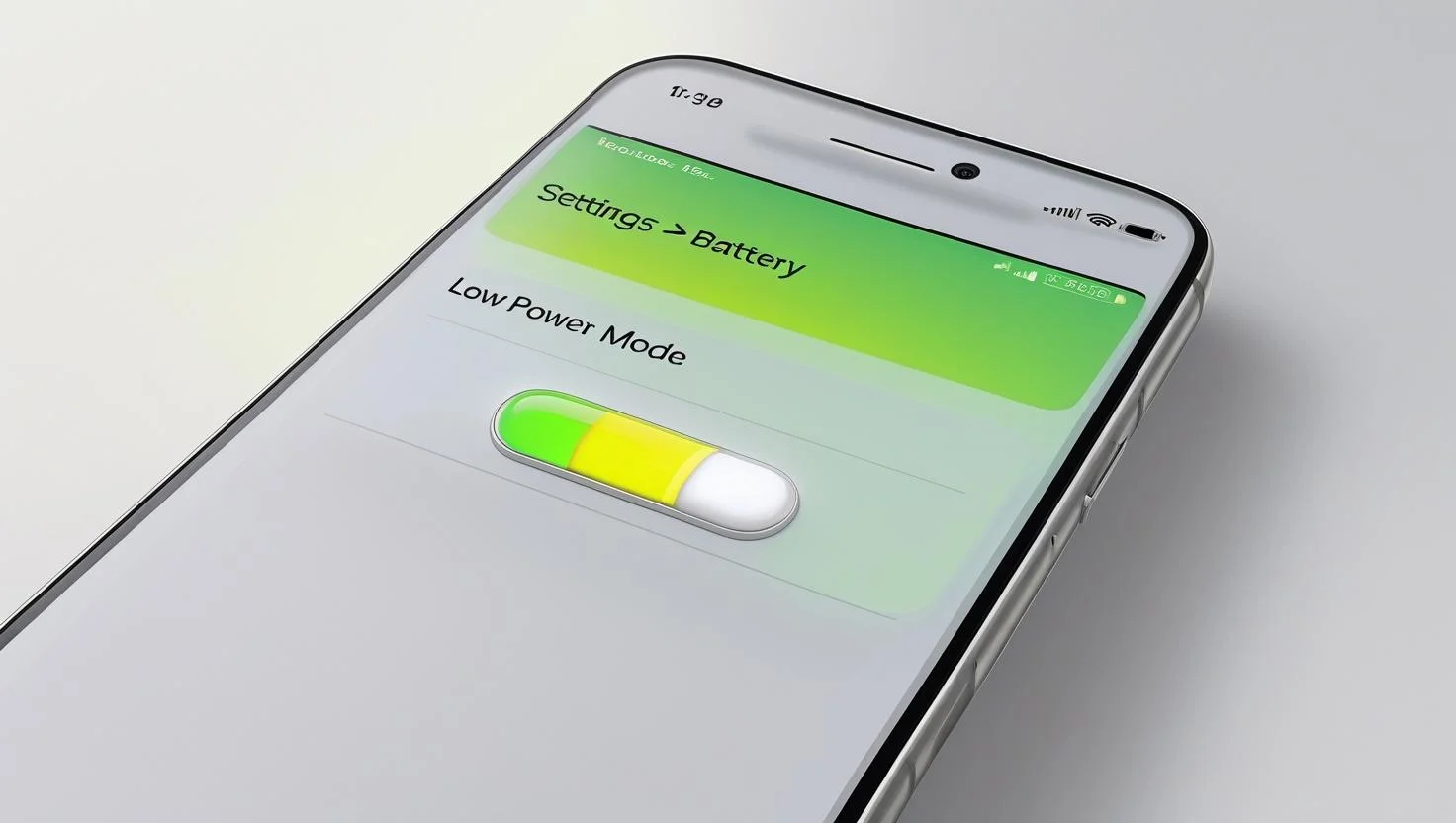
What It Does
Low Power Mode is Apple’s built‑in emergency efficiency mode. When activated, it reduces or pauses background activity to conserve power. Specifically, it:
- Reduces the screen refresh rate on ProMotion models from 120Hz to 60Hz.
- Disables or delays mail fetching.
- Pauses automatic app updates and downloads.
- Suspends background app refresh.
- Reduces certain visual effects and animations.
- Disables 5G (except for streaming large files or during active use).
- Pauses iCloud Photos syncing until you charge your phone.
How to Enable It
- Go to Settings → Battery → Low Power Mode and toggle it on.
- Or add it to Control Center for quick access: Settings → Control Center → Customize Controls → Add Low Power Mode.
When to Use It
- Anytime your battery drops below 40% and you need it to last several more hours.
- During travel when you don’t have easy access to charging.
- On days of heavy usage where you anticipate high drain.
Pro Tip
You don’t have to wait for the battery to hit 20% (when iOS prompts you). Activating Low Power Mode early in the day during high‑drain situations can double your usable time.
2. Reduce Screen Brightness and Enable Auto‑Brightness
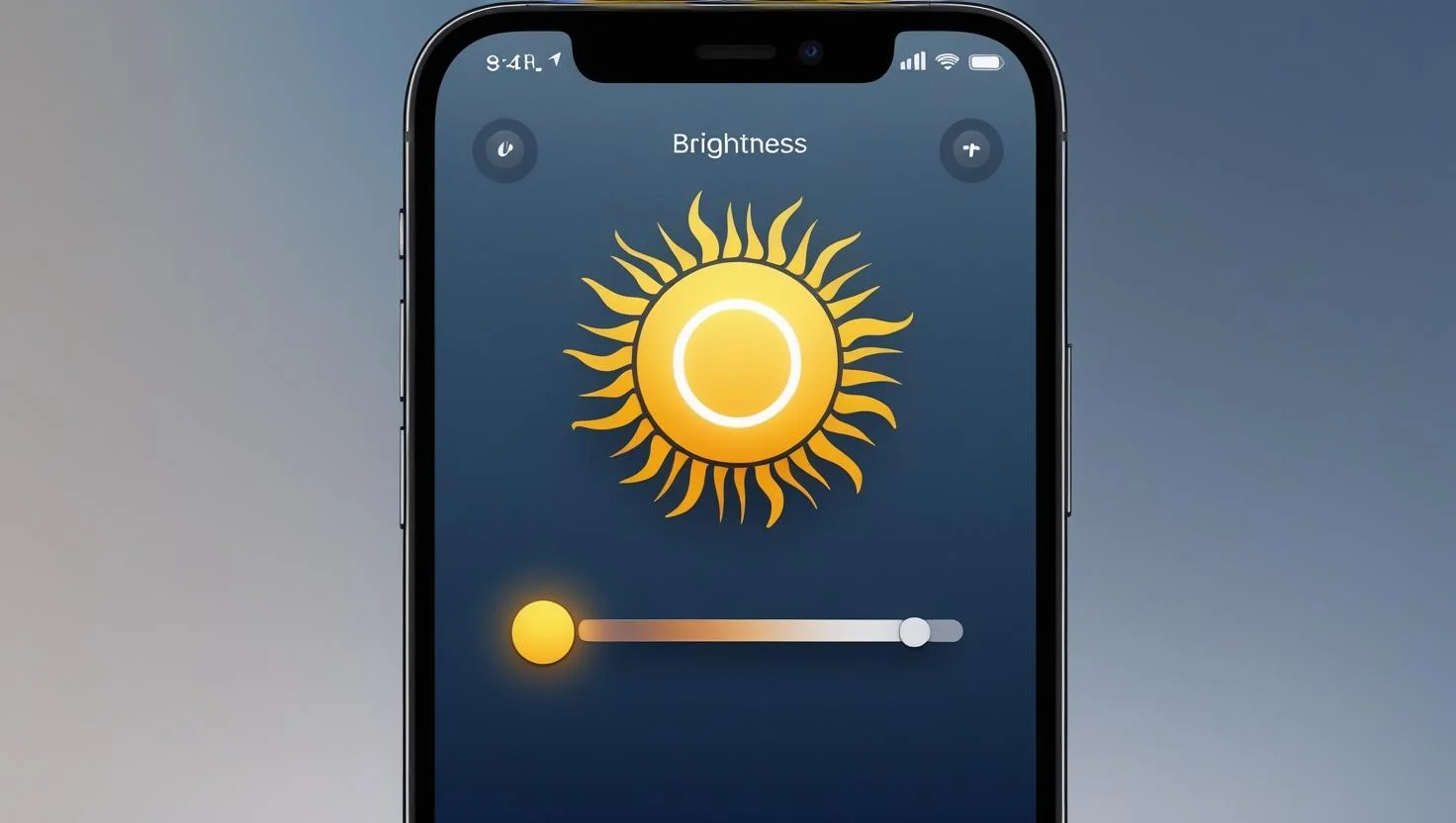
Why It Works
The display is one of the most power‑hungry components of any smartphone. High brightness levels can drain the battery faster than most other features combined.
Steps to Reduce Brightness
- Manually: Swipe down from the top‑right corner to access Control Center and drag the brightness slider down to a comfortable level.
- Automatically: Go to Settings → Accessibility → Display & Text Size → Auto‑Brightness and turn it on. Your iPhone will adjust brightness based on ambient light conditions.
Extra Measures
- Consider enabling Reduce White Point in Settings → Accessibility → Display & Text Size to limit intense bright areas.
- If you use your phone indoors most of the day, keep brightness between 30%–50% unless you need more for visibility.
3. Shorten Auto‑Lock Time
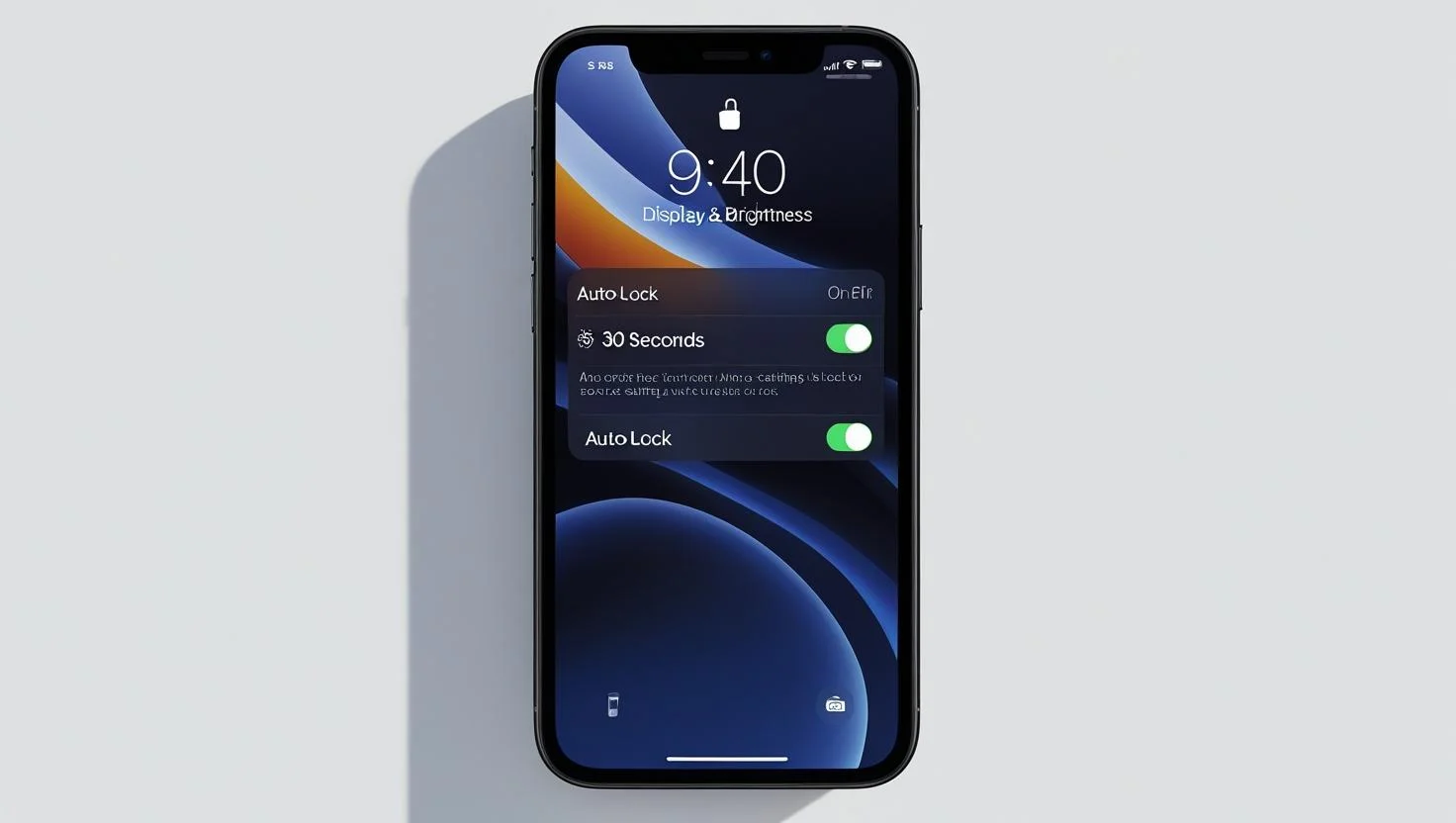
What It Does
Auto‑Lock determines how quickly your iPhone’s screen turns off when idle. A shorter time means less display‑on time, directly reducing battery drain.
How to Change It
- Go to Settings → Display & Brightness → Auto‑Lock.
- Select 30 seconds or 1 minute.
Impact
If your current setting is 2 minutes or longer, reducing it to 30 seconds can save you a significant amount of daily battery, especially if you frequently set your phone down without locking it.
4. Disable Background App Refresh for Non‑Essential Apps
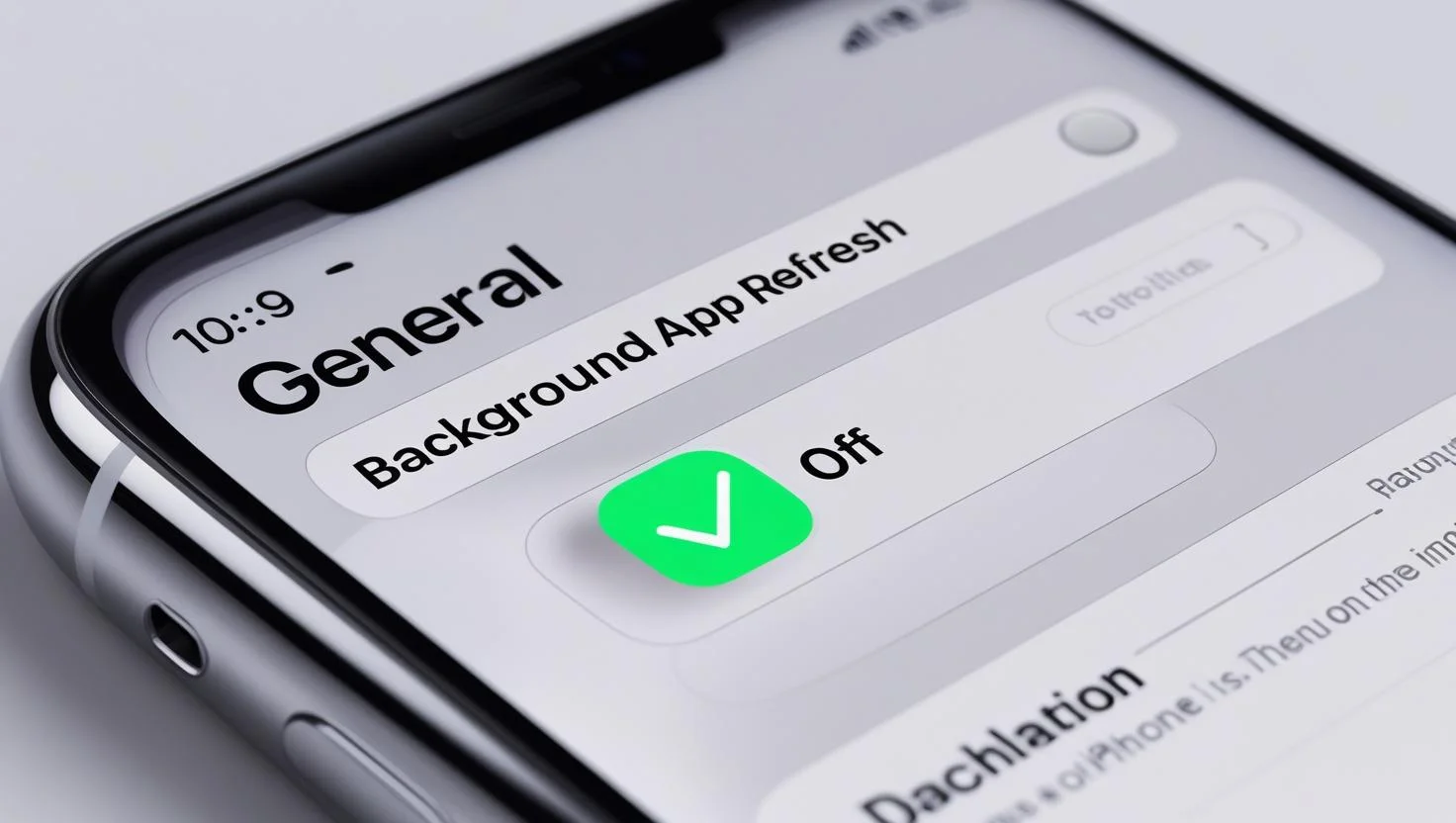
Why It Matters
Many apps update their content in the background, even when you’re not actively using them. This consumes both battery and data.
Steps
- Go to Settings → General → Background App Refresh.
- Choose Off globally or Wi‑Fi only.
- Alternatively, turn it off for high‑drain apps individually.
Which Apps to Target
- Social media apps (Facebook, Instagram, TikTok).
- News apps that refresh constantly.
- Shopping apps that send frequent updates.
Pro Tip
Keep Background App Refresh enabled only for essential apps like messaging or productivity tools that truly need to stay updated in real time.
5. Manage Location Services
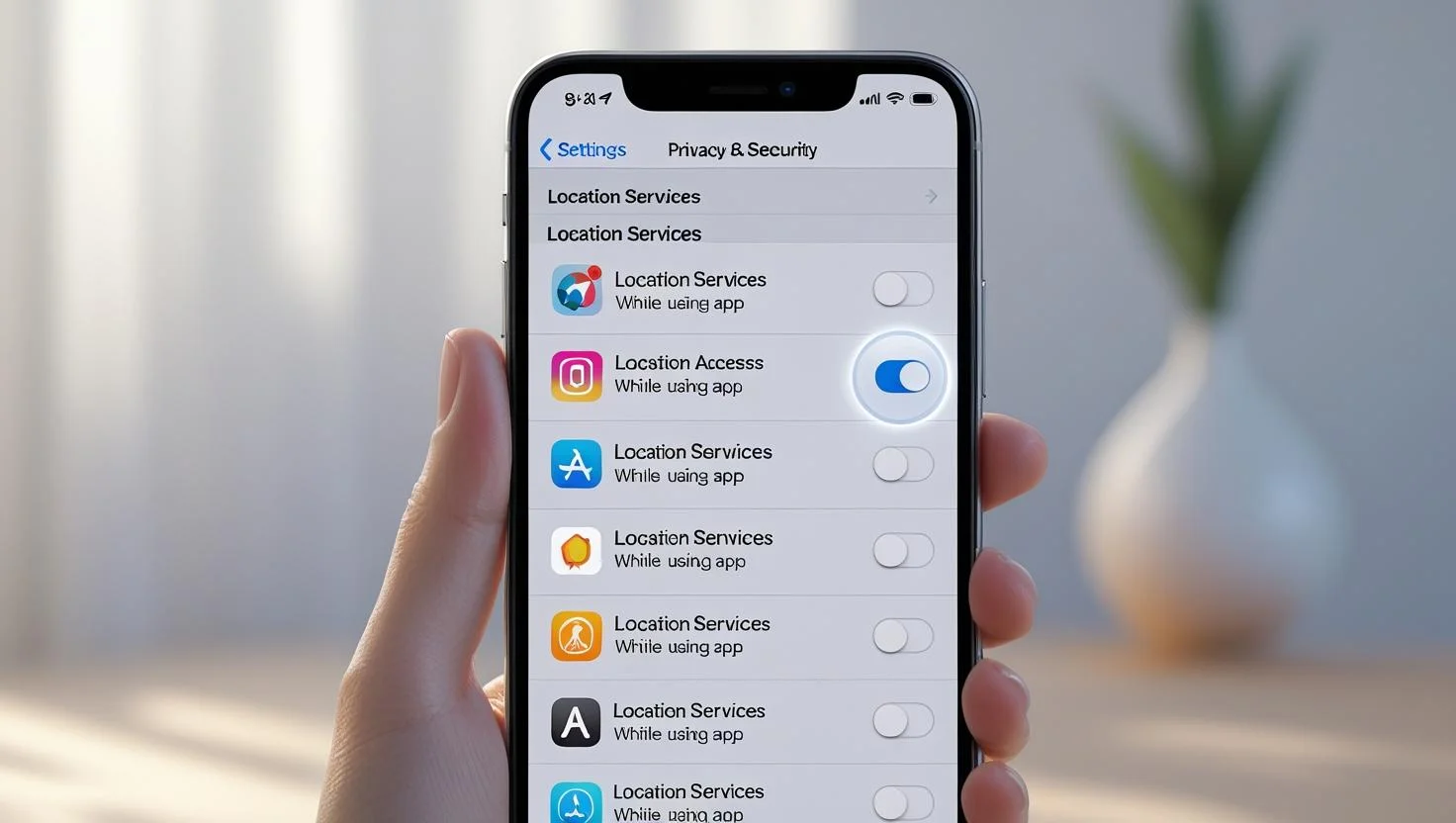
Why It Works
GPS tracking is one of the most battery‑intensive processes on your iPhone. Many apps use it unnecessarily.
Steps
- Go to Settings → Privacy & Security → Location Services.
- Set most apps to While Using the App instead of Always.
- Disable location for apps that don’t need it.
- In System Services, disable options like Location‑Based Ads, iPhone Analytics, and Significant Locations.
Impact
Limiting constant GPS tracking can noticeably improve standby battery life and reduce background drain.
6. Limit Push Email and Notifications
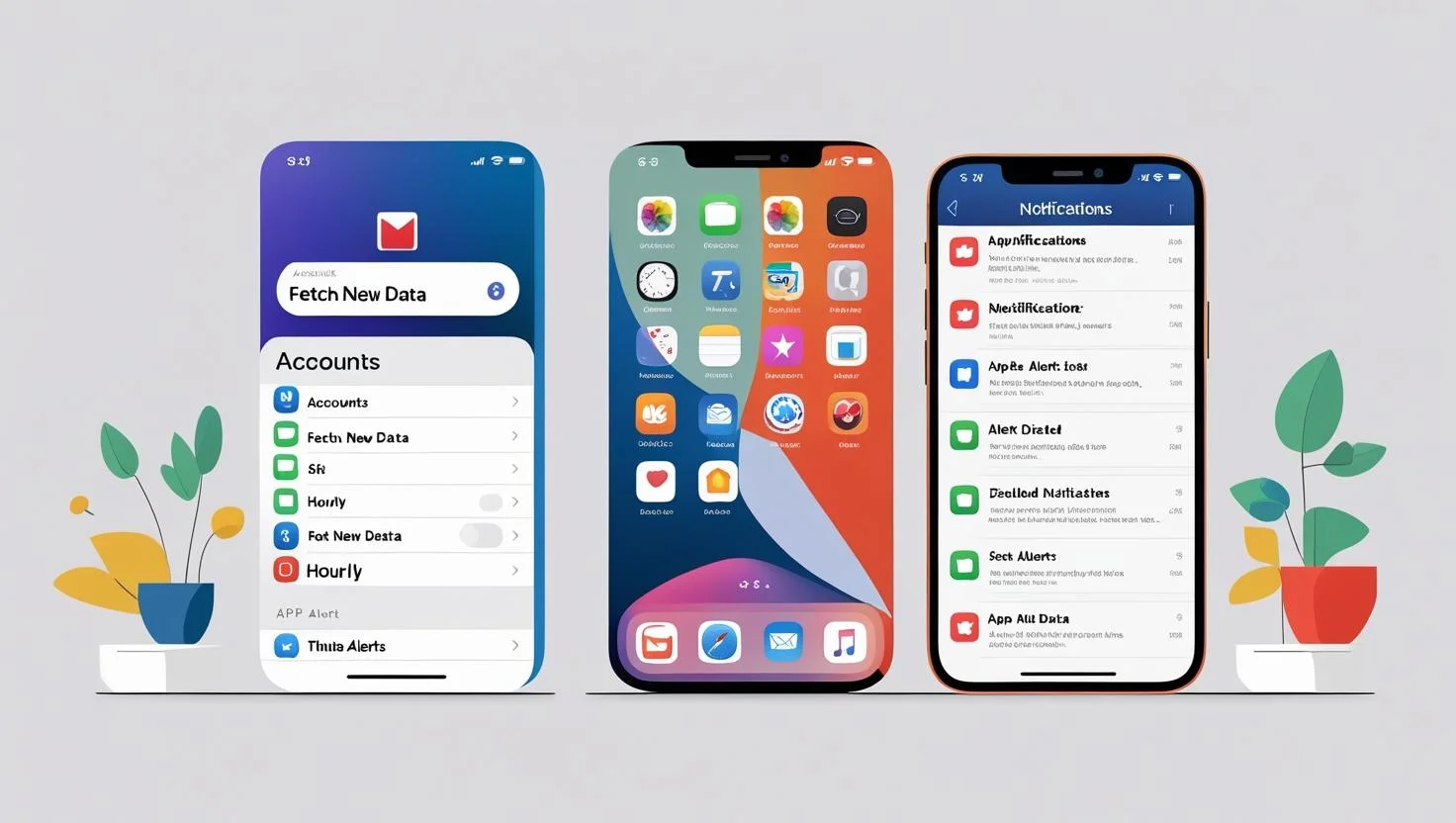
Email Fetch vs Push
- Push: Your device maintains a constant connection to the email server and receives new messages instantly.
- Fetch: Your device checks for new mail at set intervals.
How to Adjust
- Go to Settings → Mail → Accounts → Fetch New Data.
- Switch to Fetch and set the schedule to Hourly or Manually.
Notification Management
- Go to Settings → Notifications.
- Disable notifications for non‑essential apps to prevent the screen from lighting up repeatedly.
Result
Reducing push notifications and switching to fetch for email can lower network activity and extend battery life.
7. Update to the Latest iOS
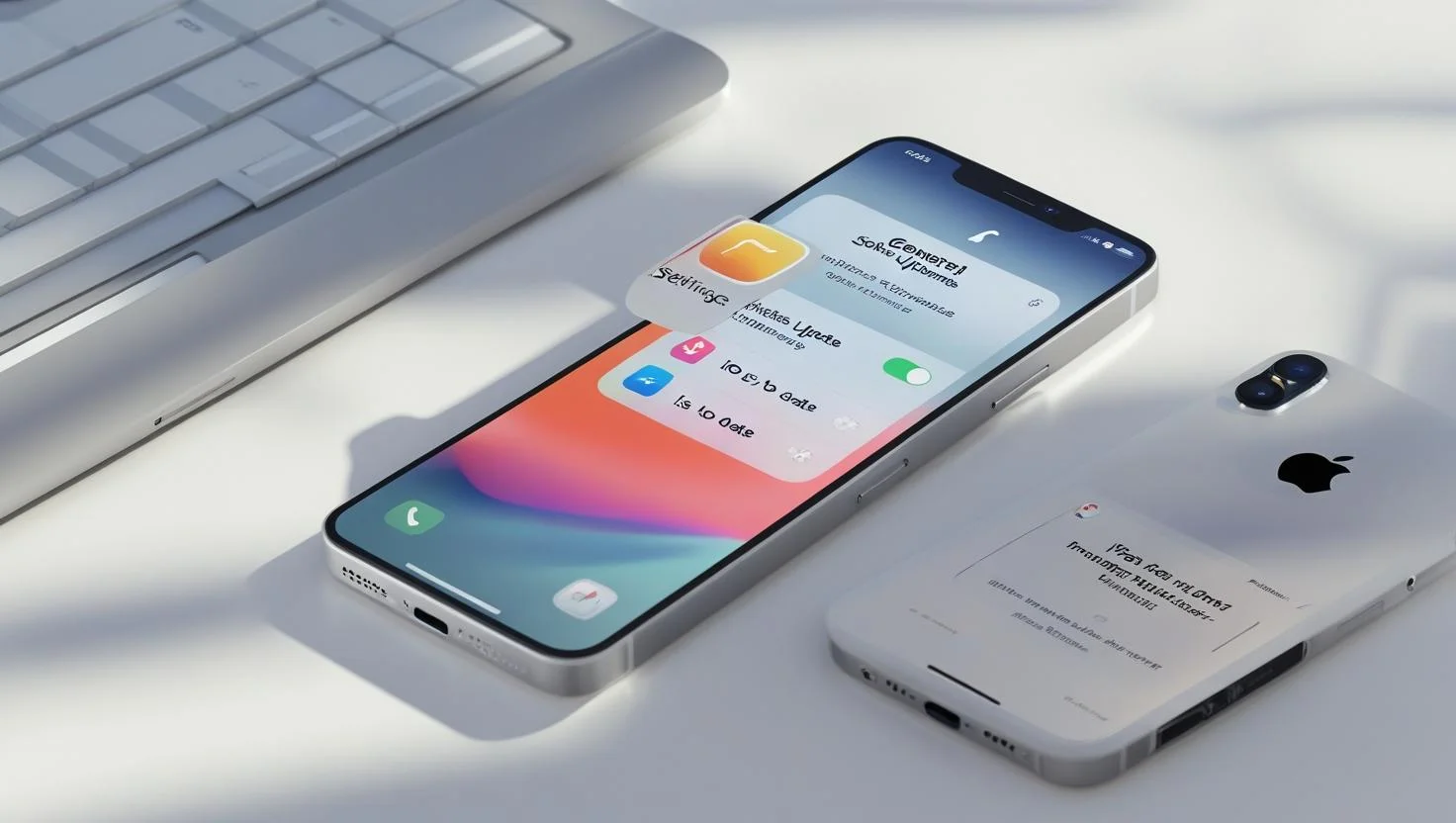
Why
Apple regularly releases iOS updates that include battery efficiency improvements and bug fixes for excessive drain.
Steps
- Go to Settings → General → Software Update and install the latest stable version.
Note
After updating, your iPhone may temporarily use more battery while it re‑indexes data in the background. This usually stabilizes within 24–48 hours.
8. Identify and Limit Power‑Hungry Apps
How
- Go to Settings → Battery.
- Check the battery usage chart for the last 24 hours or 10 days.
- Identify apps with unusually high background usage.
What to Do
- Limit background refresh for these apps.
- Reduce notification permissions.
- Consider lighter alternatives if the app is consistently draining power.
9. Disable Raise to Wake
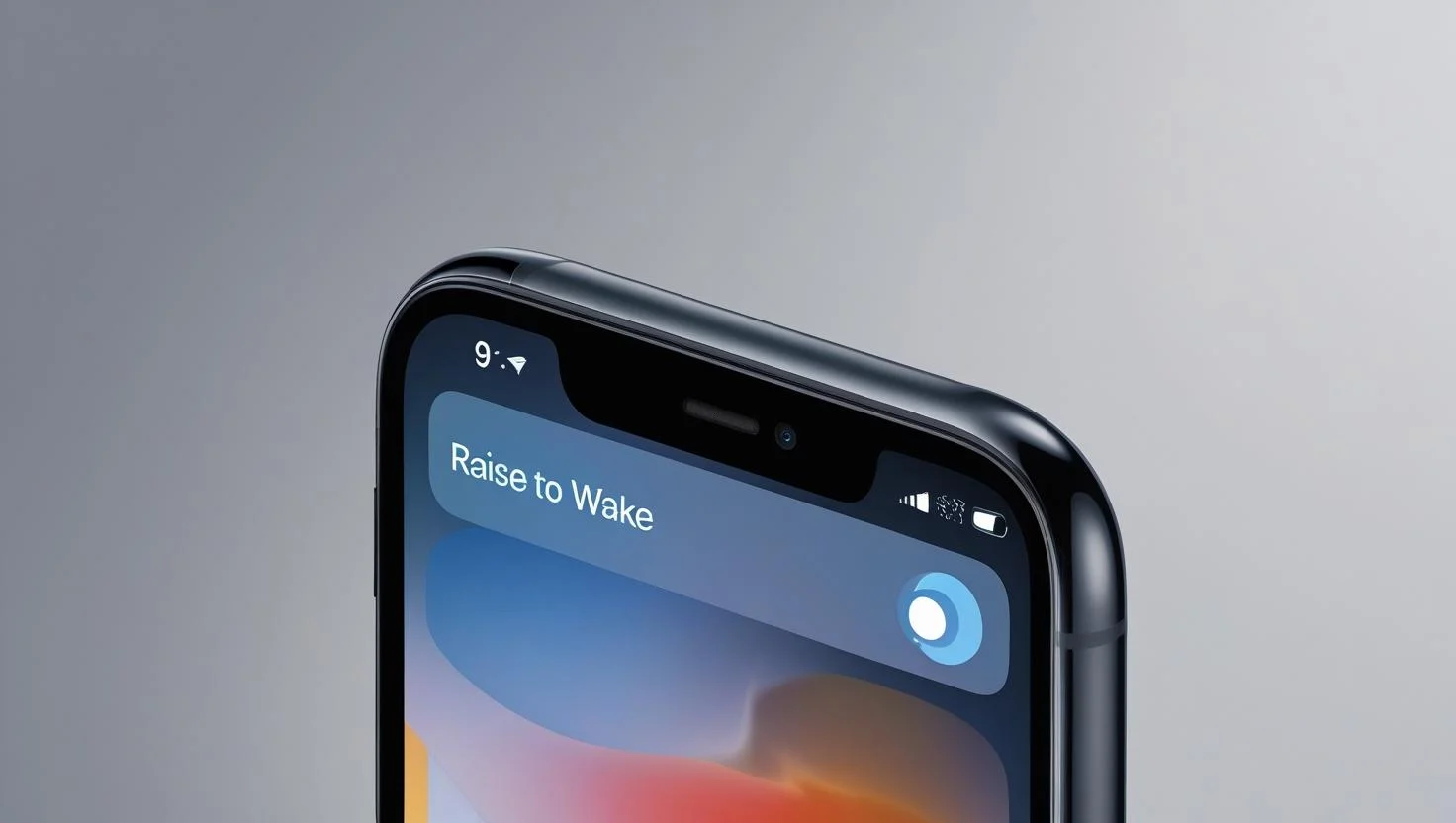
Why
Raise to Wake automatically turns on your display when you pick up your iPhone. This may seem convenient, but if you handle your phone frequently, it can add up to significant battery drain.
Steps
- Go to Settings → Display & Brightness → Raise to Wake and toggle it off.
10. Turn Off “Hey Siri” Always‑Listening Mode
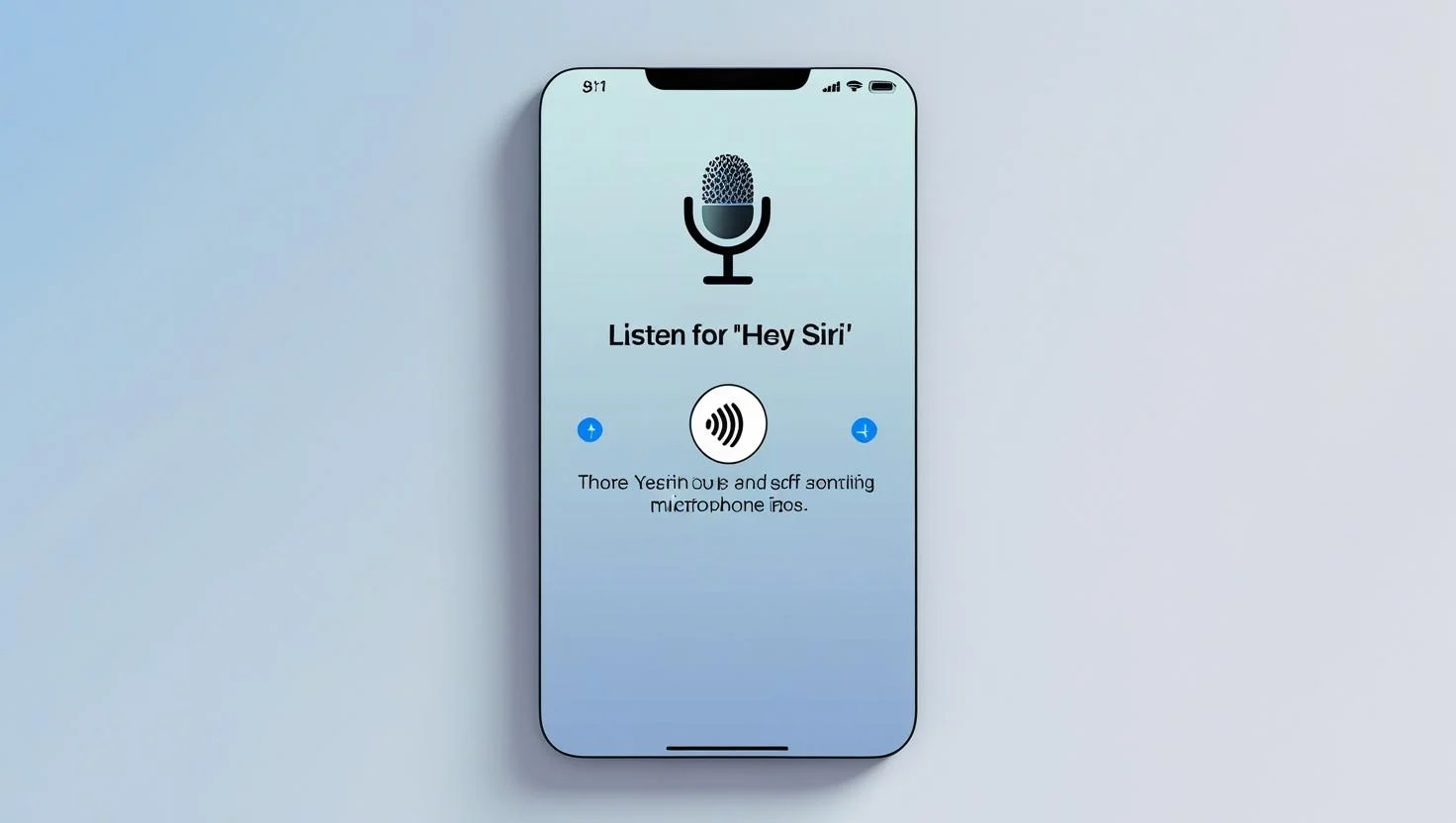
Why
When enabled, your iPhone’s microphone is constantly listening for the “Hey Siri” wake phrase, which uses some processing power in the background.
Steps
- Go to Settings → Siri & Search.
- Turn off Listen for “Hey Siri” if you don’t use it frequently.
11. Turn Off AirDrop When Not in Use
Why
Keeping AirDrop always discoverable requires your phone to continuously scan for nearby devices.
Steps
- Swipe down to open Control Center.
- Press and hold the wireless controls block.
- Tap AirDrop and choose Receiving Off.
12. Use Wi‑Fi Instead of Cellular Data
Why
Wi‑Fi uses less power than 4G or 5G, especially when signal strength is weak.
Steps
- Enable Wi‑Fi whenever possible.
- Disable Wi‑Fi Assist in Settings → Cellular to prevent unnecessary switching to mobile data.
13. Reduce Motion and Disable Visual Effects
Why
Animations, parallax effects, and dynamic wallpapers require GPU power, which consumes battery.
Steps
- Go to Settings → Accessibility → Motion → Reduce Motion.
- Choose static wallpapers over dynamic or live options.
14. Avoid Extreme Temperatures
Why
High heat accelerates battery wear and cold temperatures can temporarily reduce capacity.
Guidelines
- Keep your iPhone within Apple’s recommended range: 0°C to 35°C (32°F to 95°F).
- Avoid leaving it in hot cars or under direct sunlight.
15. Calibrate Your Battery Occasionally
Why
While lithium‑ion batteries don’t require frequent calibration, doing so every few months can help the system estimate battery percentage more accurately.
Steps
- Use your phone until it shuts down from low battery.
- Charge it uninterrupted to 100%.
- Keep it plugged in for another hour before unplugging.
Phase 3: Advanced iOS Settings for Maximum Battery Savings
The iPhone is a highly customizable device when it comes to battery management — but Apple hides many of the most powerful settings deep within menus. By understanding and adjusting these advanced options, you can control exactly how and when your phone uses power, often gaining hours of extra screen time per charge.
1. Fine-Tune Mail Settings: Fetch vs Push
Understanding Push vs Fetch
- Push: Your iPhone maintains an always-on connection to the mail server and instantly downloads new emails as they arrive. This is convenient, but it requires constant background activity and network connectivity, which drains battery faster.
- Fetch: Your iPhone checks the server at scheduled intervals (e.g., every 15 minutes, hourly, or manually). This greatly reduces background activity.
Best Practice
Unless you require instant email notifications for work, switch from Push to Fetch. Many users find checking mail every 15–30 minutes is more than adequate.
How to Change
- Go to Settings → Mail → Accounts → Fetch New Data.
- Disable Push.
- Under Fetch schedule, select Every 30 Minutes or Hourly.
- For low-priority accounts, set them to Manual.
Why It Saves Battery
Reducing the constant “server listening” connection lowers radio usage, CPU wake-ups, and background network activity.
2. Disable Dynamic Wallpapers and Motion Effects
What They Are
- Dynamic Wallpapers: Animated backgrounds that move continuously.
- Parallax Motion Effects: The background shifts as you tilt the phone, giving a 3D effect.
Why They Drain Battery
Both use GPU resources continuously and keep parts of the display rendering engine active, even when the phone is idle.
How to Disable
- Go to Settings → Wallpaper.
- Choose a Still Image wallpaper instead of Dynamic or Live Photo.
- Go to Settings → Accessibility → Motion and enable Reduce Motion to disable parallax effects.
Impact
On OLED iPhones, using a dark, still wallpaper not only saves GPU cycles but also reduces display power consumption since dark pixels use less energy.
3. Control Which Apps Can Use Background App Refresh
While we already covered turning Background App Refresh off in Phase 2, in this section we’ll talk about selective control for power efficiency.
Why Not Just Turn It Off Completely?
Some apps genuinely need background access to function well — for example, navigation apps, messaging services, and fitness trackers.
Best Practice
Keep Background App Refresh enabled only for apps that need it, and disable for everything else.
How to Customize
- Go to Settings → General → Background App Refresh.
- Set mode to Wi‑Fi Only (reduces cellular data use and battery drain).
- Toggle off for apps that don’t need constant updates.
Power User Tip
If you’re on a trip or in low-signal areas, disable Background App Refresh completely for maximum savings.
4. Optimize Notifications to Reduce Screen Wake-Ups
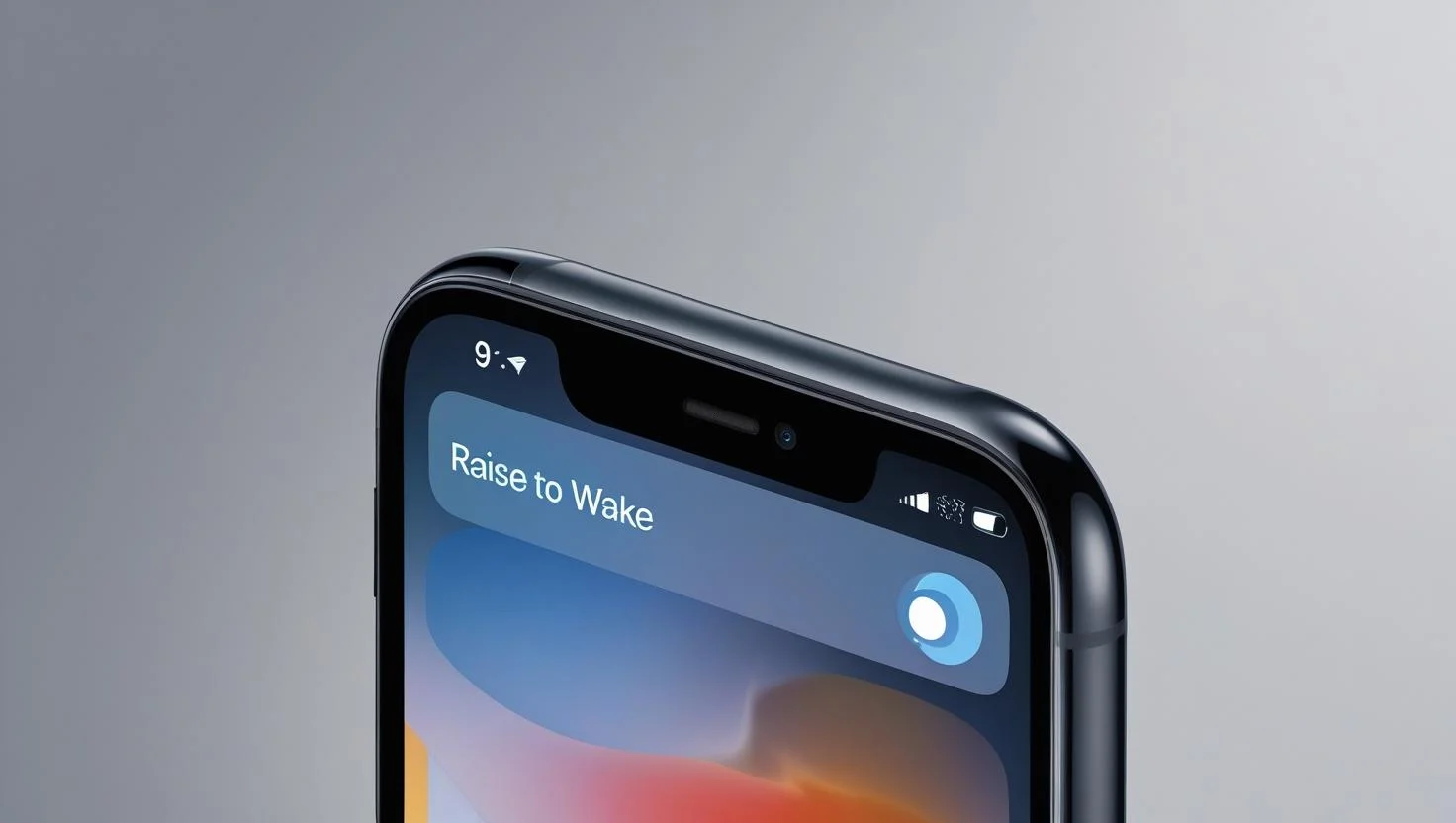
How Notifications Impact Battery
Each notification lights up the display, triggers vibration/haptics, and sometimes uses sound. Frequent wake-ups are a hidden drain — especially for active messaging or social apps.
Best Practice
Limit notifications to only the most important apps.
Steps
- Go to Settings → Notifications.
- For each app, decide:
- Turn off Allow Notifications entirely for non-essential apps.
- Keep notifications silent for low-priority apps (no sound or haptic).
- Disable lock screen previews for privacy and fewer wake events.
Advanced Control
In Settings → Focus, create custom Focus modes that silence non-essential notifications during work, study, or bedtime. This not only saves battery but improves focus.
5. Manage Wi‑Fi, Cellular, and Bluetooth More Intelligently
Wi‑Fi
Wi‑Fi generally consumes less power than cellular data, but constant scanning for networks when you’re not connected wastes energy.
Tip
- Disable Wi‑Fi when you know you won’t connect for long periods (e.g., while driving through rural areas).
Cellular
Poor signal forces your iPhone to increase power to the antenna, draining the battery.
Tip
- In low-signal areas, enable Airplane Mode if you don’t need connectivity.
- For iPhone 12 and later, use 5G Auto mode: Settings → Cellular → Cellular Data Options → Voice & Data → 5G Auto.
Bluetooth
If you rarely connect to Bluetooth accessories, turning Bluetooth off can prevent unnecessary scanning.
6. Wi‑Fi Assist: When to Keep It Off
Wi‑Fi Assist automatically switches to cellular when Wi‑Fi signal is weak. While convenient, it can increase battery and data use.
How to Disable
- Go to Settings → Cellular.
- Scroll down and toggle off Wi‑Fi Assist.
7. Limit Location Services and System Services
Location tracking is one of the most power-intensive functions. Even when you’re not using GPS apps, some services continuously access location data.
Steps
- Go to Settings → Privacy & Security → Location Services.
- For each app:
- Set to While Using or Never unless absolutely necessary.
- Scroll down to System Services:
- Disable Location-Based Apple Ads, Location-Based Suggestions, iPhone Analytics, and Significant Locations unless you rely on them.
8. Reduce Haptic Feedback and Vibration
Haptic feedback uses a small motor to produce tactile responses. Over time, frequent use can consume noticeable power.
Steps
- Go to Settings → Sounds & Haptics.
- Disable haptic feedback for system controls and keyboard typing.
- Turn off vibration for alerts if you don’t rely on it.
9. Use Low Data Mode for Cellular and Wi‑Fi
Low Data Mode limits background network usage, which also reduces battery drain.
How to Enable
- Cellular: Settings → Cellular → Cellular Data Options → Low Data Mode.
- Wi‑Fi: Settings → Wi‑Fi → Tap the info button next to your network → Low Data Mode.
10. Smart Use of Airplane Mode
Airplane Mode disables all radios (cellular, Wi‑Fi, Bluetooth). Using it strategically in no-signal areas can prevent unnecessary power drain from the phone searching for a signal.
When to Use
- On flights.
- In rural or basement areas with no reception.
- Overnight if you don’t need connectivity.
11. Manage App Refresh and Background Activity for Streaming Services
Streaming video and music services can be major drains if left running in the background.
Tip
- Fully close streaming apps when not in use, especially if they keep network sessions active.
- For apps like Spotify or Netflix, disable offline download syncing when you’re not actively using it.
12. Reduce Motion and Transparency System-Wide
Animations and transparency effects use GPU processing power. Disabling them can provide subtle but consistent battery savings.
Steps
- Go to Settings → Accessibility → Motion → Reduce Motion.
- Turn on Reduce Transparency in Settings → Accessibility → Display & Text Size.
13. Limit Widgets and Live Activities
Widgets and Live Activities refresh data frequently. Too many active widgets can increase background activity and battery use.
Tip
- Keep only essential widgets on the Home Screen and Today View.
- Remove widgets that update in real time unless necessary.
14. Disable Always-On Display (AOD) on Pro Models
Always-On Display shows dimmed lock screen information when the phone is idle. While efficient, it still consumes power continuously.
How to Disable
- Go to Settings → Display & Brightness → Always On Display.
- Toggle off entirely, or customize to disable photos and notifications.
15. Intelligent Charging Practices Using Optimized Battery Charging
Optimized Battery Charging learns your routine and delays charging past 80% until just before you typically unplug.
How to Enable
- Go to Settings → Battery → Battery Health & Charging.
- Turn on Optimized Battery Charging.
Advanced iOS Battery-Saving Settings
| Setting/Feature | Action | Battery Impact |
|---|---|---|
| Mail Fetch vs Push | Switch to Fetch every 30 mins or hourly | High |
| Dynamic Wallpapers & Motion Effects | Replace with still wallpaper and enable Reduce Motion | Medium–High |
| Background App Refresh | Limit to essential apps, Wi‑Fi only | High |
| Notifications | Reduce to essential apps only | Medium–High |
| Wi‑Fi & Cellular Management | Disable scanning and use 5G Auto | Medium |
| Wi‑Fi Assist | Turn off | Low–Medium |
| Location Services | Limit per app, disable unneeded system services | High |
| Haptic Feedback | Disable for keyboard and system controls | Low–Medium |
| Low Data Mode | Enable for cellular and Wi‑Fi | Medium |
| Airplane Mode | Use in no-signal areas | High |
| Streaming Apps | Close when not in use, disable background sync | Medium |
| Reduce Transparency | Enable system-wide | Low–Medium |
| Widgets & Live Activities | Remove non-essential ones | Medium |
| Always-On Display | Disable or limit features | Medium |
| Optimized Battery Charging | Enable | Long-term |
Phase 4: Battery Health & Long‑Term Maintenance
Many battery guides stop at telling you how to last until bedtime — but real battery care is about how your battery will perform in two or three years. iPhones are designed to retain at least 80% of their original capacity after 500 complete charge cycles, but the way you charge, store, and use your device will determine how close you stay to that goal.
1. Understanding Battery Health Metrics
In Settings → Battery → Battery Health & Charging, you’ll see three key indicators:
- Maximum Capacity (%)
This is your battery’s current charge-holding ability compared to when it was new. A reading of 90% means your battery holds 90% of the original energy capacity. - Peak Performance Capability
This tells you whether your battery can still deliver full performance without causing your phone to slow down or shut down unexpectedly. - Optimized Battery Charging
A smart charging feature that delays charging past 80% until it predicts you’ll need the extra charge, based on your daily patterns.
Keeping an eye on these metrics monthly can help you spot declining trends before they become a problem.
2. Avoiding the Full 0%–100% Charge Cycle
Why Full Cycles Wear Batteries Faster
Lithium-ion batteries don’t like being completely drained or kept fully topped up all the time. Each full cycle adds wear to the electrodes inside the battery.
Better Practice
- Keep your battery between 20% and 80% whenever possible.
- Partial charges are fine — topping up from 40% to 70% is far less stressful than charging from 0% to 100%.
3. Using Optimized Battery Charging
Apple’s Optimized Battery Charging is an essential setting for battery health:
How it Works
- Learns your charging habits (e.g., plugging in at night).
- Pauses charging at 80% and completes the charge just before you usually unplug it.
- Reduces time spent at high state-of-charge levels, which slows chemical aging.
Enable It
Go to Settings → Battery → Battery Health & Charging and turn on Optimized Battery Charging.
4. Avoiding Heat — The Battery’s Worst Enemy
Why Heat Matters
High temperatures accelerate chemical reactions inside the battery that permanently reduce capacity.
Apple’s Guidelines
- Keep your iPhone between 0°C and 35°C (32°F and 95°F) during use.
- Avoid charging in hot environments, like in direct sunlight or inside a parked car.
Practical Tips
- Remove thick, insulating cases during charging if your phone feels warm.
- Don’t game or record 4K video for extended periods while plugged in.
- Never leave your phone charging on a dashboard or near heaters.
5. Cold Temperatures: Temporary Impact
Cold doesn’t cause permanent damage the way heat does, but it can temporarily reduce available capacity.
Why
Cold slows the movement of lithium ions inside the battery, lowering the effective voltage.
Tip
If your phone shuts down in the cold, warm it back up to room temperature before attempting to restart or charge.
6. Smart Charging Habits
Avoid Overnight Heat Build-Up
Charging overnight is fine if your environment is cool and you’re using a quality charger. With Optimized Charging enabled, your iPhone won’t stay at 100% for the entire night.
Charge Before It Gets Too Low
Avoid letting the battery drop below 10% regularly. This puts extra stress on the battery’s chemistry.
Unplug After Charging if You Don’t Need 100%
If you know you won’t need a full charge, unplug when you reach ~80–90%.
7. Using Quality Charging Equipment
Cheap, uncertified chargers can cause overheating, unstable voltage delivery, and even physical damage to your battery.
Apple’s Recommendation
- Use Apple-certified Lightning or USB‑C cables.
- Look for chargers with the MFi (Made for iPhone) certification.
- For USB‑C PD chargers, choose reputable brands like Anker, Belkin, or Aukey.
8. Battery Calibration for Accurate Readings
While not needed often, occasional calibration can help the iPhone’s battery management system measure capacity more accurately.
Calibration Steps
- Use your phone until it powers off from low battery.
- Charge it uninterrupted to 100%.
- Keep it plugged in for an additional 1–2 hours.
- Resume normal charging habits.
Do this only every few months — not regularly.
9. Managing Fast Charging and Wireless Charging
Fast Charging
- Using a 20W or higher charger can recharge your phone to 50% in about 30 minutes.
- Fine for occasional use, but frequent high-speed charging can raise battery temperature, which contributes to wear.
Wireless Charging
- Generates more heat than wired charging.
- Best used for convenience rather than daily full charges.
10. Storage Practices for Spare or Unused Devices
If you store an iPhone for weeks or months:
- Charge it to about 50% before storage.
- Turn it off.
- Store it in a cool, dry place away from sunlight.
11. Replacing the Battery at the Right Time
When to consider replacement:
- Maximum Capacity is below 80% and you notice reduced runtime.
- Peak Performance Capability indicates reduced performance.
- The device shuts down unexpectedly even at moderate battery levels.
Apple and authorized service providers use genuine batteries, which maintain original performance and safety standards.
12. Long-Term Perspective
Think of your battery like a car engine: aggressive driving wears it faster, while gentle habits keep it running longer. Following the above tips consistently can easily add 1–2 years of useful life before you need a replacement.
Summary Table: Long-Term Battery Care
| Practice | Why It Matters | Best Practice |
|---|---|---|
| Keep charge between 20–80% | Reduces chemical stress | Top-up instead of full cycles |
| Enable Optimized Charging | Limits time at 100% | Leave on permanently |
| Avoid heat | Slows permanent capacity loss | Keep <35°C during use & charging |
| Avoid deep discharge | Prevents stress & recalibration needs | Charge before <10% |
| Use quality chargers | Prevents heat & damage | MFi-certified, reputable brands |
| Limit fast/wireless charging heat | High temps accelerate wear | Use occasionally |
| Store at ~50% if unused | Prevents deep discharge damage | Cool, dry storage |
| Calibrate occasionally | Improves accuracy | Every few months |
Phase 5: iOS Version‑Specific Battery Optimization Tips
Battery optimization on the iPhone isn’t just about your habits — it’s also about how the operating system itself manages power.
Apple continually refines background task scheduling, network usage, display management, and thermal controls in each iOS update. While the fundamentals remain the same, newer iOS versions often include subtle but important changes that affect battery life.
1. The Role of iOS in Battery Performance
Apple’s iOS is deeply integrated with the iPhone’s hardware. Battery management involves:
- Regulating background activity based on app priority.
- Throttling CPU/GPU performance under thermal load.
- Optimizing screen refresh rates on ProMotion displays.
- Managing when and how radios (Wi‑Fi, Bluetooth, 5G) stay active.
- Scheduling system maintenance tasks during charging or low‑activity periods.
As iOS evolves, these systems become more efficient — but new features can also increase battery usage if not managed.
2. iOS 16 Battery Optimization Features
Optimized Battery Charging
- Introduced in earlier iOS versions, but refined in iOS 16.
- Learns your daily charging habits and delays charging past 80% until it predicts you’ll need it.
Tip
Enable in Settings → Battery → Battery Health & Charging.
Low Power Mode
- Works the same as in previous versions but is more aggressive with background activity suspension.
- Reduces display refresh rate to 60Hz even on ProMotion models.
App Activity Reporting
- iOS 16’s Battery Usage by App screen became more detailed.
- Shows “Background Activity” vs “Screen On” time separately, making it easier to identify problem apps.
Live Activities
- New in iOS 16, Live Activities keep certain app data updated on the lock screen in real time (sports scores, delivery tracking).
- While convenient, these can keep the display active longer and increase background processing.
Tip
Disable for apps that don’t need it: Settings → Face ID & Passcode → Allow Access When Locked → Live Activities.
3. iOS 17 Battery Optimization Features
iOS 17 introduced more intelligent battery and background activity management, plus new personalization features that can impact battery usage.
StandBy Mode
- A new feature that turns the iPhone into a smart display when charging in landscape.
- Visually appealing, but keeps the display active and can slightly increase heat during charging.
Tip
Disable if unnecessary: Settings → StandBy.
Contact Posters and NameDrop
- Custom visuals shown during calls and when sharing contact info.
- Minimal daily impact but can consume more battery if you make frequent calls or share info often.
Refined Background Task Scheduling
- iOS 17 improved the timing of background refreshes, grouping them to reduce repeated wake‑ups.
- This is invisible to users but helps smooth out standby drain.
Enhanced Low Power Mode Triggers
- iOS 17 can suggest enabling Low Power Mode more proactively based on your daily habits.
4. iOS 18 and Beyond (Preview Based on Beta Information)
Apple is expected to expand AI‑driven power management in iOS 18, possibly under the branding “Adaptive Power Control” or similar.
Potential New Features
- Context‑aware performance scaling: Adjusts CPU/GPU use dynamically depending on app usage patterns.
- Enhanced Clean Energy Charging: Better integration with local grid carbon‑intensity data.
- Smart Background Refresh: Even stricter rules for non‑foreground apps, potentially allowing more battery savings.
5. Clean Energy Charging
First introduced in iOS 16 for users in the U.S., this feature charges your phone during times when your local power grid is using cleaner energy sources.
Why It Matters
While it’s marketed as an environmental feature, it also aligns with charging during off‑peak times, potentially reducing battery heat.
How to Enable
- Go to Settings → Battery → Battery Health & Charging.
- Toggle Clean Energy Charging on.
6. iOS Version‑Specific Settings to Check
Regardless of your iOS version, some settings may be newly introduced or relocated in each update. Here’s a checklist:
| Feature | Location | Battery Impact | Notes |
|---|---|---|---|
| Optimized Battery Charging | Settings → Battery → Battery Health & Charging | Long-term health | Keep enabled |
| Low Power Mode | Settings → Battery | Immediate savings | Aggressive background control |
| Clean Energy Charging | Settings → Battery → Battery Health & Charging | Long-term & eco benefit | U.S.-only |
| Live Activities | Settings → Face ID & Passcode | Medium | Disable for unused apps |
| StandBy Mode | Settings → StandBy | Low–Medium | Disable if not used |
| Widgets | Home Screen customization | Medium | Reduce active widgets |
| 5G Auto | Settings → Cellular → Cellular Data Options | Medium–High | Saves battery in weak 5G areas |
7. Why Staying Updated Matters
Apple doesn’t just add features with each iOS release — it also includes:
- Performance optimizations that reduce background drain.
- Security fixes that prevent malware or bugs that could cause excess CPU usage.
- Improved heat management to avoid long-term damage.
Tip
Update to the latest stable version as soon as practical, but avoid installing day‑one betas on your primary phone unless you’re prepared for possible bugs.
8. Version‑Specific Battery Testing
If you want to measure how each iOS update affects your battery:
- Fully charge your iPhone.
- Use it normally for a full day.
- Check Settings → Battery for Screen On and Screen Off times.
- Repeat after updating to see changes.
9. Summary: Matching Features to Your iOS Version
| iOS Version | Battery‑Friendly Settings to Use | Watch Out For |
|---|---|---|
| iOS 16 | Optimized Battery Charging, Low Power Mode, Clean Energy Charging (US) | Live Activities |
| iOS 17 | StandBy Mode control, Widgets limit, Enhanced Low Power Mode | StandBy Mode, unnecessary Contact Posters |
| iOS 18 (beta) | Adaptive Power Control, Smart Background Refresh | Early bugs, unoptimized AI features |
Phase 6 Problem‑Solving – Fixing Sudden Battery Drain
Even with the best battery‑saving habits, your iPhone can sometimes experience sudden, unexplained battery drain. This may happen after a major iOS update, when a specific app misbehaves, or due to a background process stuck running continuously.
The good news: most cases can be fixed without replacing the battery.
1. Identify the Source of Drain
Before you make changes, you need to figure out what’s consuming power. iOS includes built‑in tools to help with this.
Check Battery Usage by App
- Go to Settings → Battery.
- Review the last 24 hours and last 10 days.
- Look for:
- Apps with unusually high usage compared to your normal patterns.
- “Background Activity” using more time than “Screen On” activity.
- Apps showing very high percentages despite little active use.
What to Look For
- Social media apps that run heavy background refreshes.
- Navigation apps that continue GPS tracking after closing.
- Streaming apps left running.
- Newly installed apps behaving unexpectedly.
2. Force‑Close Problem Apps
If you identify a specific app that’s draining power:
- Swipe up from the bottom (or double‑press the Home button on older models).
- Swipe the app away to close it.
- Open it again later to see if drain continues.
3. Restart Your iPhone
A simple restart can resolve stuck background processes:
- Press and hold the Side button + Volume Up until the power slider appears.
- Slide to power off.
- Wait 30 seconds, then turn your iPhone back on.
4. Update iOS and Apps
Battery drain can be caused by:
- Bugs in iOS.
- App versions not optimized for the latest iOS release.
Steps
- Go to Settings → General → Software Update to install the latest stable iOS version.
- Open the App Store → Profile icon → Update All to update all installed apps.
5. Reset Location and Privacy Settings
If battery drain began after granting too many apps location access:
- Go to Settings → General → Transfer or Reset iPhone → Reset → Reset Location & Privacy.
- Re‑grant permissions only to apps that truly need them.
6. Reset Network Settings
Sometimes rogue network processes cause constant scanning or reconnection attempts.
- Go to Settings → General → Transfer or Reset iPhone → Reset → Reset Network Settings.
- Reconnect to Wi‑Fi and re‑enter passwords.
7. Turn Off Background App Refresh Temporarily
If you can’t pinpoint the culprit:
- Go to Settings → General → Background App Refresh.
- Turn it Off entirely for 24–48 hours.
- Check if battery drain improves.
If yes, re‑enable only for essential apps.
8. Disable Unnecessary Location Services
- Go to Settings → Privacy & Security → Location Services.
- Set non‑essential apps to While Using or Never.
- In System Services, disable:
- Location‑Based Apple Ads
- Location‑Based Suggestions
- iPhone Analytics
- Significant Locations
9. Check for Rogue iCloud Syncs
Sometimes iCloud services (Photos, Drive, Notes) get stuck syncing.
- Go to Settings → Apple ID → iCloud and temporarily disable syncing for the service you suspect.
- Re‑enable later when connected to power and Wi‑Fi.
10. Check for High Background Activity After iOS Updates
After a major update, iOS re‑indexes:
- Photos
- Spotlight search database
- Messages
This can cause temporary drain for 24–48 hours.
If you recently updated, give it time before troubleshooting further.
11. Reduce Widget and Live Activity Usage
Widgets and Live Activities refresh frequently, sometimes unnecessarily:
- Remove any widgets you don’t actively use.
- Turn off Live Activities for apps that don’t need constant updates.
12. Reinstall Problematic Apps
If one app consistently drains power:
- Delete it from the Home Screen.
- Restart your phone.
- Reinstall from the App Store.
13. Check Battery Health
If sudden drain persists:
- Go to Settings → Battery → Battery Health & Charging.
- If Maximum Capacity is under 80%, your battery may no longer hold charge effectively.
This would be a sign to consider battery replacement.
14. Use Low Power Mode Proactively
If you’re in a situation where you can’t fix the root cause immediately (e.g., traveling, poor signal area):
- Enable Low Power Mode early to limit background processes until you can troubleshoot further.
15. When to Contact Apple Support
Contact Apple if:
- Your battery drains extremely fast even with no background activity.
- The device becomes unusually hot during light use.
- It shuts down randomly despite having significant charge left.
Apple can run remote diagnostics or test the battery in‑store.
Summary Table: Fixing Sudden Battery Drain
| Step | Action | Purpose |
|---|---|---|
| 1 | Check Battery Usage by App | Identify drain source |
| 2 | Force‑Close Problem Apps | Stop runaway processes |
| 3 | Restart iPhone | Clear temporary glitches |
| 4 | Update iOS and Apps | Fix software bugs |
| 5 | Reset Location & Privacy | Stop unnecessary GPS use |
| 6 | Reset Network Settings | Resolve network scanning issues |
| 7 | Disable Background App Refresh | Reduce background activity |
| 8 | Disable Location Services | Lower GPS‑related drain |
| 9 | Pause iCloud Syncs | Stop stuck uploads/downloads |
| 10 | Wait After iOS Update | Allow re‑indexing to complete |
| 11 | Reduce Widgets/Live Activities | Limit constant updates |
| 12 | Reinstall Apps | Clear corrupted data |
| 13 | Check Battery Health | Determine replacement need |
| 14 | Use Low Power Mode | Temporary conservation |
| 15 | Contact Apple Support | For hardware diagnosis |
Phase 7: iPhone Model‑Specific Battery Tips
While all iPhones share the same core battery technology (lithium‑ion) and benefit from iOS’s built‑in battery management, different models have unique hardware and features that can change how you should approach battery optimization.
This section is divided into:
- Older Models (iPhone 8, X, XS, XR, 11 series)
- Newer Models (iPhone 12, 13, 14 series)
- Latest Models (iPhone 15, 16 series and beyond)
- Pro vs Non‑Pro Models
- Special Features to Consider
1. Battery Optimization for Older Models (iPhone 8, X, XS, XR, 11)
Older iPhones generally have:
- Smaller battery capacities.
- Less efficient processors.
- Displays with lower refresh rates (60Hz), except for the Pro models from iPhone 13 onwards.
- No advanced battery health charging limits like in the iPhone 15.
Key Tips for Older iPhones
A. Be Aggressive with Background Restrictions
Older devices can struggle with modern apps that are optimized for newer, more powerful processors.
- Turn off Background App Refresh for almost all apps except essentials.
- Limit location services to “While Using” for all but navigation apps.
B. Reduce Graphics Load
- Enable Reduce Motion in Settings → Accessibility → Motion.
- Use static wallpapers instead of live or dynamic ones.
C. Keep iOS Up‑to‑Date (Within Reason)
- Updating to the latest stable iOS gives you the best battery management improvements.
- Avoid early betas, which may be less optimized for older devices.
D. Consider Disabling Some Visual Features
- Turn off “Raise to Wake” to reduce unnecessary display activations.
- Keep brightness as low as comfortably possible.
E. Use Low Power Mode Proactively
- On older models, enabling Low Power Mode early in the day can double usable time during heavy use.
2. Battery Optimization for Newer Models (iPhone 12, 13, 14)
Newer iPhones have:
- More efficient A‑series chips.
- OLED displays (except for iPhone 12/13/14 non‑Pro Max models still using LCD in the Mini versions).
- Better thermal management.
- 5G connectivity, which can drain battery faster in poor coverage areas.
Key Tips for Newer iPhones
A. Manage 5G Usage
- Go to Settings → Cellular → Cellular Data Options → Voice & Data and select 5G Auto.
This uses 5G only when it provides a noticeable improvement, otherwise it defaults to LTE to save power.
B. Take Advantage of OLED Efficiency
- Use Dark Mode to save power (on OLED screens, black pixels are effectively “off”).
- Use dark wallpapers to reduce display energy consumption.
C. Watch for 5G Hotspot Use
- If using Personal Hotspot over 5G, be aware that this can drain your battery quickly. Connect to power during hotspot use.
D. Use Low Data Mode
- Enable Low Data Mode for both Wi‑Fi and Cellular to reduce background activity.
3. Battery Optimization for Latest Models (iPhone 15, 16 Series and Beyond)
The iPhone 15 lineup introduced:
- USB‑C charging (faster data transfer on Pro models).
- Hardware charging limit options (80% charge limit setting).
- More efficient A17 Pro chip on Pro models.
- Improved thermal control.
Key Tips for iPhone 15 Series
A. Use Hardware Charge Limit
- Go to Settings → Battery → Battery Health & Charging and set Charging Limit to 80% for everyday use.
This greatly reduces chemical wear over time.
B. USB‑C Charging Efficiency
- Use certified USB‑C PD chargers for efficient and cooler charging.
- Avoid third‑party uncertified cables, which can cause overheating.
C. Thermal Awareness
- Even with improved cooling, avoid long gaming or 4K video recording sessions while charging.
4. Pro vs Non‑Pro Models
Pro models (12 Pro, 13 Pro, 14 Pro, 15 Pro) have:
- ProMotion displays (variable refresh rate up to 120Hz).
- Higher GPU performance.
- Always‑On Display (14 Pro, 15 Pro).
Battery Tips for Pro Models
- Enable ProMotion for smoothness but know it increases drain; iOS can drop to 10Hz when idle, but heavy usage will use 120Hz more often.
- Disable Always‑On Display in Settings → Display & Brightness to save idle power.
- Reduce screen refresh impact by enabling Low Power Mode, which locks refresh rate to 60Hz.
5. Special Features to Consider
Always‑On Display (14 Pro, 15 Pro)
- Disable or limit Always‑On Display to essentials like time and widgets only.
MagSafe Charging (12 series and newer)
- Generates more heat than wired charging. Best for occasional top‑ups rather than daily full charges.
High Refresh Rate Gaming
- Pro models can run games at 120Hz; consider lowering settings for battery savings.
Summary Table: Model‑Specific Battery Tips
| Model Group | Unique Concerns | Key Optimization Tips |
|---|---|---|
| iPhone 8 / X / XS / XR / 11 | Smaller batteries, less efficient chips | Limit background refresh, reduce motion, use Low Power Mode early |
| iPhone 12 / 13 / 14 | 5G drain, OLED benefits | Use 5G Auto, Dark Mode, Low Data Mode |
| iPhone 15 and iPhone 16 series | New charge limit, USB‑C, better cooling | Set 80% charge limit, use quality USB‑C chargers, avoid gaming while charging |
| Pro Models | ProMotion, Always‑On Display | Disable Always‑On Display, manage refresh rates |
| Non‑Pro Models | LCD screens (Mini), no ProMotion | Lower brightness, manage network usage |
FAQs About iPhone Battery Life
1. Does closing apps save battery on an iPhone?
No. iOS is designed to suspend apps in the background, so they use minimal power when not active. Force‑quitting apps forces them to reload entirely next time, which can actually use more energy. Only close an app if it’s misbehaving or stuck.
2. Should I fully drain my iPhone battery before charging?
No. Lithium‑ion batteries do not benefit from full discharge cycles. In fact, repeatedly draining to 0% accelerates wear. Aim to keep your battery between 20% and 80% for best long‑term health.
3. Is it bad to charge my iPhone overnight?
Not necessarily. With Optimized Battery Charging enabled, iOS pauses charging at 80% and completes it before you typically unplug. The main risk is heat buildup — make sure your iPhone is in a cool, ventilated place when charging overnight.
4. Does Dark Mode really save battery?
Yes, but only on OLED screens (iPhone X and later, excluding some non‑Pro Mini models). OLED panels turn off pixels for black areas, so darker interfaces use less power. On LCD models, Dark Mode has little to no battery benefit.
5. Is wireless charging worse for battery health than wired charging?
Wireless charging is less efficient and generates more heat than wired charging, which can contribute to faster battery wear if used excessively. It’s fine for occasional use, but for daily charging, a wired connection is better for longevity.
6. Does using a fast charger damage my battery?
Not directly. Apple’s lithium‑ion batteries are designed to handle fast charging safely. However, frequent high‑wattage charging can produce more heat, which can degrade battery health over time. Use fast charging when you need speed; otherwise, slower charging is gentler.
7. Can heat really damage my iPhone battery?
Yes. Heat is the single biggest enemy of lithium‑ion battery health. Prolonged exposure to high temperatures accelerates chemical aging and can cause permanent capacity loss. Avoid leaving your iPhone in hot cars, direct sunlight, or near heat sources.
8. What is Optimized Battery Charging and should I enable it?
Optimized Battery Charging learns your daily charging routine and reduces time spent at high charge levels. It pauses charging at 80% and finishes before you usually unplug. This helps slow down long‑term battery aging. Yes — you should keep it on.
9. How many charge cycles does an iPhone battery last?
Apple states iPhone batteries are designed to retain up to 80% of original capacity after 500 complete charge cycles under normal conditions. One cycle equals using 100% of battery capacity, whether in a single day or over multiple days.
10. What is the best percentage to keep my iPhone charged?
The ideal range is 20%–80%. Charging within this range minimizes stress on the battery. Keeping your phone constantly at 100% or frequently letting it drop to 0% shortens lifespan.
11. Should I turn off my iPhone at night to save battery?
There’s no harm in turning it off occasionally, but modern iPhones are designed to manage background activity efficiently. The battery saved overnight by powering down is minimal if the phone is in good health.
12. Can low signal areas drain my battery faster?
Yes. When your iPhone struggles to maintain a connection, it boosts power to its radio antennas, which drains the battery more quickly. In poor coverage areas, use Airplane Mode if you don’t need connectivity.
13. Does Bluetooth drain battery when not connected?
Minimal drain. iOS keeps Bluetooth in a low‑power state when not actively connected. Turning it off saves only a small amount of battery unless you rarely use it.
14. Is it okay to use my iPhone while charging?
Yes, but be mindful of heat. Intensive tasks like gaming or 4K video recording while charging can cause temperature rise, which impacts battery health over time.
15. How do I check which apps are draining my battery?
Go to Settings → Battery. View battery usage by app for the last 24 hours or 10 days. Check both “Screen On” and “Background Activity” time to identify high‑drain apps.
16. What is Clean Energy Charging?
Clean Energy Charging schedules your charging for times when your local power grid is using cleaner energy sources. It’s primarily an environmental feature, but it also tends to align with off‑peak charging, which can keep your phone cooler.
17. How do I know if my iPhone battery needs replacing?
Signs your battery may need replacement:
- Maximum Capacity below 80%.
- Noticeable drop in daily battery life.
- Unexpected shutdowns at higher charge levels.
- Peak Performance Capability reports degraded performance.
18. Will factory resetting my iPhone improve battery life?
A factory reset can help if battery drain is caused by corrupted settings or rogue processes, but it won’t fix a physically degraded battery. It’s worth trying only after other troubleshooting steps fail.
19. Does Low Power Mode harm my phone if used all the time?
No. Low Power Mode simply reduces background processes and limits certain visual effects. It won’t damage your phone. However, you may notice reduced app refresh rates and slower animations.
20. Does charging with my laptop’s USB port damage the battery?
No. It’s slower than using a wall adapter but generally safe. It can even be gentler because of lower charging wattage, though it may still cause slight heat if your laptop is under heavy load.
21. Should I calibrate my iPhone battery?
Not regularly. Battery calibration (full discharge and recharge) is only needed occasionally to help the software estimate charge levels more accurately. Frequent full discharges are bad for battery health.
22. Do widgets and Live Activities drain battery?
Yes, especially those that refresh frequently (e.g., weather, sports scores). Keep widgets to a minimum and remove Live Activities you don’t need.
23. Is MagSafe charging safe for my battery?
Yes, but it generates more heat than wired charging, which can slowly impact battery health if used as your primary charging method. For best results, use MagSafe for convenience, not daily full charges.
24. How long should an iPhone battery last before replacement?
With good care, most iPhone batteries last 2–3 years before dropping below 80% capacity. Heavy use, frequent charging, and high heat can shorten this timeframe.
25. Does playing games on my iPhone damage the battery?
Not directly, but gaming is one of the most power‑intensive tasks. Long gaming sessions generate heat, which accelerates battery wear if done often, especially while charging.
Quick Answers to Battery FAQs
| Question | Short Answer |
|---|---|
| Closing apps saves battery? | No, unless app is misbehaving |
| Fully drain before charging? | No |
| Overnight charging bad? | No, with Optimized Charging |
| Dark Mode saves battery? | Yes, on OLED screens |
| Wireless charging bad? | Not if occasional |
| Fast charging harmful? | Fine occasionally |
| Heat damage real? | Yes |
| Optimized Charging? | Always enable |
| Charge cycles lifespan? | ~500 cycles to 80% |
| Best % range? | 20–80% |
| Turn off at night? | Not necessary |
| Low signal drain? | Yes |
| Bluetooth idle drain? | Minimal |
| Use while charging? | Fine, avoid heat |
| Find draining apps? | Settings → Battery |
| Clean Energy Charging? | Eco‑friendly charging schedule |
| Replace battery when? | Below 80% capacity |
| Factory reset help? | Only for software issues |
| Low Power Mode always? | Safe |
| Laptop charging safe? | Yes |
| Calibrate battery? | Occasionally |
| Widgets drain? | Yes, limit them |
| MagSafe safe? | Yes, occasional use |
| Battery lifespan? | 2–3 years |
| Gaming damage? | Heat risk only |
Conclusion & Final Checklist
After reading through this guide, you now know that improving iPhone battery life isn’t about a single magic trick — it’s about combining smart settings, good charging habits, and regular maintenance.
By understanding how your iPhone battery works, avoiding common myths, and making targeted adjustments, you can extend both daily battery runtime and overall battery lifespan.
The Big Picture
Your iPhone’s battery is a consumable component. It will naturally lose capacity over time, but the rate of that decline depends heavily on how you use and care for it.
The difference between a battery that lasts three years and one that needs replacement in under two often comes down to:
- Temperature management — avoiding heat, especially when charging.
- Charging habits — keeping charge between 20% and 80% when possible.
- Background control — limiting unnecessary app activity and location tracking.
- Regular updates — staying on the latest stable iOS version for optimized battery management.
- Proactive monitoring — checking Battery Health and usage patterns to spot issues early.
Top 10 Must‑Do Battery Tips
- Enable Optimized Battery Charging in Settings → Battery → Battery Health & Charging.
- Avoid full discharges and constant 100% charging — stay in the 20–80% range.
- Limit background app refresh to essential apps only.
- Reduce screen brightness and use Auto‑Brightness.
- Manage location services — set most apps to “While Using” only.
- Use Low Power Mode proactively when you expect a long day away from a charger.
- Disable Always‑On Display on Pro models if you don’t need it.
- Update iOS and apps regularly to get performance and efficiency improvements.
- Avoid charging in hot conditions and remove thick cases if the phone gets warm.
- Check Battery Usage in Settings to identify high‑drain apps and adjust settings.
Daily Battery Checklist
| Task | Frequency | Benefit |
|---|---|---|
| Keep charge 20–80% | Daily | Extends battery lifespan |
| Use Low Power Mode in high‑drain situations | As needed | Extends daily usage |
| Limit background refresh | Set once, review monthly | Reduces idle drain |
| Manage brightness | Daily | Saves display power |
| Control location access | Review quarterly | Lowers GPS drain |
| Update iOS & apps | Monthly or when available | Improves efficiency |
| Avoid overheating during charge | Daily | Preserves battery health |
| Check Battery Usage stats | Weekly | Detects draining apps |
| Remove unused widgets | As needed | Reduces background updates |
| Use dark wallpapers on OLED models | Daily | Lowers display consumption |
Final Thoughts
Improving your iPhone battery life is not about depriving yourself of features — it’s about using them intelligently. Many of these optimizations take just a few minutes to set up but pay off for months and years in both better daily performance and longer battery lifespan.
Bookmark this guide, revisit it after major iOS updates, and share it with friends and family who are frustrated by short battery life. With the right combination of settings and habits, you can keep your iPhone running longer on a single charge — and keep it healthier for years to come.