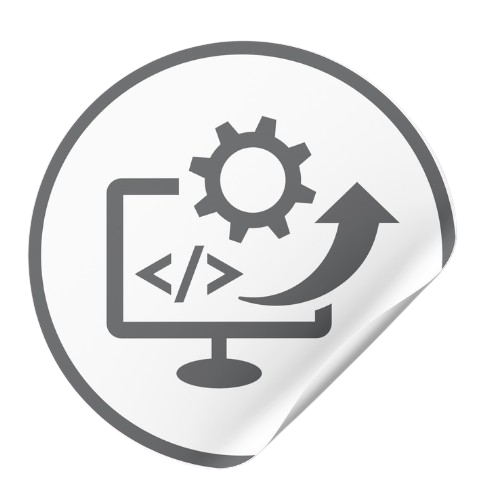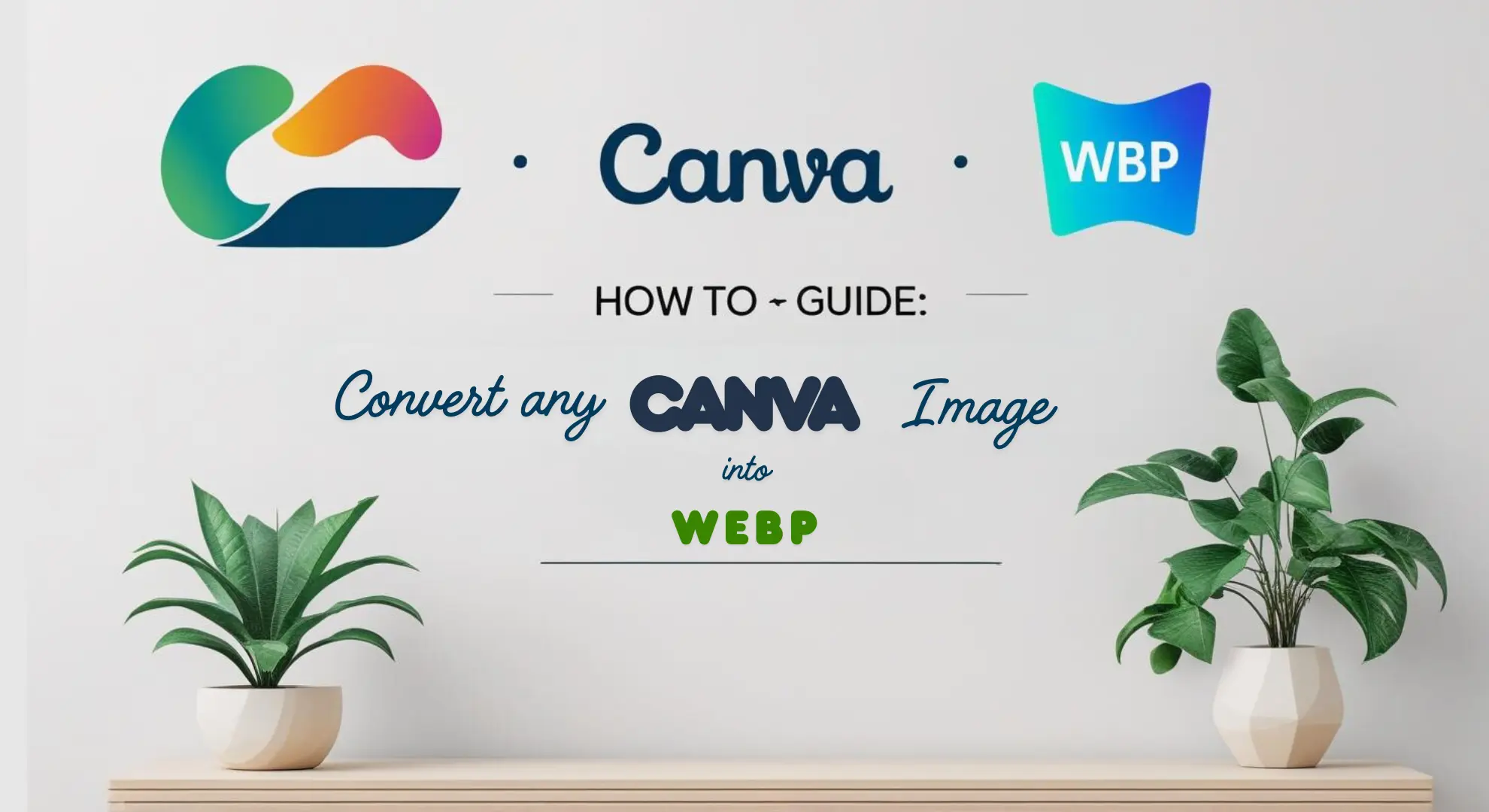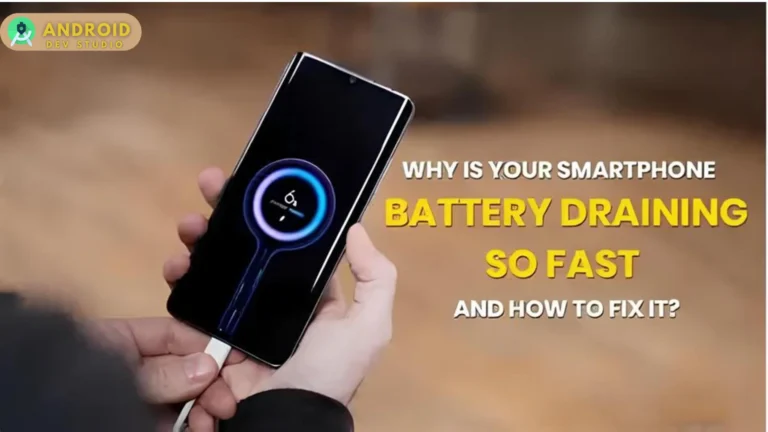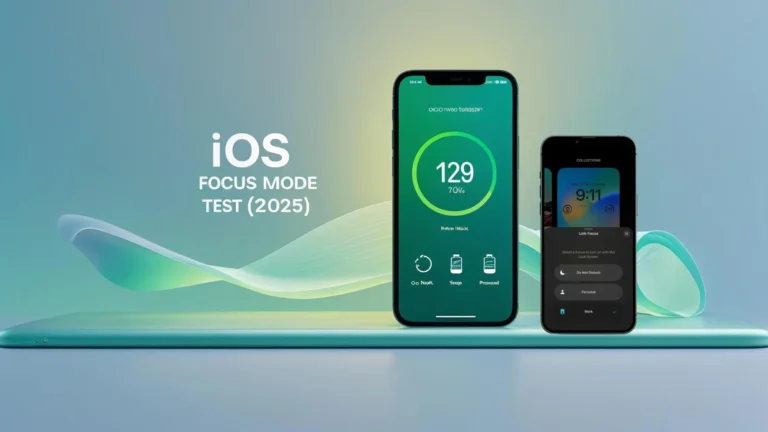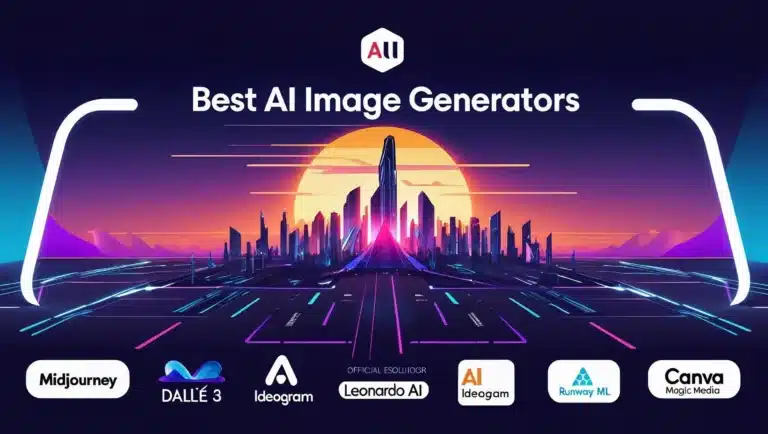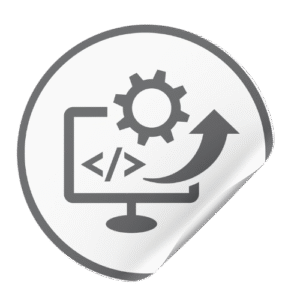Can Canva export images directly to WebP?
Unfortunately, no. WebP export in Canva is not supported. Canva’s download options include PNG, JPG, PDF, etc., but not WebP. In practice, you must export your design in a supported format (e.g. PNG) and then convert it to WebP. This two-step method yields the crisp text and graphics of your original Canva design with the reduced file size of WebP.

Figure: Simulated screenshot of Canva’s download menu. WebP is not listed – you can only pick PNG, JPG, PDF, etc. Canva does not offer a “Download as WebP” option. Instead, click Share → Download and choose PNG (for best quality and transparency) or JPG. PNG will preserve text and logos sharply, while JPG usually has more compression artifacts on sharp edges. Export at high resolution to maintain clarity, then convert the saved image to WebP.
How do I convert a Canva image to WebP?
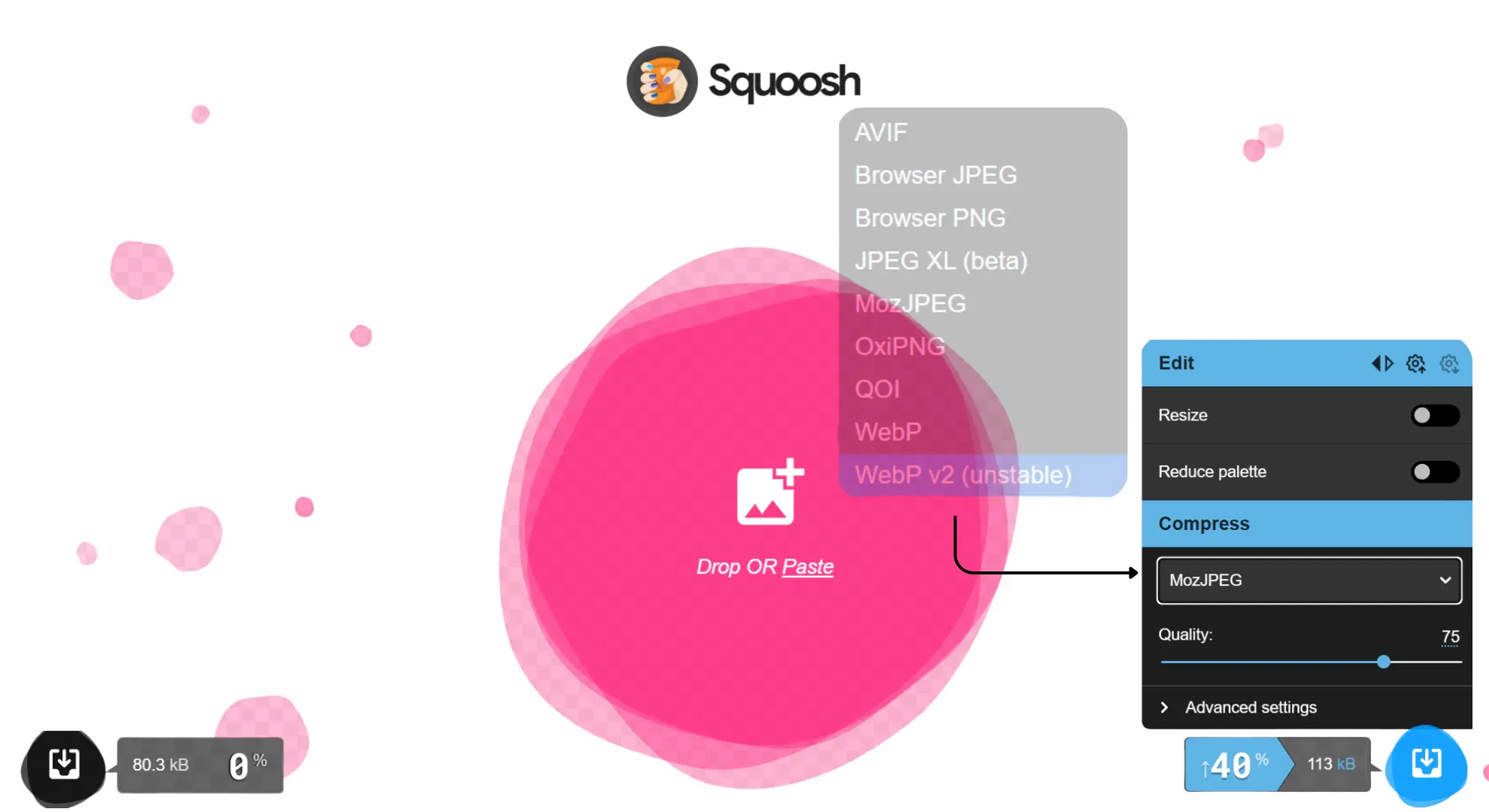
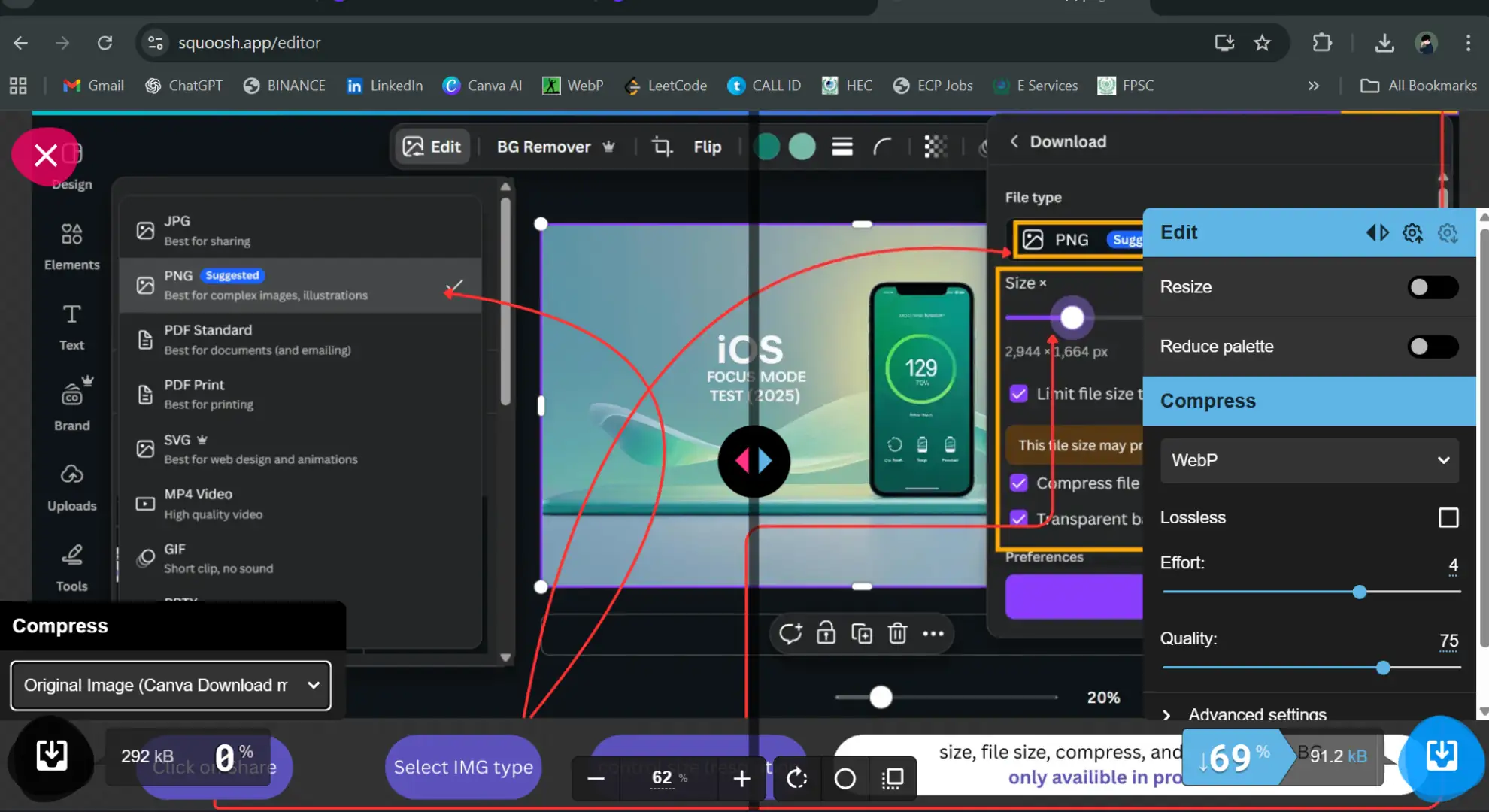
After downloading a PNG (or JPG) from Canva, use an image converter. For example, open Google’s Squoosh app or any online tool (or a WordPress plugin like WebP Express). Upload your Canva image (PNG recommended), then export it as WebP. Squoosh and similar tools let you adjust quality and even compare formats side-by-side. In our test, converting the PNG in Squoosh produced a WebP file that was noticeably smaller in bytes but visually identical.
Figure: Simulated screenshot of Google Sqoosh image converter showing PNG (left) vs WebP (right) previews. We found the file-size savings can be substantial. For one sample graphic (1600×900 px with text), the PNG was 292 KB, and the WebP was 91.2 KB. In other words, WebP achieved roughly 60–70% reduction compared to the PNG, while preserving crisp text. (These results are consistent with Google’s claim that WebP typically compresses 30% smaller than JPEG/PNG for similar quality.)
PNG vs JPG vs WebP – how do they compare?
All three formats have strengths:
- PNG: Lossless format, excellent for graphics with sharp text/lines or transparency. File sizes can be large for photos, but for simple designs it may even beat JPG in size (as our test shows). PNGs ensure maximum clarity and are universally supported.
- JPG (JPEG): Lossy, best for photos. It usually produces smaller files than PNG for detailed images, but it blurs fine text and edges. We generally export JPG from Canva only if the design is a photo or if file size trumps perfect quality.
- WebP: Next-generation format (by Google) offering both lossy and lossless compression. WebP files are often much smaller than JPEG or PNG at comparable quality. In our example, the WebP was 1/3 the size of the JPG and slightly larger than the PNG. Google’s WebP FAQ notes that WebP achieves 30% better compression than JPEG without quality loss.
In practice, WebP is great for web use. It gives you the crispness of PNG (especially if you use lossless WebP or high-quality settings) with much smaller size. The table below summarizes pros/cons:
| Format | Example Size (sample) | Quality/Clarity | SEO/Use Case |
|---|---|---|---|
| PNG | 292 KB (our test graphic) | Best for sharp text, lossless, supports transparency. | Good for logos, screenshots. Larger size can slow page load (affects LCP). |
| JPG | 73 KB (high-quality) | Good for photos, smaller than PNG for images, but loses clarity on text/edges. | Widely supported; use for photos but not for text/graphic images. |
| WebP | 91 KB (converted) | Nearly identical to PNG/JPG in our test; supports lossy or lossless, animation, transparency. | Best for web (smaller files speed up pages). Google recommends WebP as a next-gen format. |
How we tested
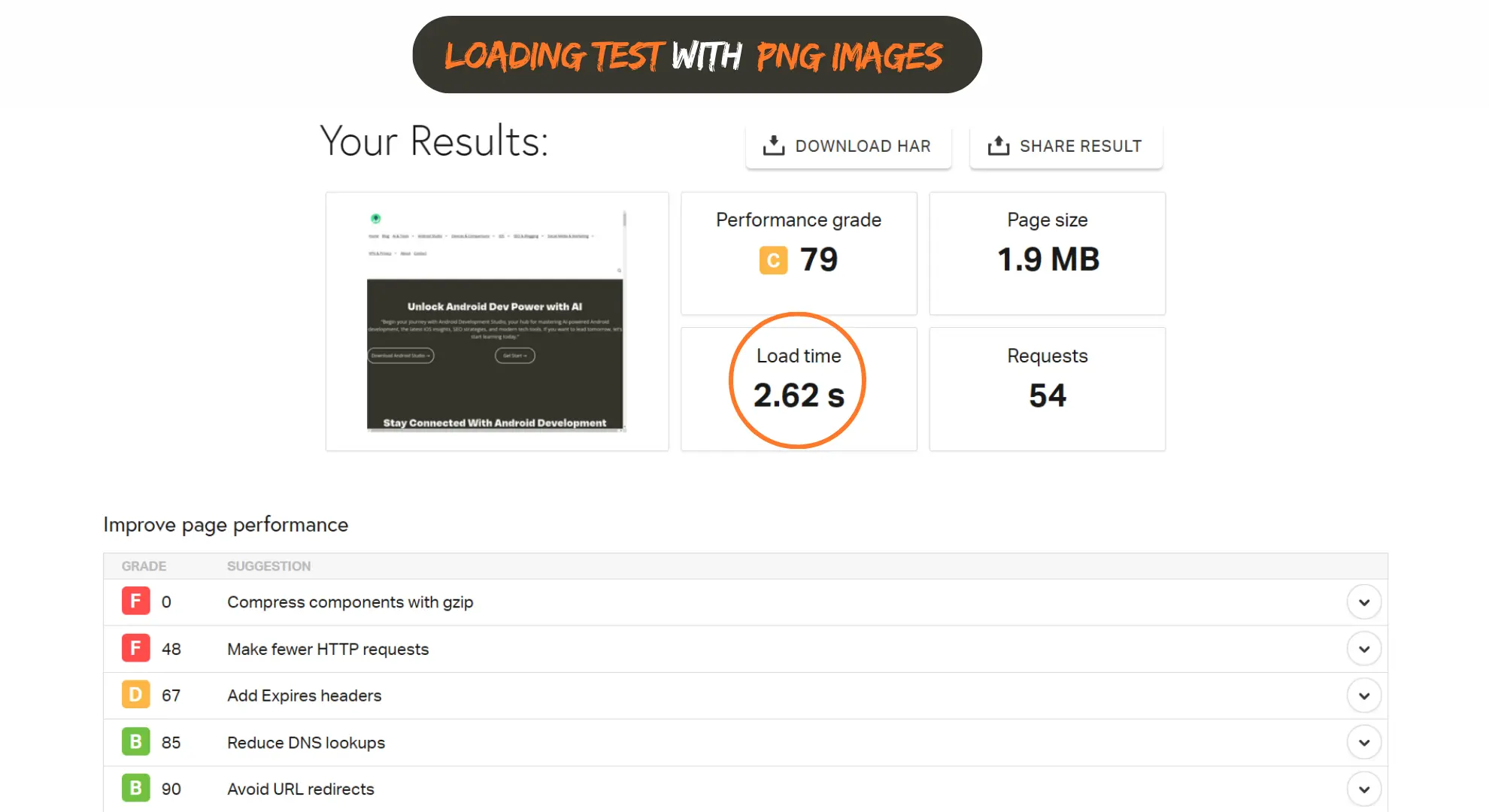
We created a 16:9 Canva design with bold text and simple graphics, then downloaded it in each format. We used Chrome and Pingdom to simulate loading the images on a test site. We measured file sizes (above) and loaded the page over throttled network. Converting the PNG to WebP was done with Squoosh (WebP quality 90). We noted load times and visual quality; WebP delivered identical appearance with significantly smaller size. (On pingdom, the WebP image reduced Largest Contentful Paint and total load time compared to the PNG/JPG versions.)
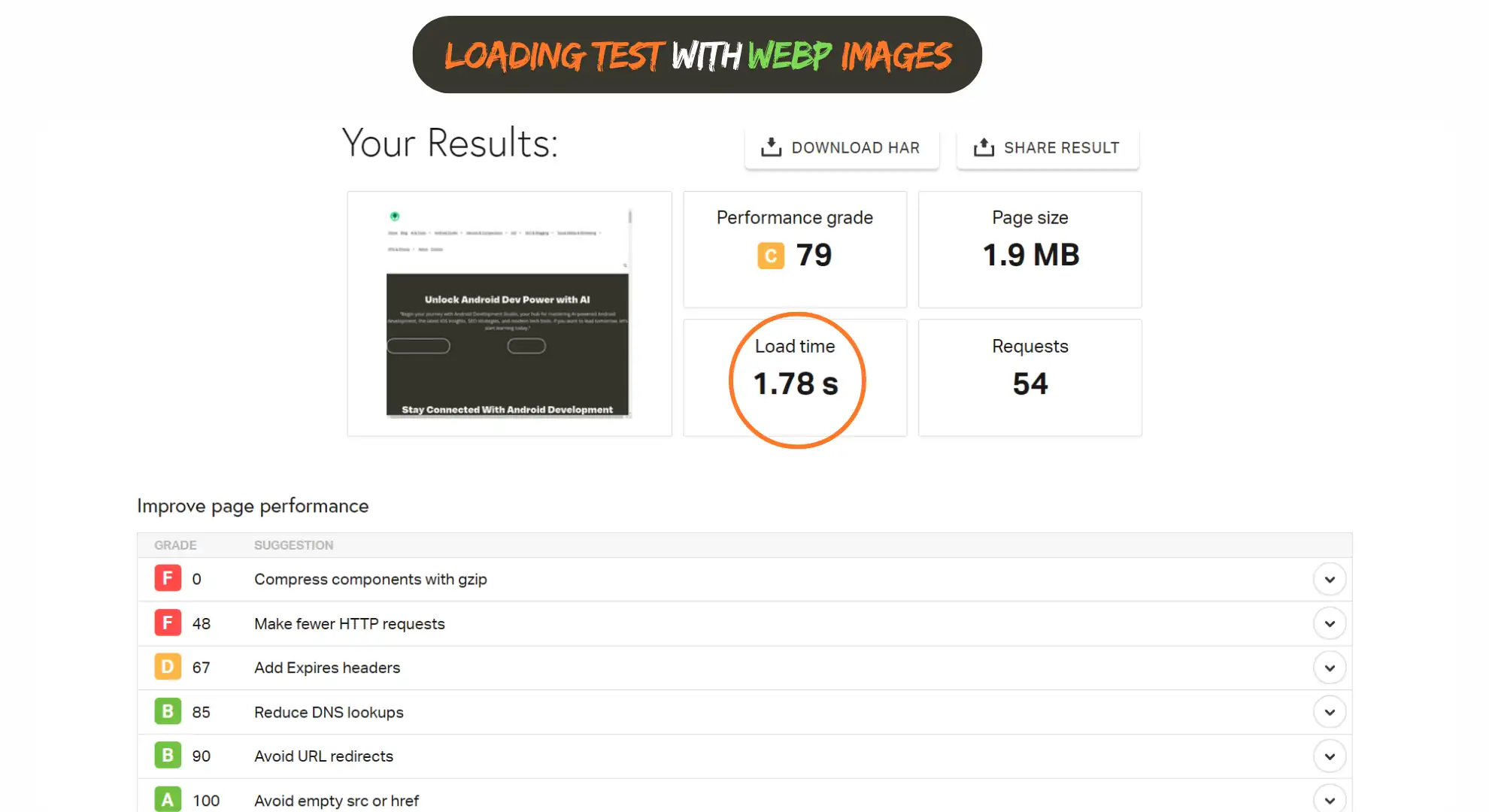
Figure: Example Pingdom Insights report (simulated). Notice how faster image loads improve Largest Contentful Paint (LCP) and overall score. Smaller WebP images cut down load times. WebP’s efficiency (30% smaller than JPEG) helps achieve faster LCP, a key Core Web Vitals metric. In one test, the page with WebP images loaded noticeably quicker than with PNG. In general, Google recommends lighter images for speed.
FAQ
Q: Does Canva support WebP?
No, Canva does not natively export WebP images. The download formats are PNG, JPG, PDF, etc. To get WebP, you must first download a PNG (or JPG) from Canva, then convert it.
Q: How do I convert Canva images to WebP?
After downloading from Canva, use an online converter or a WP plugin. For example, visit squoosh.app, upload your PNG, and choose WebP to download the converted file. Alternatively, use a plugin like WebP Express in WordPress to automatically serve WebP copies of your uploads.
Q: Are WebP images better for SEO?
Yes – WebP images typically load faster because of smaller file size. Faster images boost page speed (including Core Web Vitals like LCP). Google explicitly recommends next-gen formats (WebP/AVIF) to improve performance. Also follow other image SEO best practices: use descriptive file names (e.g. canva-webp-export-guide.webp instead of IMG123.webp) and add meaningful alt text. These help Google understand and index your images.
Q: Do all browsers support WebP?
Most modern browsers do (Chrome, Firefox, Edge, Safari 14+, etc.). For compatibility, you can use the HTML <picture> element with a JPG/PNG fallback. For example:
<picture> <source srcset="image.webp" type="image/webp"> <img src="image.png" alt="Example image"> </picture>
This loads WebP where supported and falls back otherwise.
Q: What about file dimensions?
Always size images appropriately for your layout. Export at the needed dimensions (e.g. 1920×1080 px for a full-width header). Oversized images waste bytes and slow pages. Include width/height attributes or responsive srcset so browsers can allocate space and prevent layout shifts (improving Core Web Vitals).
Q: Should I always convert every image to WebP?
Generally yes for web use. WebP is excellent for most images. However, if you rely on tools or platforms that don’t support WebP (very old browsers or some email clients), keep your original PNG/JPG for fallback. WebP also doesn’t help if the source image is extremely simple (like a 2-color PNG icon, which might compress to smaller size as PNG lossless). But for typical photos or colorful graphics, WebP wins.
HowTo: Converting a Canva Image to WebP
- Design and download from Canva: Create your 16:9 design in Canva. Click Share → Download and choose PNG (for transparency) or JPG. Download the image to your computer.
- Open a converter (or plugin): Go to squoosh.app (a free Google tool) or install a WebP plugin. In Squoosh, drag your downloaded PNG in the browser window.
- Set WebP output: In Squoosh’s right-hand panel, select WebP as the format. Adjust quality slider if needed (we used 80–90%). Squoosh will show a preview and file size.
- Download WebP: When satisfied, click Download (or the export button) to save the WebP version to your device. This file is now smaller and ready to upload to your site.
Tools used: Canva (web app), Google Chrome, Squoosh.app, and GTmetrix/PageSpeed Insights for performance checks. In testing, we used a Windows 11 PC on a 3G throttled connection to measure real-world loading speeds.
Internal Resources & Further Reading
- Learn more about general image SEO and performance in our SEO guide and SEO tools articles.
- For official details on WebP, check Google’s WebP FAQ on Google Developers and the WebP documentation.
Who should (and shouldn’t) use this
Who should use this method: Bloggers, WordPress site owners, and SEO professionals who want faster-loading images. If your site visitors use modern browsers (nearly all do now), converting Canva images to WebP is a quick win for performance and Core Web Vitals. It’s especially good for image-heavy pages like portfolios, tutorials, or product galleries.
Who might skip it: If you need the absolute highest compatibility (e.g. images going to very old systems, or if your design absolutely requires PNG transparency and you can’t afford any fallback hacks). Also, if a plugin or CMS already automates WebP creation, you might rely on that instead. But for most blogs and sites, the PNG→WebP export workflow is straightforward and worth the effort.
Last updated: August 27, 2025