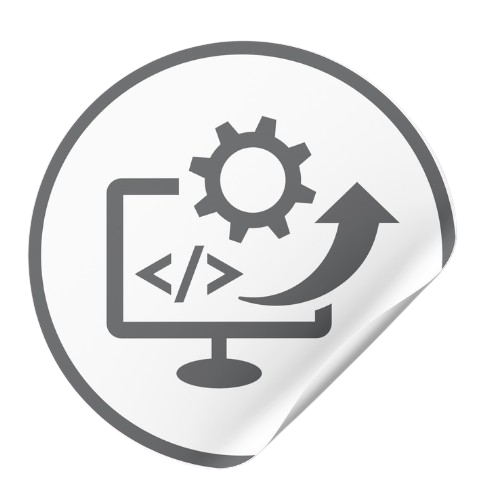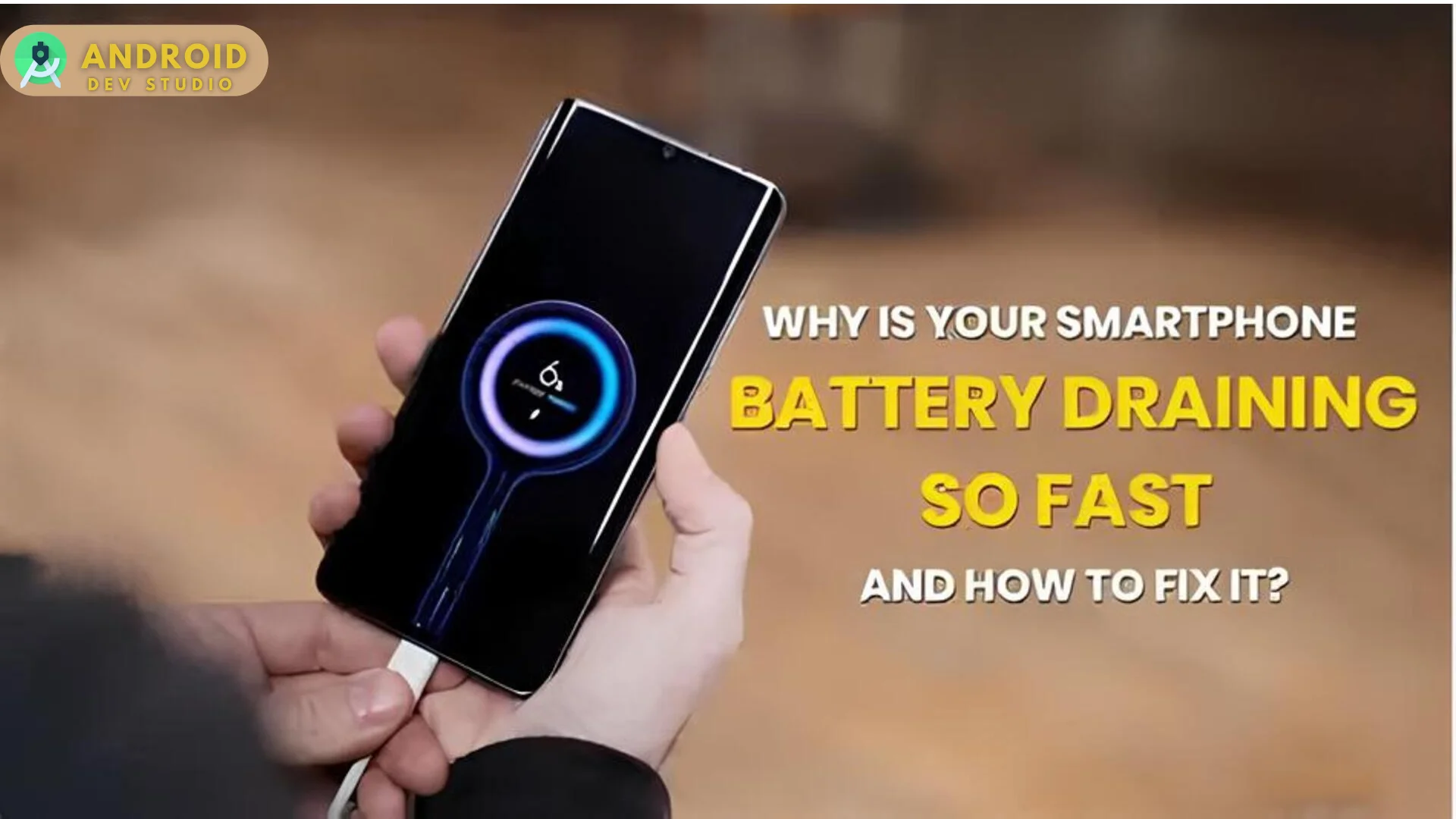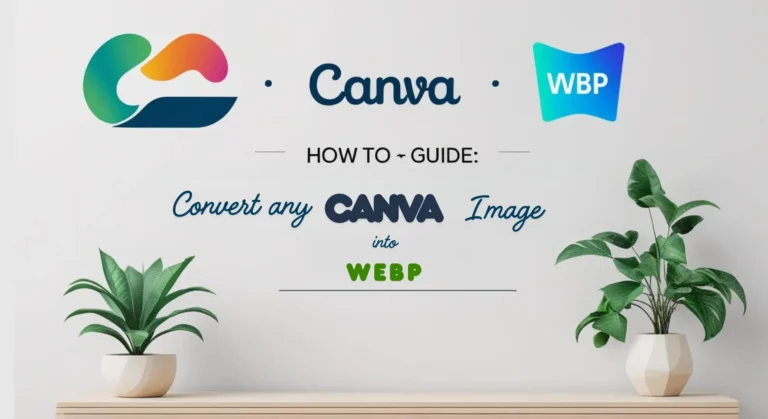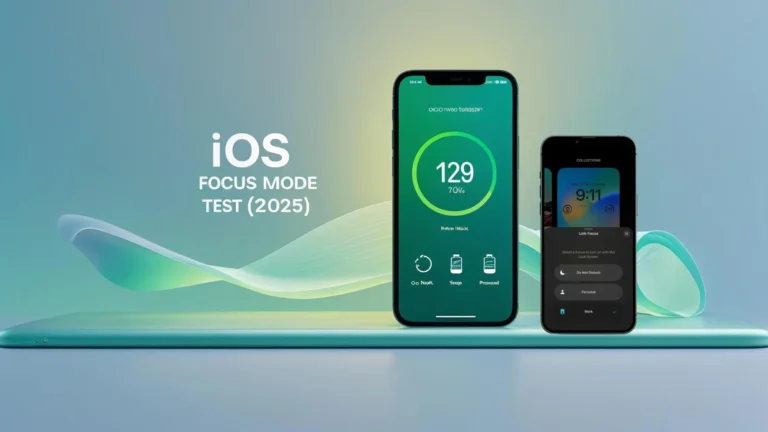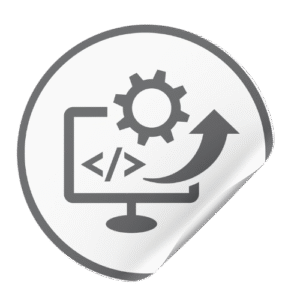Picture this: if your phone battery drains quickly and dies, you’re on an important call or relying on GPS to find your way in a new city, and suddenly, your phone battery dies (Oops). We’ve all been there, frustrated as our battery life slips away, often due to apps or services running in the background without our even realizing it. In this guide, you’ll discover which apps are the biggest battery drainers—the Impact of iOS & Android Live Activities on Battery Life.
Your phone’s iOS/Android battery drains quickly due to live activities in the background, of which you are often unaware. Multiple apps are running in the background, various apps are sending notifications, and almost every application has access to your location. And One of the most important issues is using high brightness and Rise to wakeup (Go to Settings > Display & Brightness turn off rise to wake up).
To fix this: reduce your phone’s brightness, deny location access, stop unimportant apps’ background refreshment, and turn off notifications that you really don’t need. By following these steps (wow: you saved 50% of Phone Battery Drains).
Phone Battery Drains: iOS guide
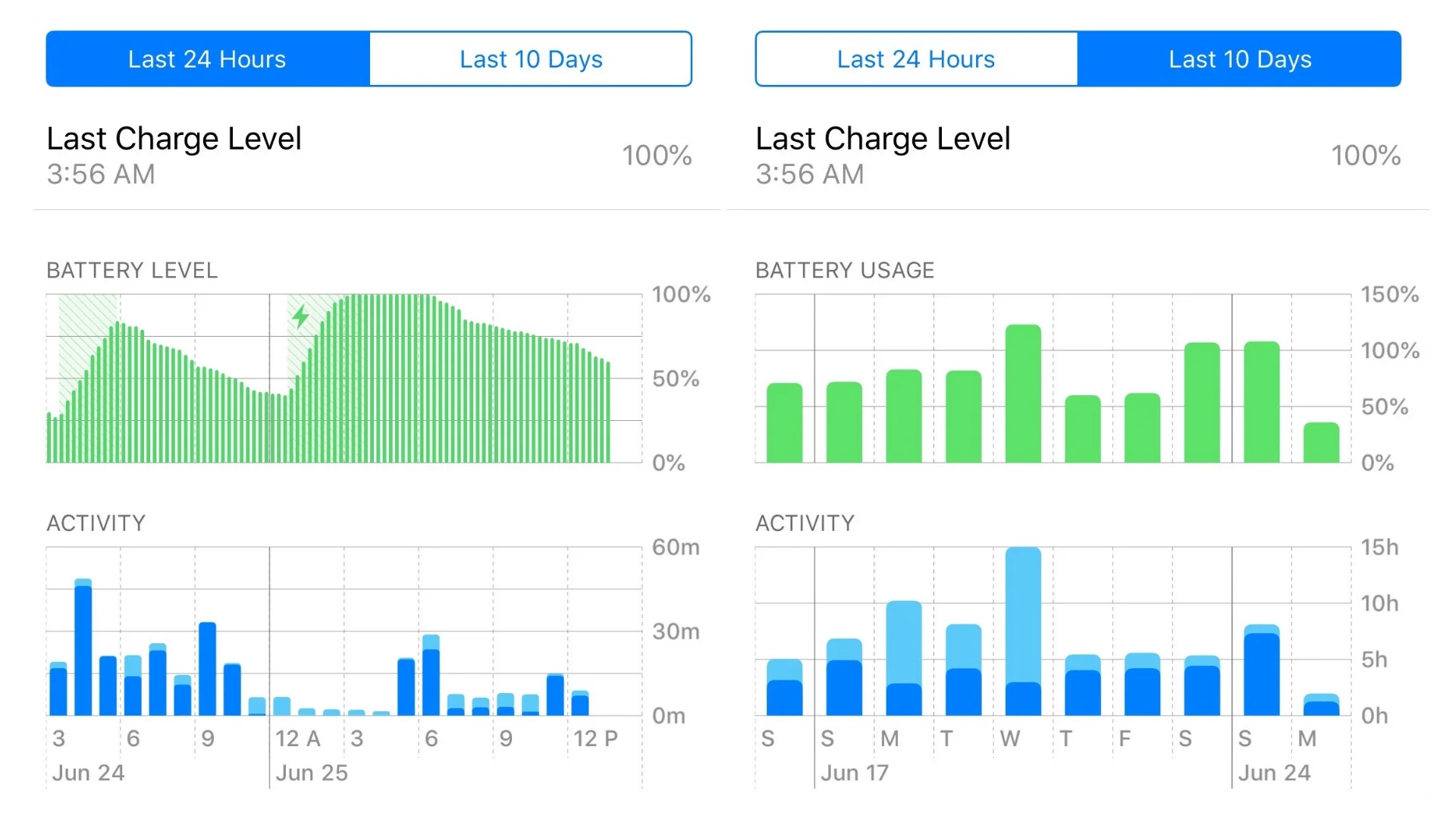
On iOS or iPadOS:
- Go to Settings.
- Tap Battery.
- Check the apps that consume the most power and turn on Low Power Mode.
Phone Battery drains: Android guide
- Go to Settings.
- Tap on Battery.
- Turn on Battery protection (Adaptive or Maximum up to 80%).
- Limit Background Usage
- Put unused apps to sleep
- Turn on “Deep Sleeping”, move apps that you don’t regularly use.
- Turn on “Auto Dim Screen”.
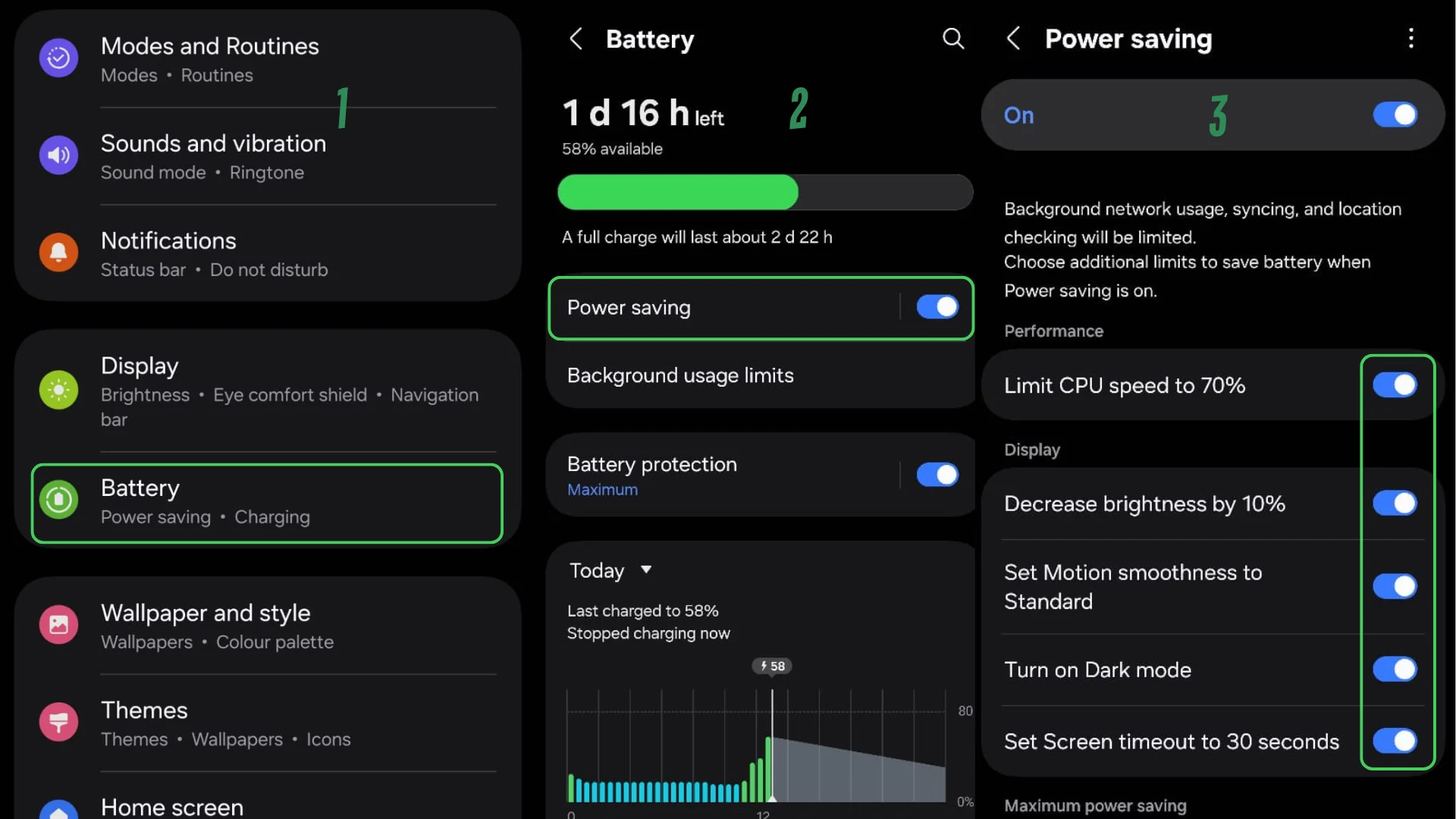
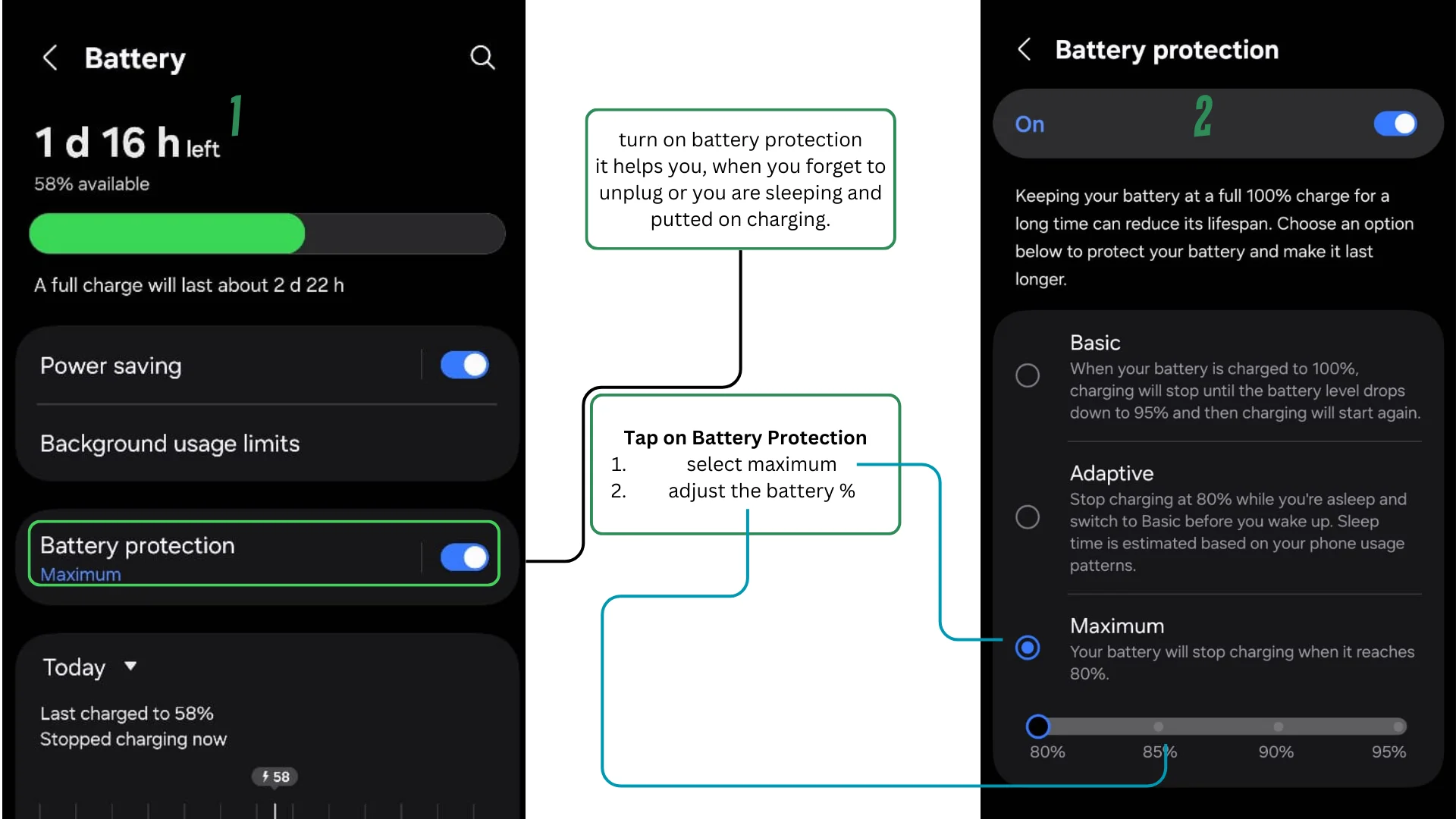
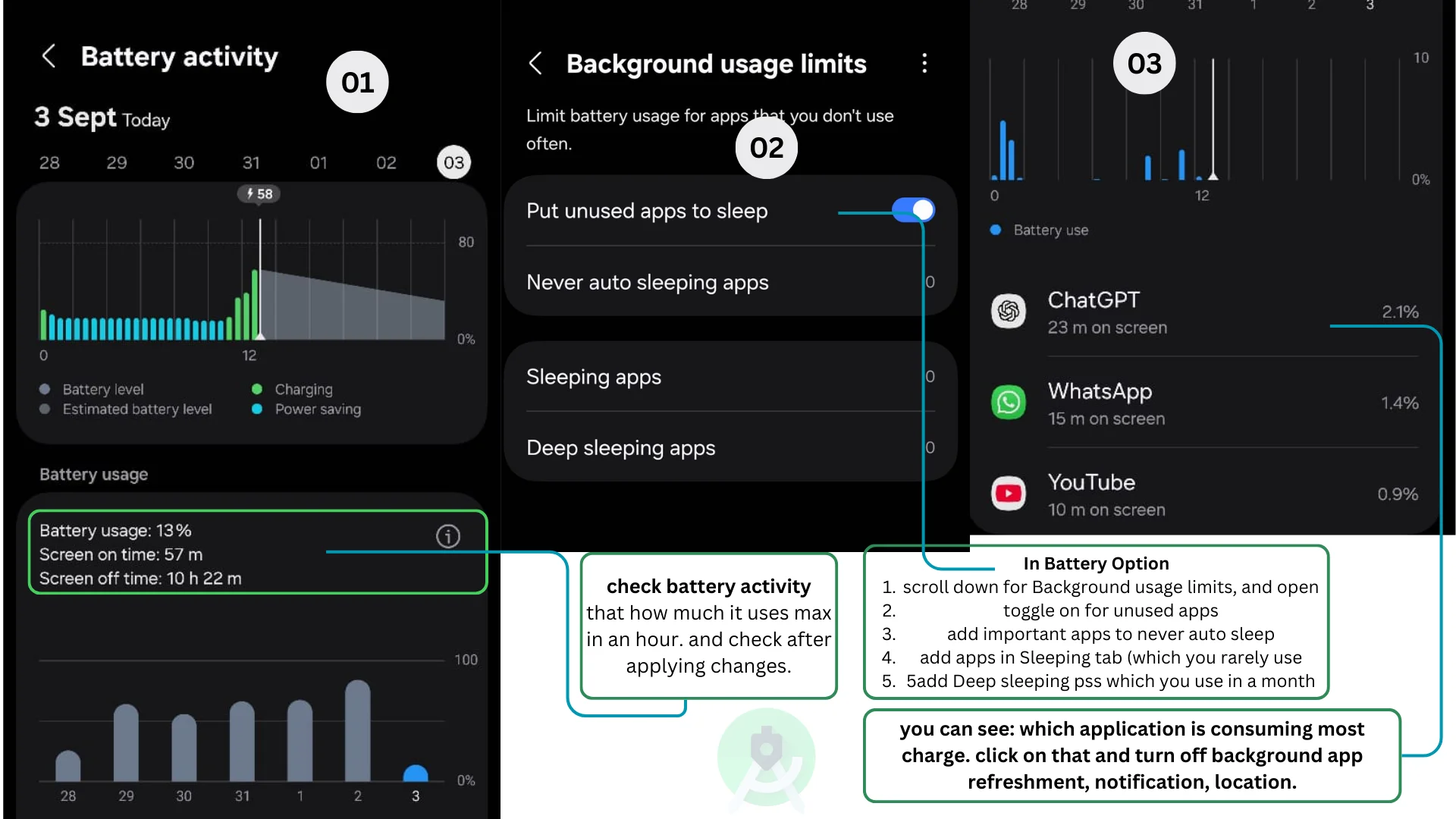
Do you know that we saved our 50% Battery. Let’s dive deep for optimization from 50% to 100%.
What The Battery Usage Statistics Explain
By paying attention to these statistics, you can identify the apps that quietly drain your battery. When you need to stretch every last percent, switch on low-power or battery-saver modes: iPhones will give you a heads-up when you hit 20%, while Androids offer Battery Saver or Optimized mode to provide you with a little extra time.
Once you’ve identified the biggest battery hogs, you can usually rein them in. On iOS, tap an app in Settings > under Battery to turn off Background App Refresh, a feature that allows apps to update their content in the background when not in active use, or limit its Location access.
On Android, tap an app in Battery usage and set it to either “Restricted,” which limits its background activity, or “Optimized,” which allows Android to manage the app’s background processes efficiently. Don’t forget to keep your phone and apps updated, as fresh updates often resolve battery issues.
Let’s break down the main types of battery-draining apps, grouped by the things you do every day. This way, you’ll see how your own habits affect battery life—and pick up some easy tricks to make your charge last longer.
Mostly, Which Social Media Apps Affect iOS/Android Battery
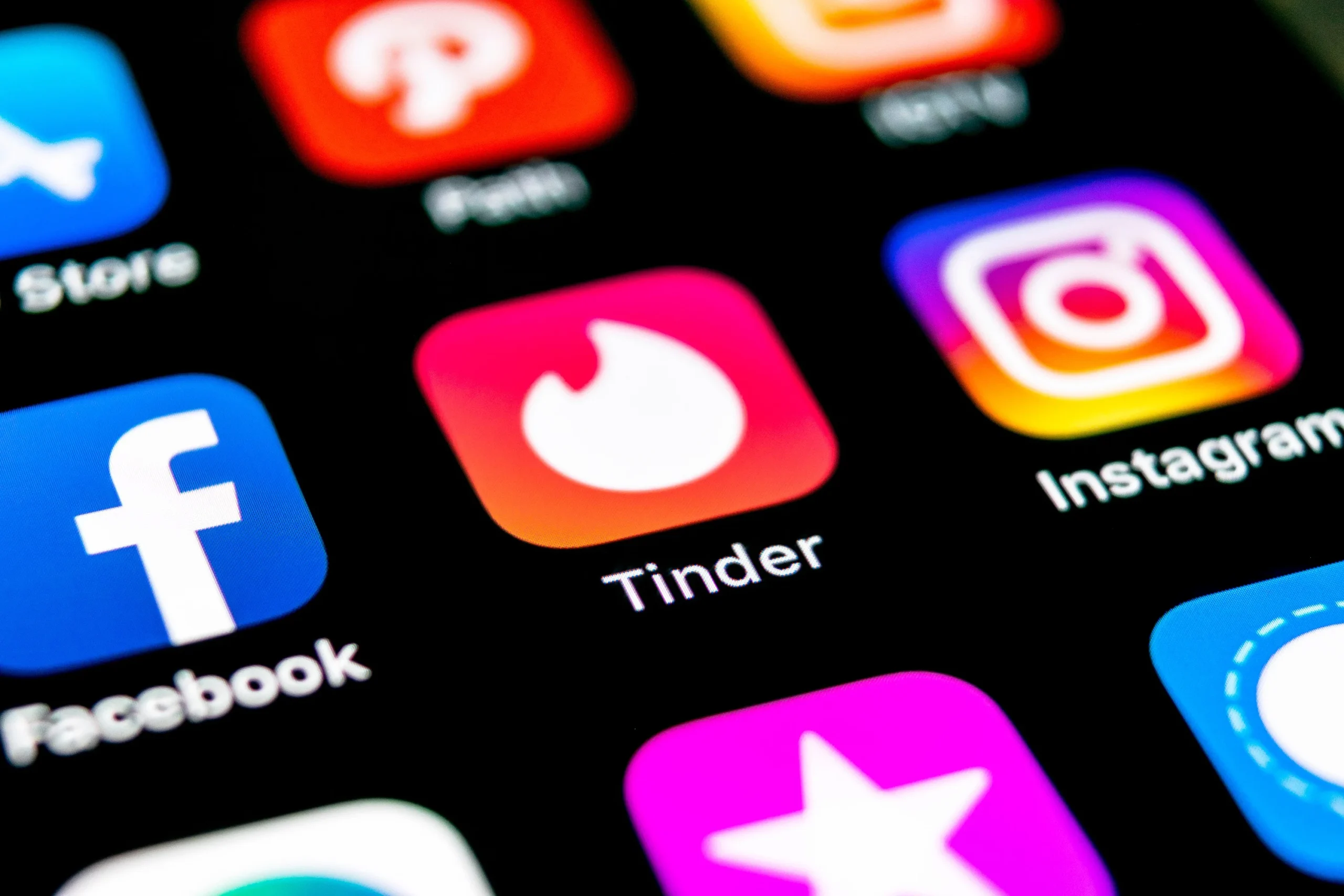
Stay Connected: Social Media Apps like Facebook, Snapchat, and TikTok are notorious battery hogs. (“Energy consumption of leading social media apps as of 2025 (by Statista)”). They sync in the background, updating feeds and checking locations. Facebook, for example, may run for hours even when the screen is off, causing significant battery drain. (Gibbs, 2014) To mitigate this, disable unnecessary features: turn off in-app notifications, background data, or use lighter versions of apps, such as Facebook Lite, which consume fewer resources.
- Stay In Touch: Messaging and Chat Apps such as WhatsApp and Facebook Messenger often run persistently to deliver instant messages. (Gibbs, 2014) They constantly check their server for new messages, even when notifications are turned off, which keeps your phone awake. (“15 Tricks For Getting Way Better Smartphone Battery Life”, 2015) Messenger, for instance, also uses location by default, which is unnecessary for chat. (“Users complain Facebook is causing iPhone batteries to drain”, 2015) If such apps exhibit high battery usage, consider disabling background refresh or location access in the app’s settings to conserve battery.
- Entertain Yourself: Video & Media Streaming apps like YouTube, Netflix, and Spotify are very demanding. Streaming video requires continuous data downloads and decoding of video. (“Does Streaming Video Hurt My Smartphone Battery? Effects On Battery Life And Performance [Updated On- 2025]”). Higher resolution means more processing and network usage, resulting in more battery drain. (Zsak, 2014) Watching a high-resolution movie on Netflix can cause the battery to drop drastically, especially with maximum screen brightness. (“How Does Video Streaming Affect the Battery Life of My Device?“, 2025) For instance, switching from 1080p to 720p video quality can increase your playtime by approximately 20%, allowing you to enjoy your content for more extended periods with less frequent charging. (“How Does Video Playback Affect Battery Consumption on a VIVO Phone?“, 2025) Similarly, streaming high-quality music on Spotify over Wi-Fi consumes a significant amount of power. (“Spotify’s Battery Drain: How Much Battery Does Spotify Take Up On Your Device?“, 2025) To conserve power, consider lowering the streaming quality, such as watching videos in 720p, reducing brightness, or downloading content for offline viewing so the app doesn’t download in real-time.
- Stay Found: Navigation Apps like Google Maps, Apple Maps, and Waze can drain battery very quickly. (“15 Tricks For Getting Way Better Smartphone Battery Life”, 2015) These apps utilize GPS, mobile data, and often satellite imagery to update your location and route continuously. (Liao, 2018) Your phone is both sending and receiving data and using GPS chips throughout the trip. This type of continuous tracking consumes a significant amount of battery when the app is active. Use navigation only when necessary, and close the app when you’re done. You can also disable satellite view or Bluetooth, if connected to a car, to save some power.
- Stay Active: Fitness and Activity Trackers, such as health apps tracking steps, heart rate, and location, can consume a significant amount of battery. (“Study highlights Fitbit as a top battery-draining app”, 2024) If you use a fitness app all day, it may keep GPS and Bluetooth on to talk to a wearable device. (“Fitness Tracking: Does It Drain Battery? Tips To Extend Your Device’s Life”, 2025) For example, fitness apps track location and sync data constantly, which means the app must run continuously throughout the day. (“What’s The Battery Impact Of My App On Wearable Devices?“, n.d.) If the battery is an issue, let your fitness band handle the tracking and sync with your phone only occasionally, such as once a day. Disabling continuous location tracking and turning off Bluetooth when not needed can help.
- Stay Efficient: Video conferencing and live streaming apps, such as Zoom, Meet, Teams, and Skype, require simultaneous video/audio input and output, placing heavy demands on the CPU and network. (“Battery Usage Across Popular Video Call Apps: Android vs. iOS”, 2020) They may heat your phone, indicating a high power draw. As noted, these apps perform multiple tasks simultaneously, receiving and sending video/audio, which means the phone requires more power. Use video apps only when necessary, and consider reducing video quality or turning off the camera if an audio-only option will suffice.
- Keep Performance in Check: Benchmarking and Test Apps, designed to stress-test your device like Geekbench and 3DMark, deliberately push the CPU/GPU to their limits, causing extreme battery drain. (“Geekbench 4.2”, 2017) Unless you need to test performance, avoid running these, as they can drain the battery extremely quickly. One user saw his battery drop from 43% to 35% in just 5 minutes during a benchmark run. (“27 Popular Apps That Are Killing Your Battery Life”, 2023)
- Stay Resourceful: System and Web Browsers like Chrome on Android can run heavy scripts or multiple tabs in the background, eating RAM and battery. (Varvello, 2020) While modern browsers are efficient, having many tabs open or running video streams in-browser will consume power. (Warren, 2016) Close unused browser tabs and consider lightweight browsers if battery is critical.
Also Do This To Optimize Phone Battery life
Regardless of which apps you use, it’s helpful to limit background activity. On iOS, you can stop specific apps from refreshing in the background. On Android, use the battery optimizer to prevent apps from running constantly in the background. Enabling Low Power or Battery Saver modes can also help by limiting background tasks and reducing screen brightness when your battery is low.
Finally, be careful with features like Live Activities (iOS) or frequent push updates. Apple’s developers advise that sending too many alerts or real-time updates will “become a drain on battery life over time”. In practice, one user found that disabling Live Activities (and more frequent updates) actually cured a mysterious battery drain in iOS 16.2. (“How to adjust Live Activities updates in iOS 16.2″, 2022) In short, only keep such features on if they’re handy to you, and disable them if they seem to cause battery issues.
Essential Steps: to prevent the phone battery from draining
To extend your phone’s battery life, follow these steps: Check your battery settings to identify power-hungry apps. Close or uninstall apps you rarely use, and rein in background activity for the worst offenders. Dim your screen, switch off always-on GPS or camera, and make the most of power-saving modes. Keep everything updated, and don’t hesitate to turn off new background features if they appear to be draining your battery.
If you continue to experience battery concerns after these adjustments, consider exploring a few additional troubleshooting steps. Observe battery usage statistics over time to identify any apps that consistently show high power consumption or erratic behavior and uninstall them if necessary. Next, check your phone’s battery health in settings, as a worn battery may affect performance and could require replacement. If problems persist, consulting a technician may uncover hardware issues that need expert attention.
Conclusion
Once you know which apps and services are draining your battery, and make a few minor changes, you might be surprised by how much longer your phone lasts. Everyone’s phone and routine are a little different, so try out a few of these tips to see what works for you. Here’s to fewer dead-battery moments and more days where your phone keeps up with you!