Welcome to our Android Studio tutorials and resources page. Android Studio is the official IDE for Android development, providing a comprehensive environment to build, test, and debug your apps. Here, you’ll find a wealth of tutorials designed to assist both beginners and seasoned developers in mastering Android development.
Our tutorials cover a wide range of topics, including app design, UI development, and backend integration using technologies such as Kotlin, Java, and XML. Whether you’re looking to build a simple app or tackle more advanced projects, our resources are tailored to help you succeed. Dive in today and start your journey with Android Studio—unlock your potential as a developer!
Explore fresh insights, tips, and tools for mastering Android development.
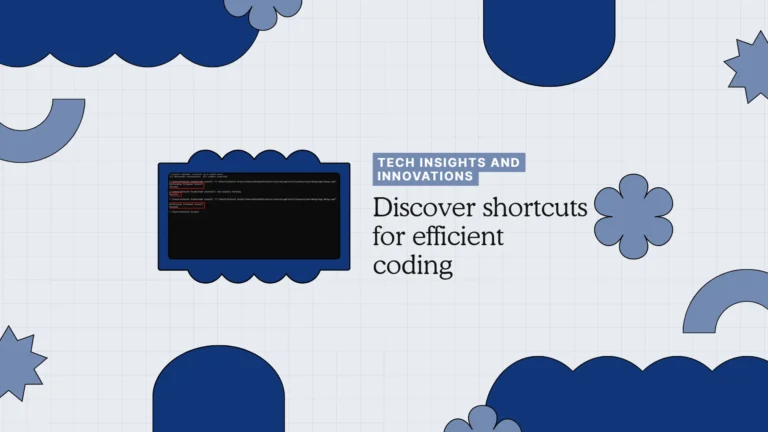
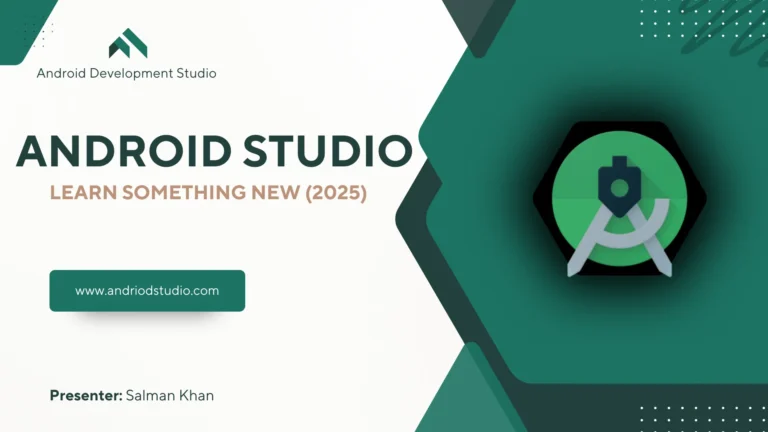

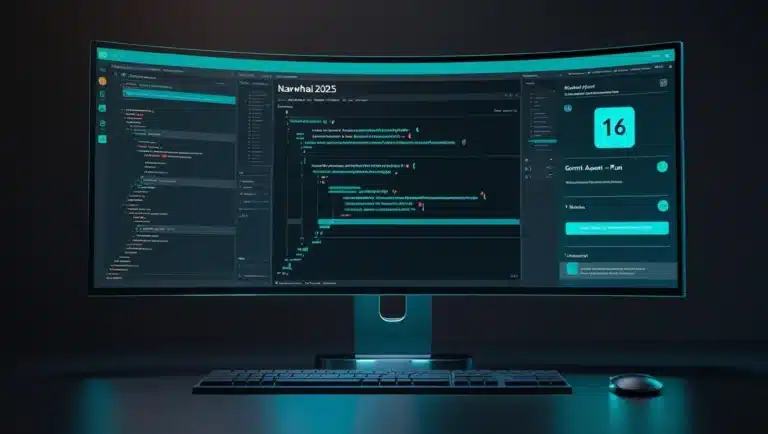
To install Android Studio:
Visit the official Android Studio download page.
Choose your OS (Windows, macOS, or Linux).
Run the installer and follow the setup wizard.
Ensure you install the Android SDK, emulator, and necessary build tools during setup.
For Windows, enable virtualization in BIOS for emulator performance. For macOS, Xcode may be required for iOS-related cross-platform tools.
Minimum requirements:
Windows: 64-bit OS, 8 GB RAM, 8 GB disk space, Intel/AMD processor with virtualization
macOS: macOS 10.14+, 8 GB RAM, 8 GB disk space
Linux: GNOME/KDE desktop, 64-bit, 8 GB RAM
Recommended: SSD storage, 16 GB RAM, and a dedicated GPU for smoother emulator performance.
Android Studio officially supports:
Kotlin (recommended by Google)
Java
C++ (via the NDK for native development)
You can also integrate other languages like Dart (via Flutter), but Kotlin is the most modern and preferred choice for Android development.
Gradle is Android Studio’s build automation system. It handles:
Dependency management
APK generation
Build variants (debug/release)
Modular architecture
It allows developers to customize builds, automate tasks, and scale projects efficiently.
You can test your app using:
Android Emulator: Simulates devices with different configurations.
Physical Device: Connect via USB with developer mode enabled.
JUnit & Espresso: For unit and UI testing.
Use the “Run” or “Debug” button to deploy your app and monitor logs via Logcat.
Tips to boost performance:
Allocate more RAM to the IDE and emulator
Use SSD storage
Disable unused plugins
Enable Power Save mode during writing
Keep Gradle and SDK tools updated
Also, avoid running heavy background tasks while building or emulating.
Yes! Android Studio has built-in version control support:
Use Git for local commits and branching
Connect to GitHub for remote repositories
Use the VCS menu or terminal for push/pull operations
You can also view diffs, resolve conflicts, and manage pull requests directly within the IDE.
Steps to publish:
Build a signed release APK or AAB (Android App Bundle)
Create a developer account on Google Play Console.
Upload your app, fill in metadata, screenshots, and pricing
Submit for review
Ensure your app meets Google’s policies and passes pre-launch checks.
We’re a team of passionate tech writers helping developers, marketers, and privacy-conscious users navigate the digital world. From mobile development to AI and SEO, our goal is to deliver clear, actionable insights.
© 2025, Android Studio Hub. All Rights Reserved.