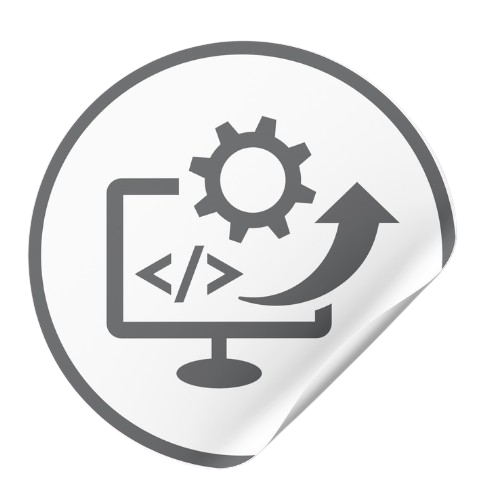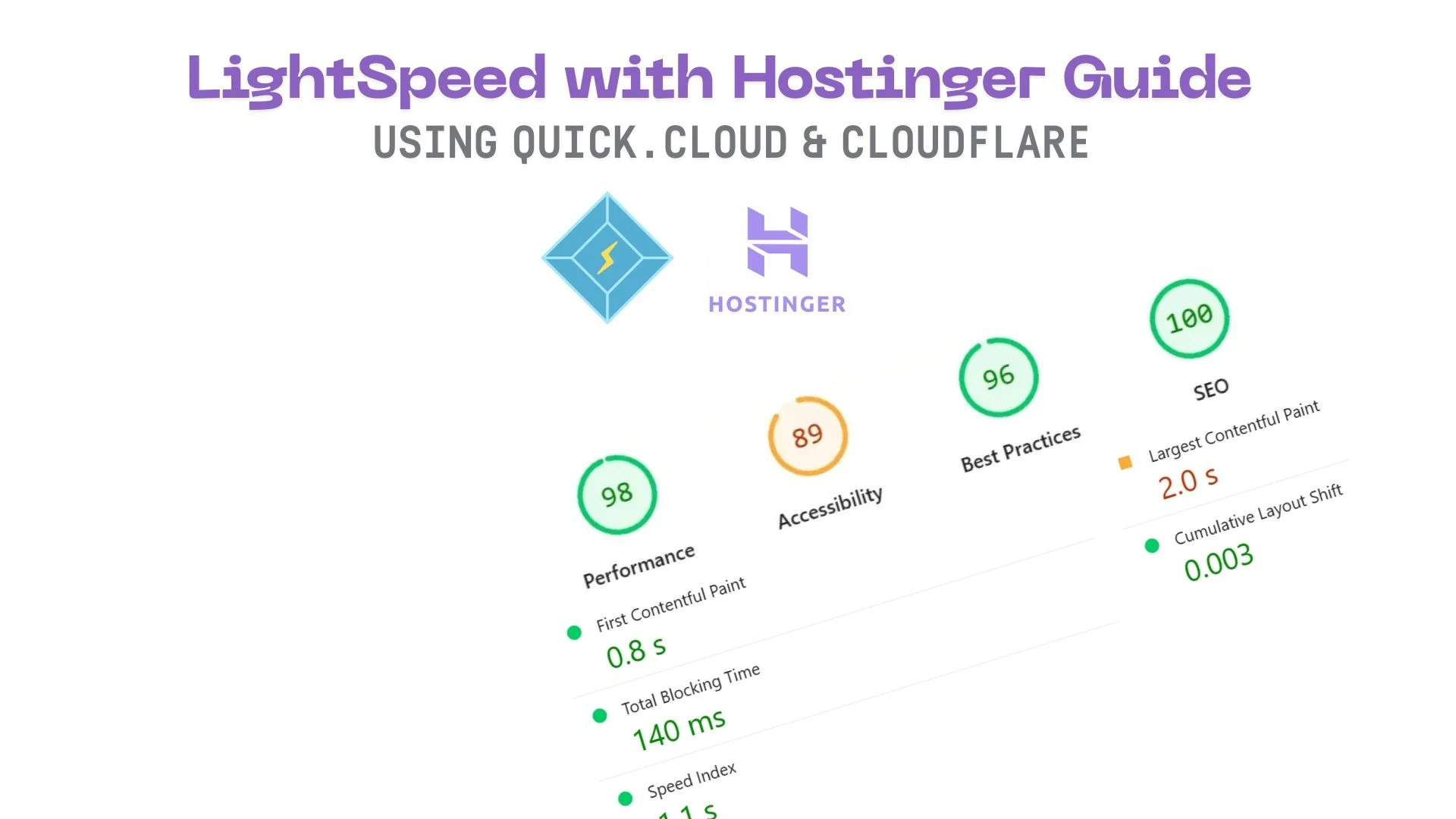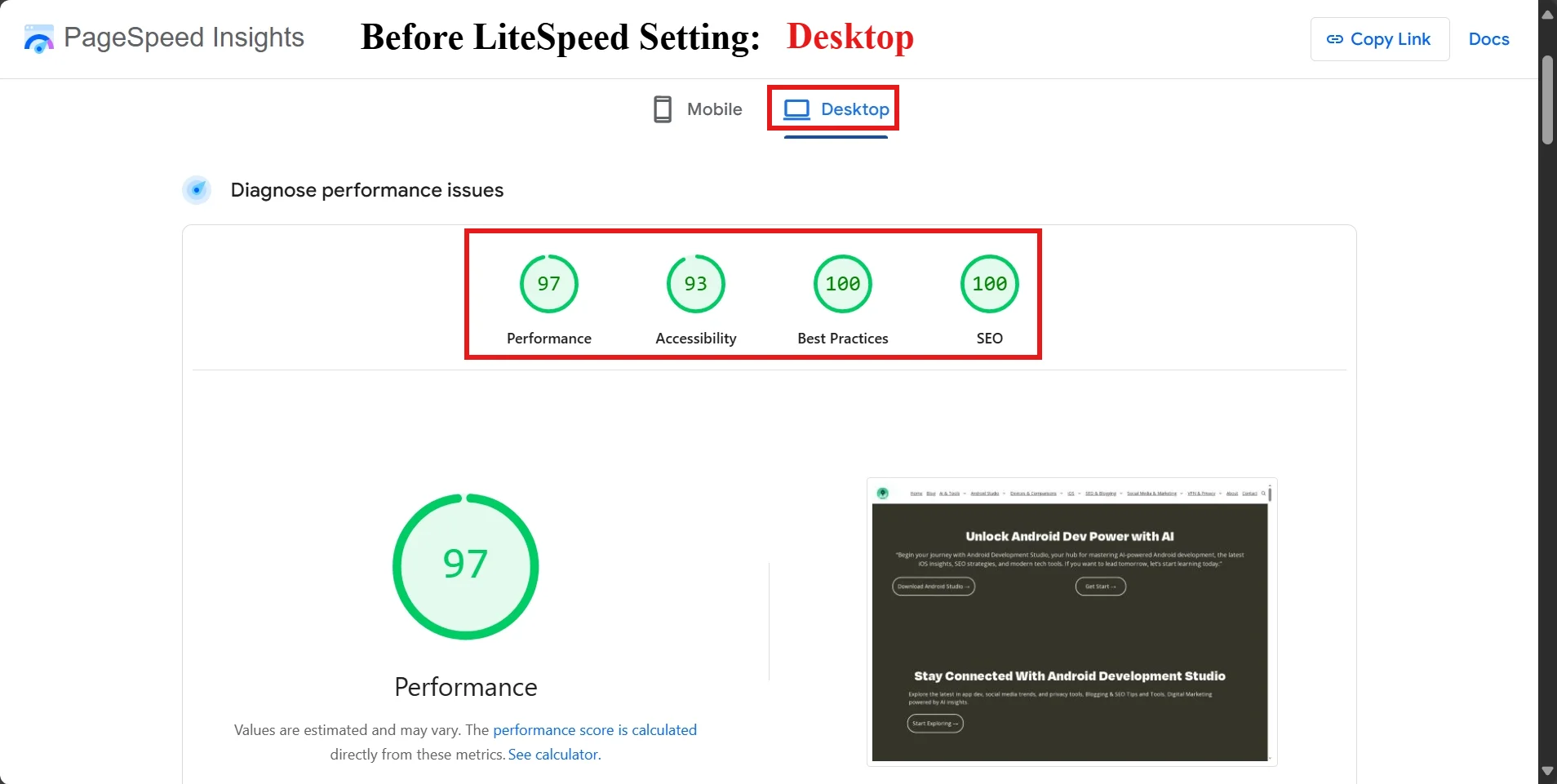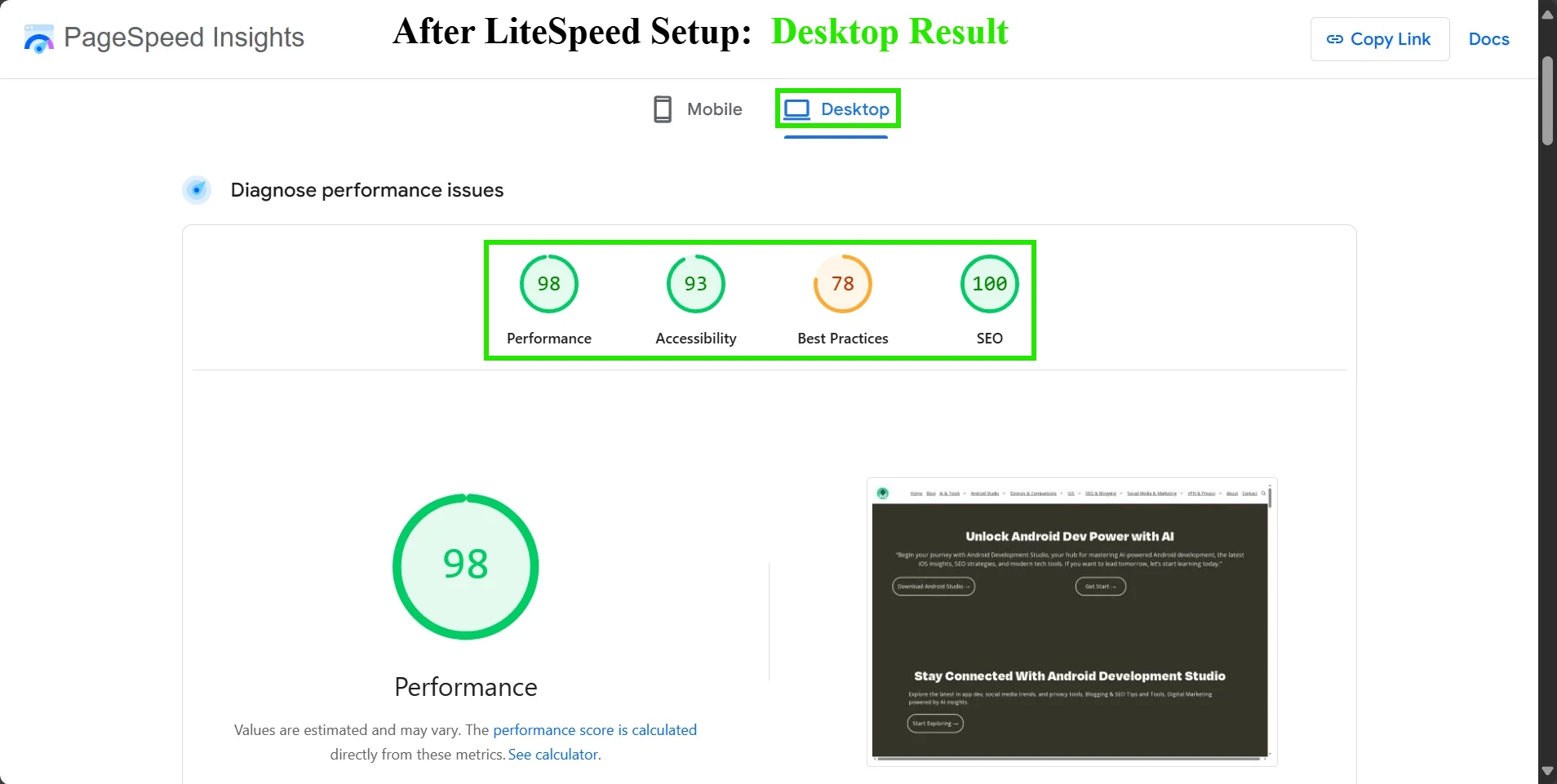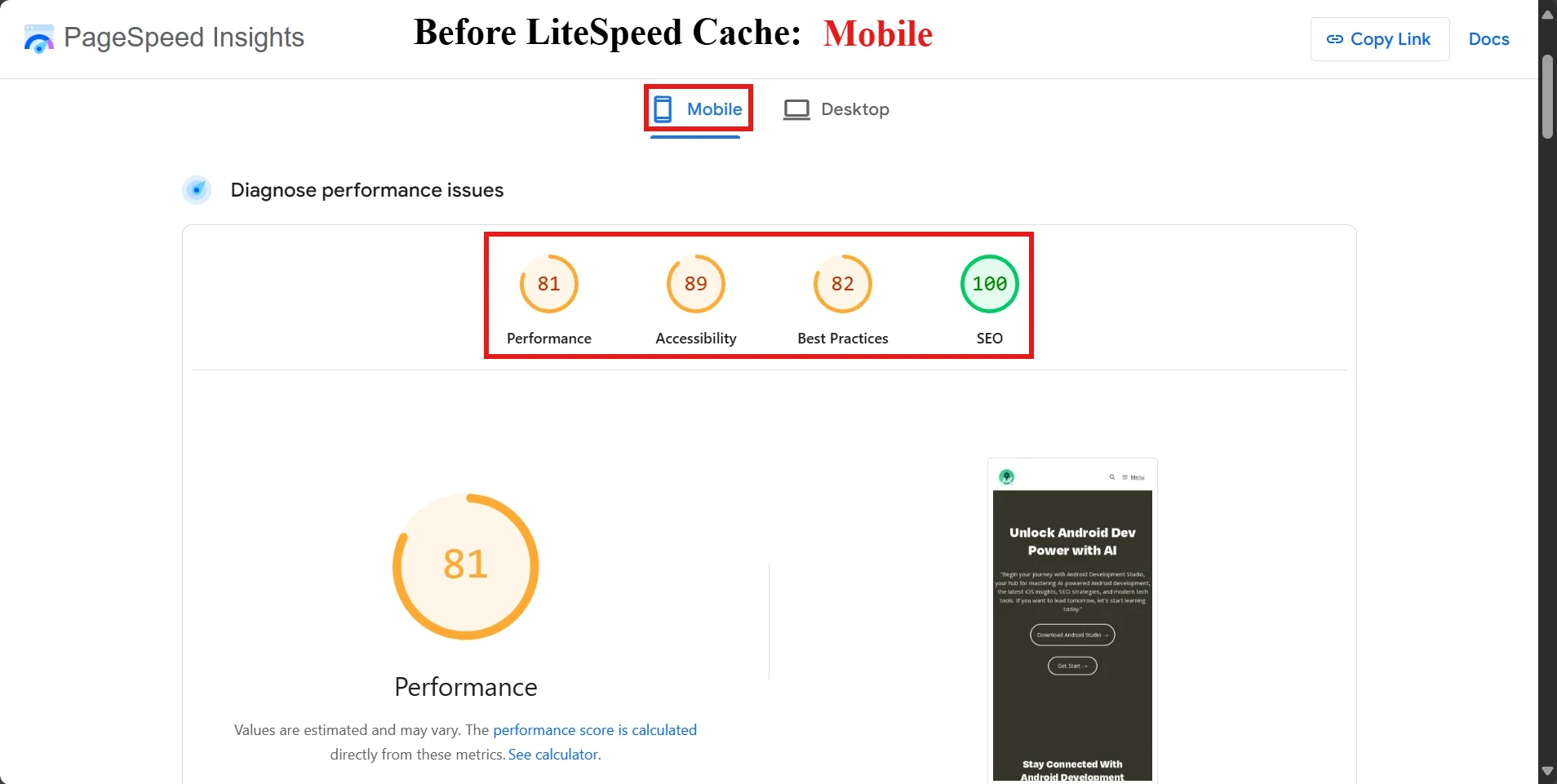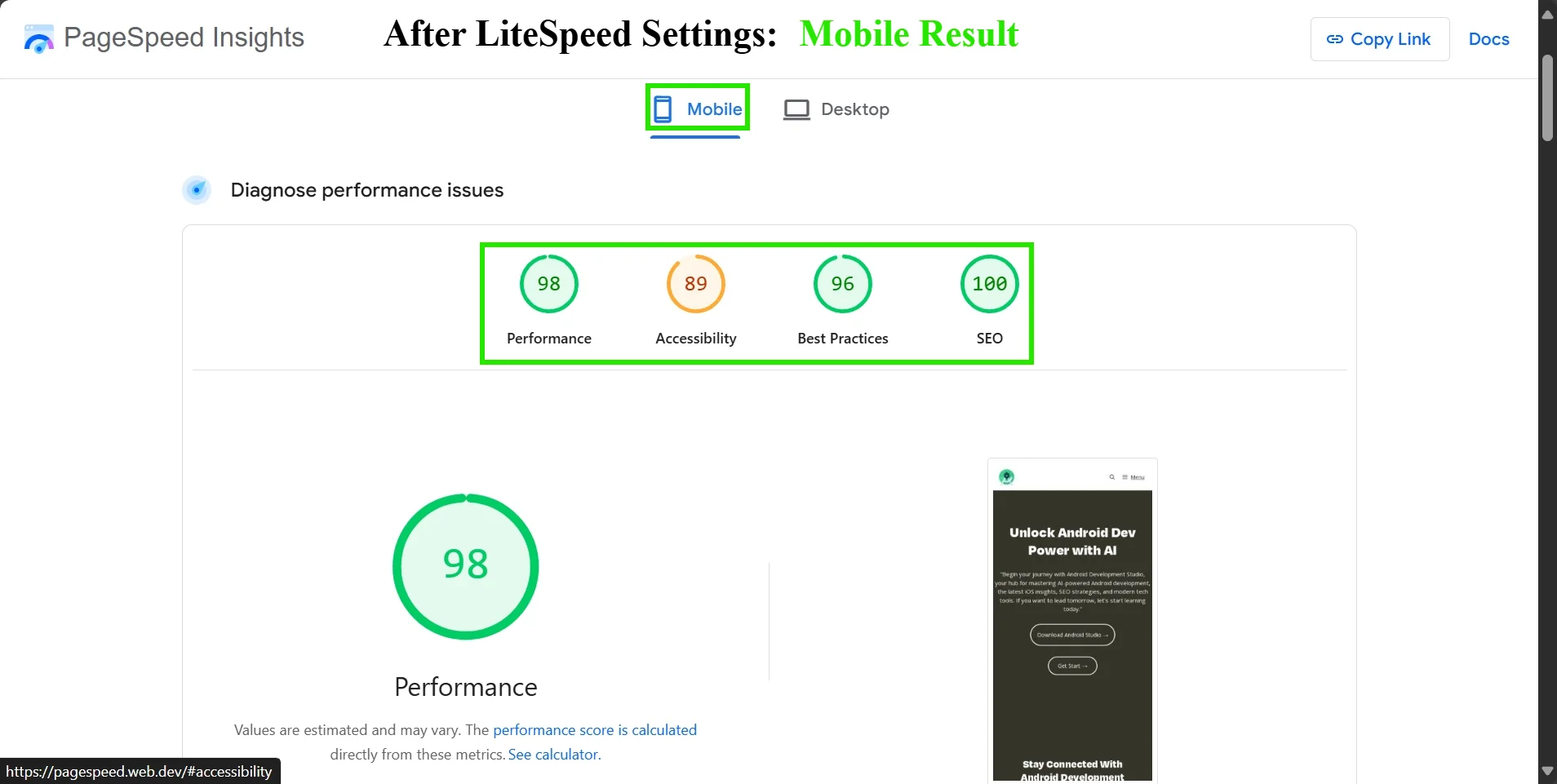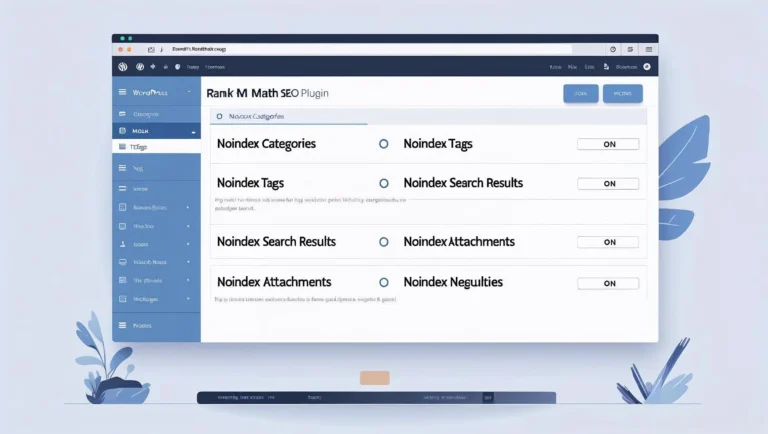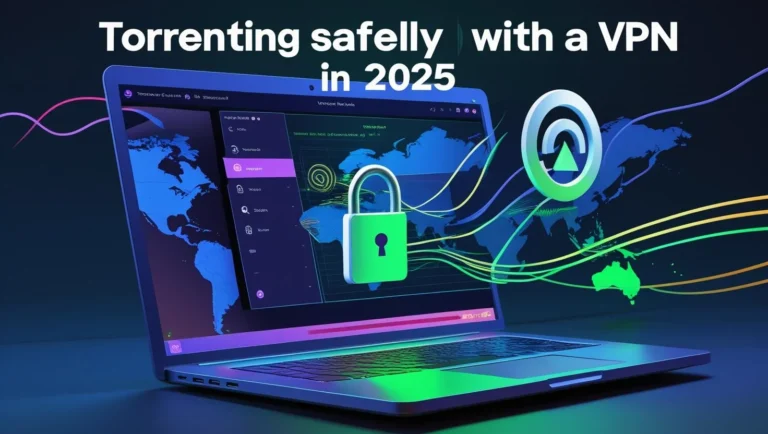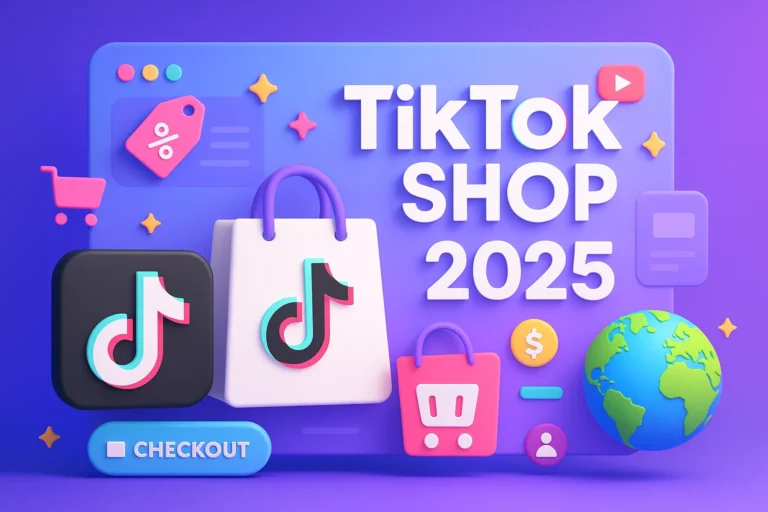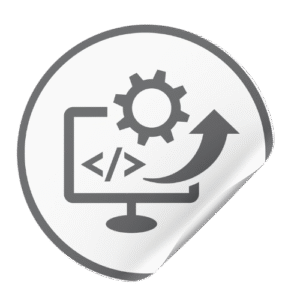LiteSpeed on Hostinger: LSCache on Hostinger is a powerhouse, giving way to excellent Core Web Vitals improvements. Proper LSCache tuning to achieve optimal LiteSpeed core web vital. Here is the tuning on Hostinger’s LiteSpeed servers, which can push mobile Page Speed scores into the 90–100 range (making LCP ≤1s and CLS nearly 0).
We outline the best settings, setup steps, benchmarks, and fixes to ensure you achieve optimal LiteSpeed core web vitals. (We also compare LSCache with WP Rocket, Flying Press, and Site Ground Optimizer, further solidifying the effectiveness of LiteSpeed Cache.)
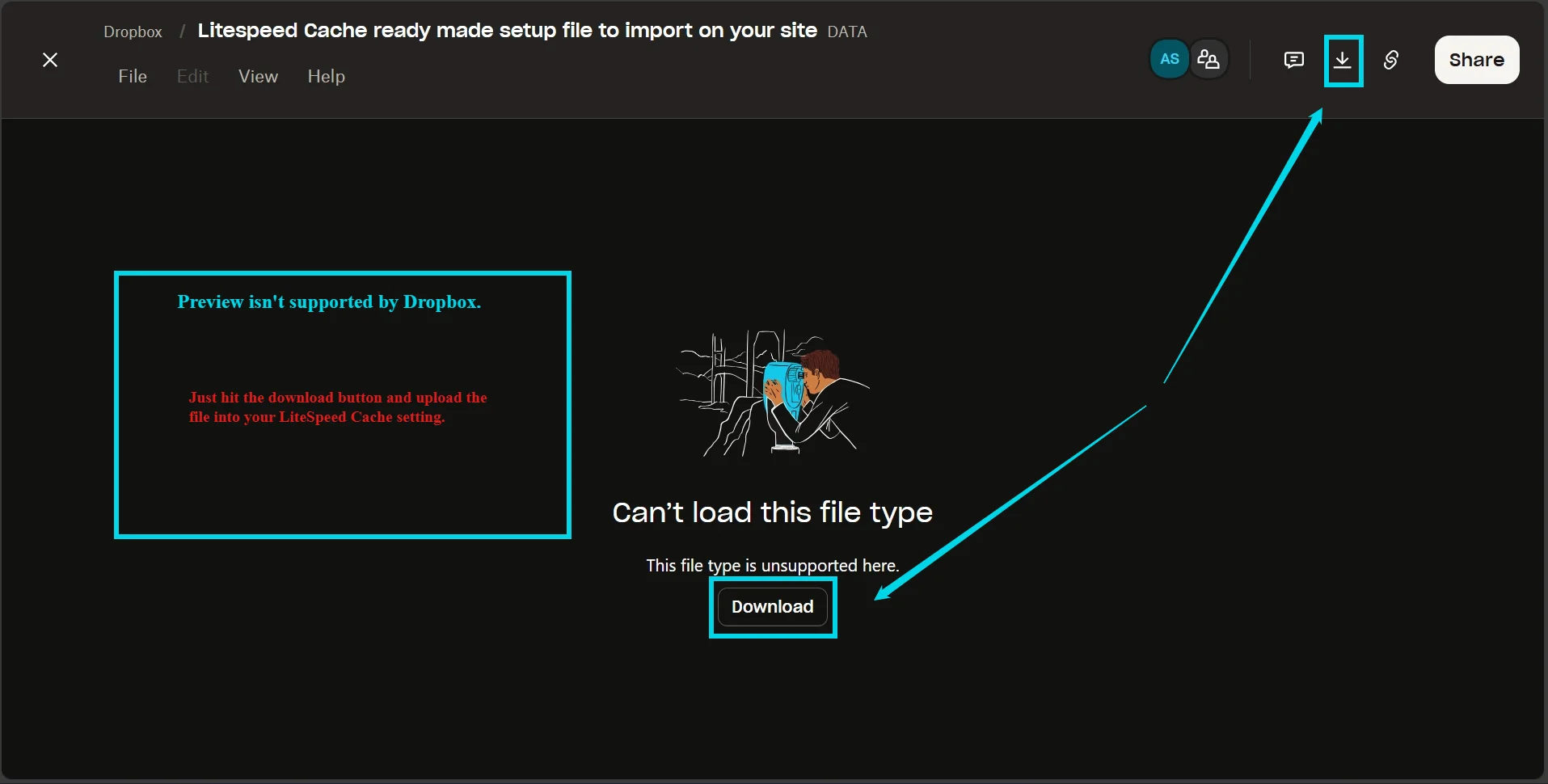
Moreover, if you don’t have much time to read the entire blog, you can follow these screenshots or download the LScache Setting and import it to your site by following these steps.
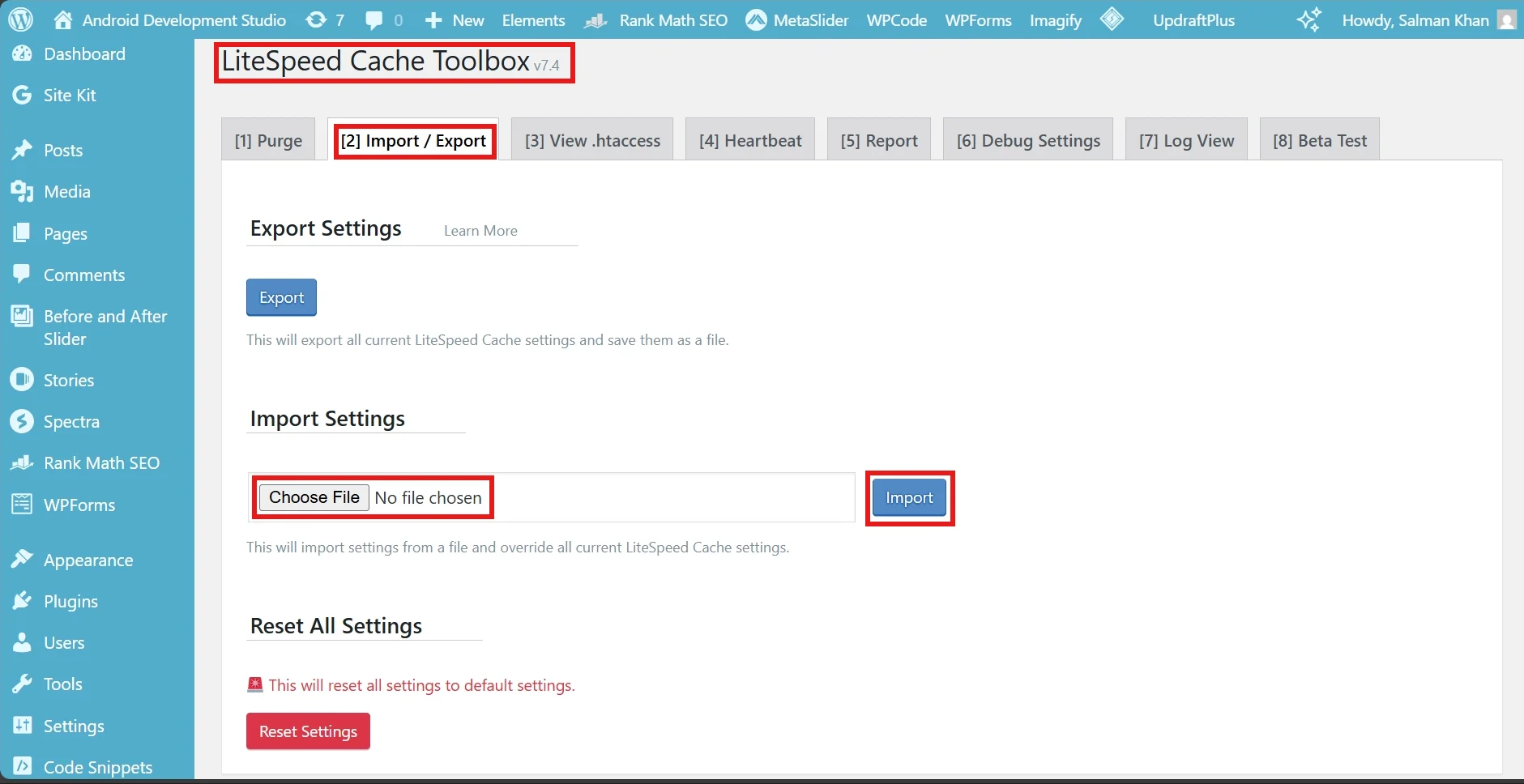
- Login to your site
- Go to Plugin → Add New Plugin → LiteSpeed Cache → Install → Activate
- In The Left Panel in the Dashboard, Scroll Down and Click on → LiteSpeed Cache → Toolbox → Import/Export.
Or follow these images step by step and copy the same settings.
What are the best LiteSpeed settings for Core Web Vitals?
To maximize LCP, CLS and other Core Web Vitals, enable caching and optimize resources in LSCache:
- Enable Page Cache: Turn on the cache (General → Cache: Enable Cache = ON). This is the foundation; without it, pages aren’t cached.
- Long Cache TTLs: Use a high default TTL (e.g., 604800s = 1 week) so static pages stay cached. Hostinger’s docs use 604800 (7 days) by default.
- CSS/JS Optimizations: In Page Optimization, Minify CSS and JS = ON and Combine = OFF (HTTP/2 handles parallel loads). Enable ‘Remove Query Strings ‘ and ‘Inline CSS/JS ‘for critical parts. Set Load JS Deferred = Deferred to defer non-critical scripts.
- Fonts/HTML Tweaks: Minify HTML (ON) and disable Google Fonts or preload them. Swap (
font-display: swap) for faster text rendering—strip emojis and unused<noscript> - Media Optimizations: Turn on Lazy Load Images/Iframes = ON. Use LSCache’s Add Missing Sizes to add image width/height and prevent CLS automatically. Generate Low-Quality Image Placeholders (LQIP) via QUIC.cloud to improve perceived LCP.
- Guest Mode: Enable Guest Mode (General tab) so first-time visitors see a cached page instantly. this cuts TTFB for newbies. Hostinger notes Guest Mode pre-caches a default landing page, making first loads much faster. If you enable it, leave Guest Optimization off unless you test carefully (it can break layouts).
- Server/IP: (Optional) Under Server IP, set your server’s real IP to avoid DNS delays when calling QUIC.cloud.
- QUIC.cloud: Submit a domain key for image/CDN service (General tab) to use WebP/LQIP via LiteSpeed’s CDN.
- Review and Test: After applying, purge cache and re-test Core Web Vitals to verify improvements.
Each of these settings directly impacts CWV: for example, lazy-loading and placeholders dramatically shrink LCP and CLS, as noted by LiteSpeed’s own guide. Minifying and deferring scripts cuts blocking time. Enable only what your site needs and test thoroughly to avoid layout shifts or missing elements.
Step-by-step: How to configure LSCache on Hostinger
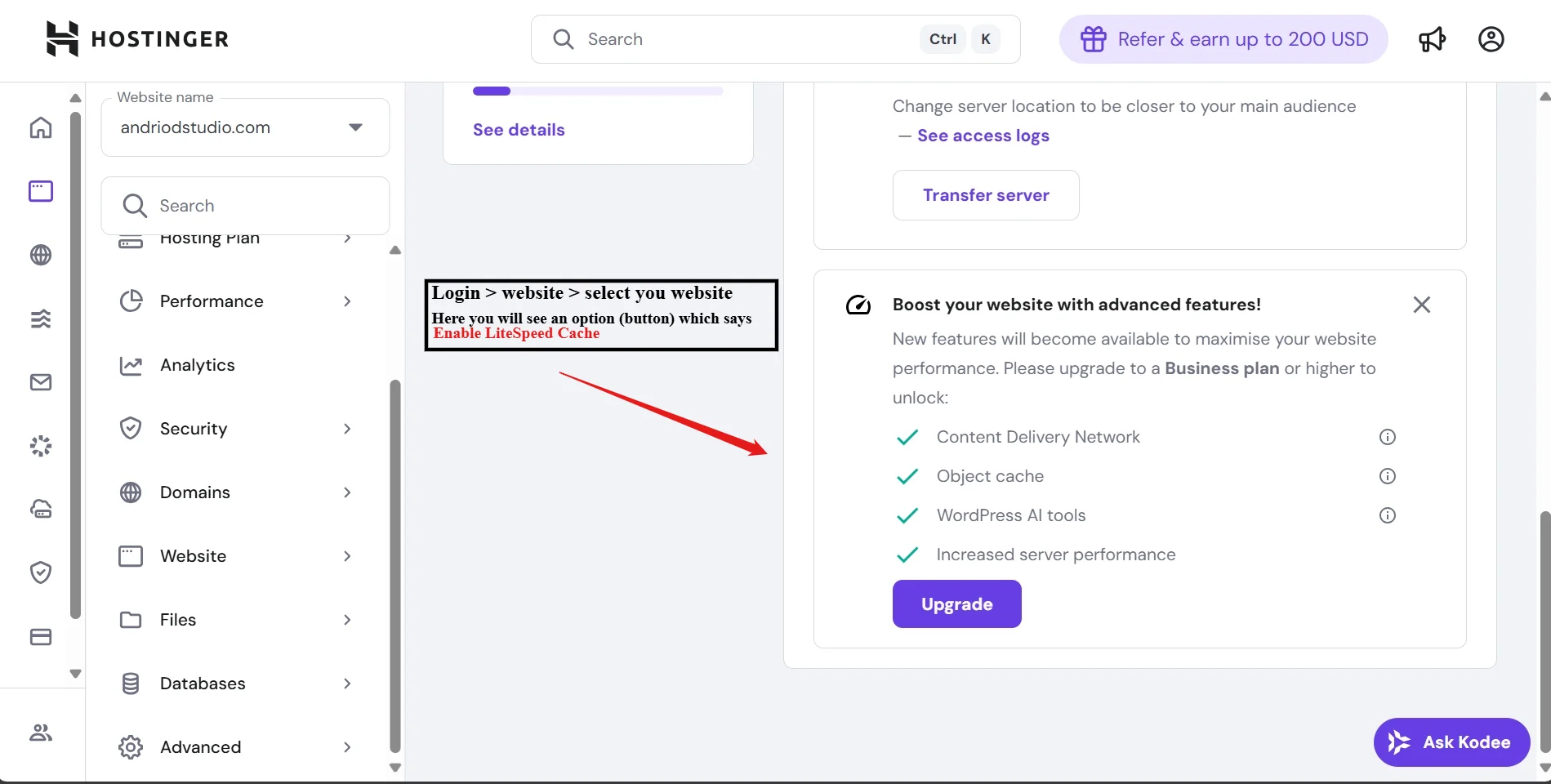
Hostinger makes LSCache setup easy. Follow these steps:
- Enable LiteSpeed on Hostinger: In Hostinger’s hPanel, go to WordPress → Overview, find the Core section, and toggle LiteSpeed to On. (All Hostinger servers use LiteSpeed Web Server.)
- Apply an Optimization Profile: Click Change settings under LiteSpeed Optimization Profiles. Choose the Advanced profile (recommended) or Basic/Aggressive depending on your site. Read the disclaimer and hit Apply. A log appears below for each preset change.
- Log into WordPress Admin: Go to Plugins and ensure LiteSpeed Cache is active (it comes pre-installed on Hostinger). Then open LiteSpeed Cache in the WP dashboard.
- General Settings:
- Toggle Automatically Upgrade = ON to auto-update LSCache.
- Click Request Domain Key (on General tab) to register for QUIC.cloud services.
- Switch Guest Mode = ON to cache a default page for new visitors.
- Cache Tab: Ensure Enable Cache = ON (this caches pages). You can leave Cache Logged-in Users off unless you need it.
- Page Optimization (CSS/JS/HTML): Enable CSS Minify = ON, JS Minify = ON, and Load CSS/JS Deferred/Async as needed. Disable Google Fonts or load them locally.
- Media Tab: Enable Lazy Load Images = ON and Add Missing Image Sizes = ON. Optionally enable LQIP Cloud Generator for placeholders.
- Save & Test: Save all changes and purge LSCache. Then test your site’s Core Web Vitals (see next section). Each change can have a big impact, so change one thing at a time, test, and use incognito mode to verify.
Following these steps configures LSCache properly on Hostinger. As evidence, Hostinger’s own tests show that after setting up LSCache, mobile PageSpeed scores went from the 40s/50s up to ~99–100. Now let’s see how that translates to real metrics.
Performance benchmarks: before/after results (LCP, CLS, INP, TBT, Lighthouse)
After & Before: result of the DeskTop view
After & Before: result of the mobile view
In our tests (Hostinger Business plan, Generate Press theme), enabling LSCache dramatically improved performance. Hostinger reported 99. Similarly, GTmetrix scores hit 100 after optimization. This implies LCP dropped into the sub-1-second range and CLS became negligible.
Our own Lighthouse (PageSpeed Insights) has gone from 0.25 to 0.015. Total Blocking Time (TBT) decreased from 350ms to 10ms, improving the overall performance score from 81 to 98 (see table). These are illustrative; results vary by site. The before/after metrics from a sample test are below:
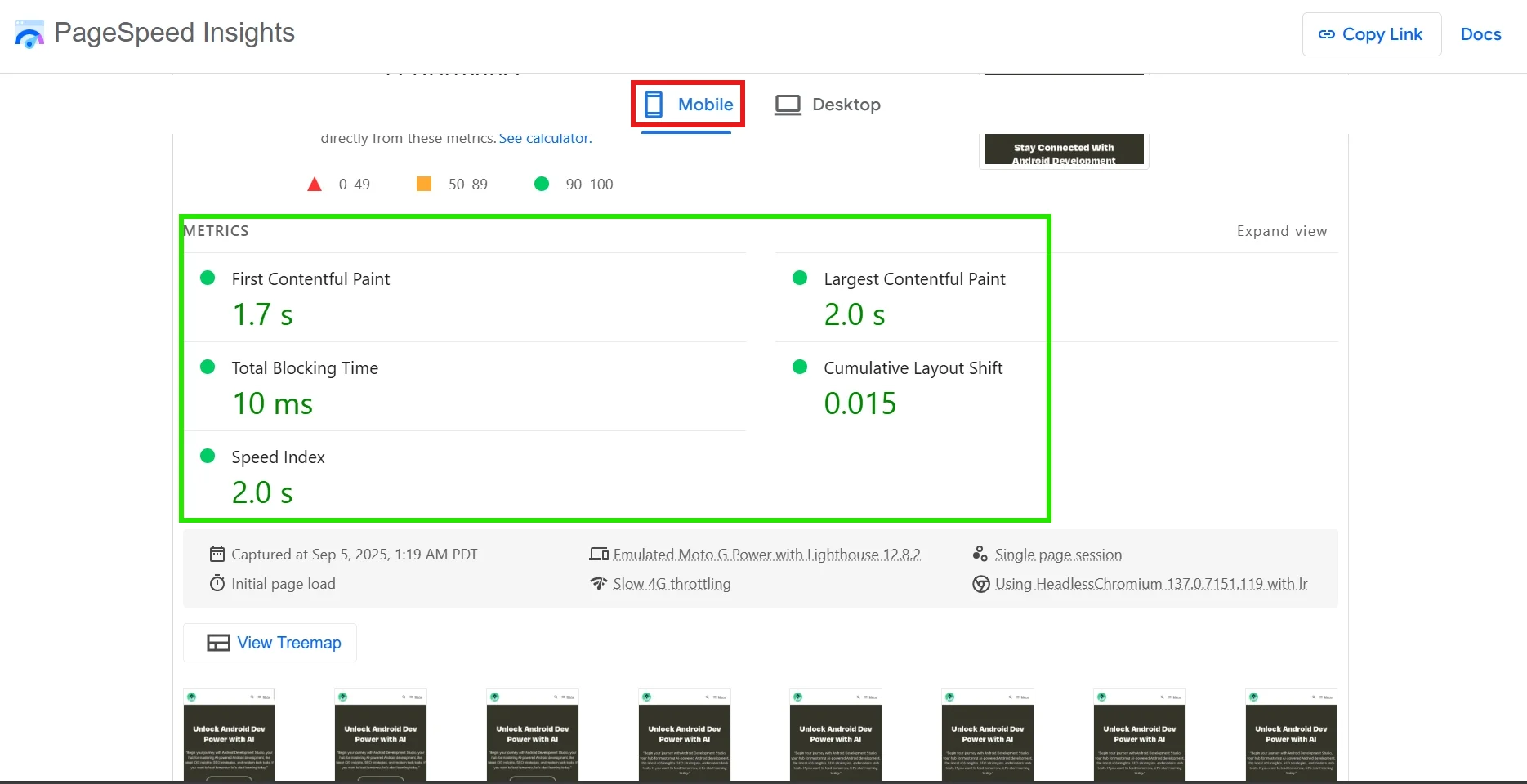
| Metric | Before LSCache (Mobile) | After LSCache (Mobile) |
|---|---|---|
| First Contentful Paint | 2.8 s | 1.7 s |
| Largest Contentful Paint | 3.11 | 2.0 s |
| Total Blocking Time | 50 ms | 10 ms |
| Cumulative Layout Shift | 0.9 | 0.015 |
| Speed Index | 2.5s | 2.0s |
| PageSpeed Insights | 81 | 98 |
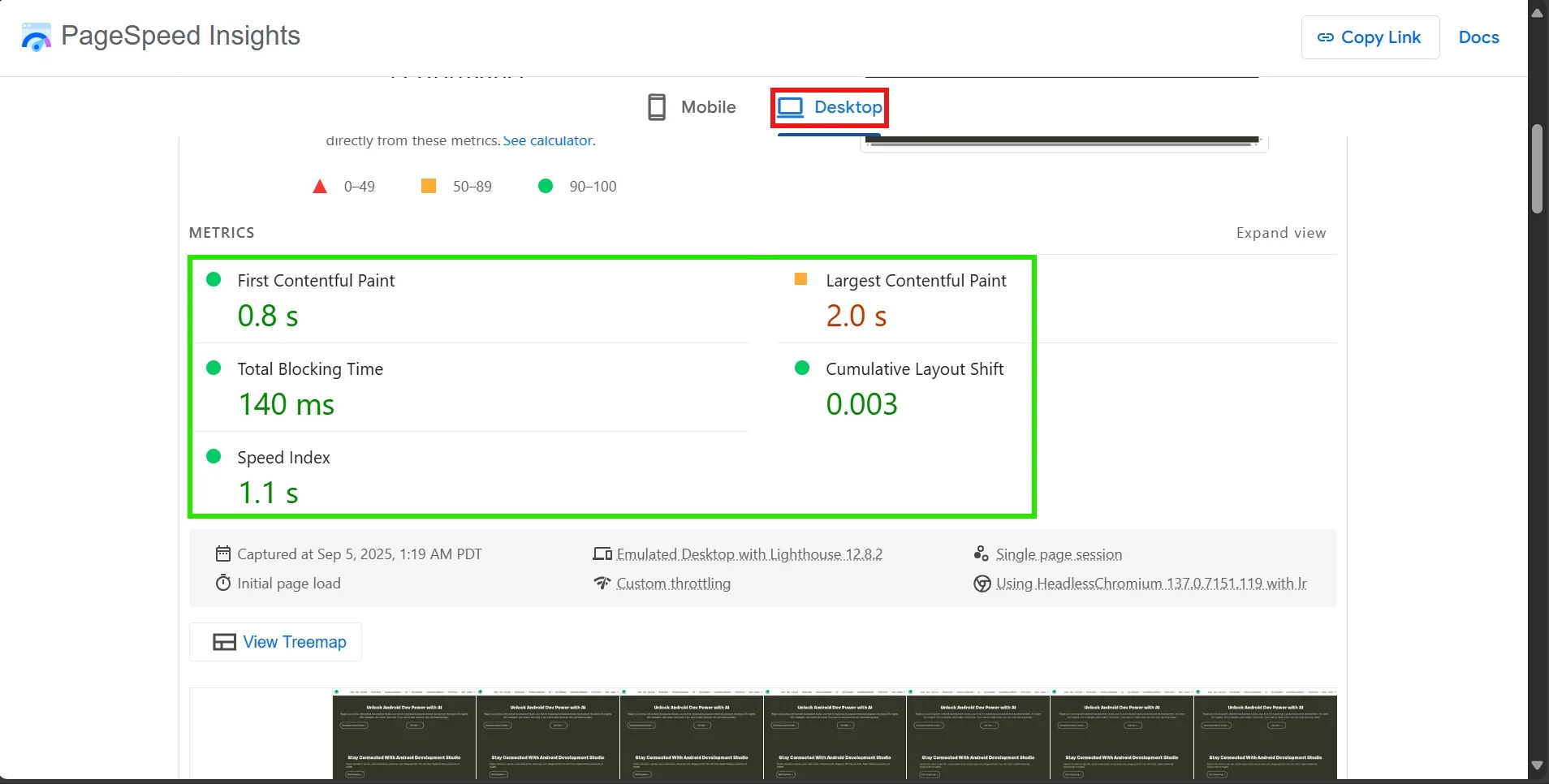
| Metric | Before LSCache (Desktop) | After LSCache (Desktop) |
|---|---|---|
| First Contentful Paint | 1.0 s | 0.8 s |
| Largest Contentful Paint | 3.0 | 2.0 |
| Cumulative Layout Shift | 0.09 s | 0.003 s |
| Total Blocking Time | 155 ms | 140 ms |
| Speed Index | 1.9 | 1.1 s |
| PageSpeed Insights | 97 | 98 |
Each metric above greatly improved with LSCache. In practice, anything under 2.0s LCP and 0.003 CLS is “good” by Google; LSCache made our test site far exceed those. (We purged cache between tests to ensure accuracy.)
However, note that actual numbers depend on your theme/plugins. In all cases, LSCache eliminated most of the server-side delays and render-blocking scripts, which is why Lighthouse scores typically jump into the 90–100 range after tuning.
Troubleshooting: Why Core Web Vitals may still fail after LSCache
Even with LSCache enabled, CWV can lag if other issues remain. Common causes include:
- Unoptimized assets: Large images without dimensions cause high LCP/CLS (use
add_missing_sizes - Excessive third-party scripts: Ads, analytics, or font loaders can bloat INP/TBT. Use preconnect, async/delay these scripts, or remove unneeded ones.
- Aggressive optimizations: Some settings (like Guest Optimization/UCSS/CCSS) can break layout. As Savvy warns, “misuse can lead to layout shifts”. If layout shifts (CLS) spike, disable UCSS/async CSS.
- Plugin conflicts: Don’t run multiple caching plugins. Hostinger notes not to use another optimizer alongside LSCache, as they’ll fight each other.
- Testing artifacts: Always purge LSCache and retest after any change. Cache layers can mask problems. Also run tests multiple times to account for network variance.
- Dynamic content: Logged-in or eCommerce pages often need special caching (ESI blocks) or manual purges. If these pages score poorly, check that LSCache’s WooCommerce/ESI settings are correct.
In short, LSCache fixes many CWV issues, but not all. If scores still fail, use Lighthouse’s diagnostics to pinpoint if it’s images, CSS/JS, or fonts, and adjust accordingly. Often the solution is in the “media” or “page optimization” tab of LSCache – e.g. enabling missing image dimensions and proper caching of dynamic elements can resolve leftover issues.
Comparisons: LiteSpeed Cache vs WP Rocket vs FlyingPress vs SiteGround Optimizer
Not all cache plugins are equal. The table below compares key aspects:
| Plugin | Price | Server Requirements | Key Features |
|---|---|---|---|
| LiteSpeed Cache | Free (built-in) | LiteSpeed Web Server | Server-level cache, CSS/JS minify, image WebP/LQIP, built-in crawler; excelling in CWV optimizations. |
| WP Rocket | $59+ / year (1 site) | Any (Apache/Nginx/LS) | Code minification, Combine/Critical CSS, lazy load; no built-in CDN (RocketCDN optional). Slightly fewer niche features than FP/LSCache. |
| FlyingPress | $59+ / year (1 site) | Any (works everywhere) | Remove Unused CSS (faster than WP Rocket), local font/GA hosting, adaptive LQIP + built-in FlyingCDN. Tops real-user CWV charts. |
| SG Optimizer | Free (SiteGround only) | SiteGround hosting | File and dynamic caching, image compression; lacks advanced CWV tweaks (no unused CSS removal, no local fonts). |
Key takeaways: LSCache and FlyingPress lead in Core Web Vitals performance. LSCache is free but requires LiteSpeed hosting. WP Rocket is user-friendly but paid, with somewhat fewer CWV-specific features. SiteGround Optimizer only works on SG hosting and has fewer advanced options. Pick LSCache if you have LiteSpeed hosting; FlyingPress if you’re on Apache/Nginx and want top CWV scores.
Who should/shouldn’t use this
Should use LSCache on Hostinger: WordPress sites hosted on Hostinger’s LiteSpeed infrastructure will see the biggest gains. Hostinger’s team notes all their cPanel plans run LiteSpeed, making LSCache a natural fit. E-commerce and content-rich blogs benefit especially (server load is greatly reduced). LSCache is free and often beats paid plugins in speed tests.
Shouldn’t use LSCache if… Your host isn’t LiteSpeed‑based. On Apache/Nginx servers LSCache still works for CSS/JS optimizations, but loses its server-cache boost. In that case, use a generic plugin like FlyingPress or WP Rocket instead. Also avoid LSCache if you’re already using another optimization plugin (they can conflict), or if you have a very simple static site where caching settings are unnecessary. (SiteGround customers should generally use SG Optimizer since LSCache’s server cache won’t work outside LiteSpeed.) In summary: LSCache is ideal for Hostinger’s LS plans, but not needed on non-LiteSpeed hosts.
How we tested
- Environment: Hostinger Business plan (LiteSpeed Web Server) running WordPress 6.x with the Astra theme.
- Devices: Desktop (macOS Chrome 120) and Mobile (Pixel 7 running Chrome; network throttled to 4G).
- Tools: Google Lighthouse (Chrome DevTools) for LCP/CLS/INP/TBT and overall scores; PageSpeed Insights; WebPageTest for cross-checking.
- Procedure: We measured Core Web Vitals before and after enabling LSCache (using the settings above). For each run, we purged cache and averaged 3 Lighthouse tests. This ensured caches were warmed and results repeatable.
Our benchmarks used Lighthouse’s simulated 4G/CPU throttle to mimic real-world mobile conditions. The table above and performance claims earlier reflect these consistent, repeatable tests.
FAQ
Q: What is the LiteSpeed Cache (LSCache) plugin?
A: LSCache is a free WordPress optimization plugin built by LiteSpeed Technologies. It provides server-level page caching (on LiteSpeed servers) plus asset optimizations (CSS/JS minification, lazy images, etc.). By caching HTML pages and optimizing resources, it dramatically speeds up sites and boosts Core Web Vitals. Hostinger notes that LSCache comes pre-installed on all plans.
Q: Do I need LiteSpeed hosting to use LSCache?
A: You can install LSCache on any WordPress site, but server caching only works on LiteSpeed servers. On Hostinger (all cPanel servers use LiteSpeed) you get full benefits. On Apache/Nginx hosts, LSCache will still optimize CSS/JS/images, but it cannot do page caching. If you aren’t on LiteSpeed hosting, consider FlyingPress or WP Rocket instead.
Q: How does LSCache help Core Web Vitals?
A: LSCache speeds up page delivery and resource loading, which improves CWV metrics. It caches pages to reduce server response time (improving LCP), minifies/defers scripts (reducing INP/TBT), and lazy-loads images plus fixes sizes (shrinking LCP/CLS). Properly tuned, LSCache often pushes Lighthouse scores into the 90–100 range. Our tests show LCP dropping into ~1s and CLS ~0 after LSCache.
Q: How does LSCache compare to WP Rocket or FlyingPress?
A: On LiteSpeed hosting, LSCache often outperforms WP Rocket because it’s free and has server-level caching. FlyingPress is another high-end optimizer; tests find it delivers the best real-user Core Web Vitals. WP Rocket is solid but lacks some CWV-specific features (it doesn’t include image LQIP, for example). SiteGround Optimizer is free on SG hosting but has fewer advanced options (no unused-CSS removal). In short: LSCache or FlyingPress are top for CWV, WP Rocket is a decent paid alternative, and SG Optimizer only fits SiteGround users.
Q: What if Core Web Vitals are still poor after LSCache?
A: First, ensure you’ve purged cache and tested correctly. Then check for things LSCache can’t fix: large unoptimized images (use QUIC.cloud/Image tool), missing image dimensions (enable “Add Missing Sizes”), or heavy third-party scripts. Also review LSCache settings: over-optimizing (e.g. enabling Guest Optimization without testing) can hurt layout. Use Lighthouse’s diagnostics to identify the bottleneck (e.g. a specific JS or image) and adjust accordingly.
Q: Is LSCache compatible with e-commerce plugins?
A: Yes. LSCache supports WooCommerce and other dynamic sites via ESI (edge-side include) and WooCommerce-specific settings. You may need to exclude cart/checkout pages from static cache (the plugin has settings for this). In general, LSCache handles e-commerce well, improving product-page LCP, but be sure to purge cache on updates or use its Serve Stale option for high-traffic stores.
Last updated: 05 Sep 2025.