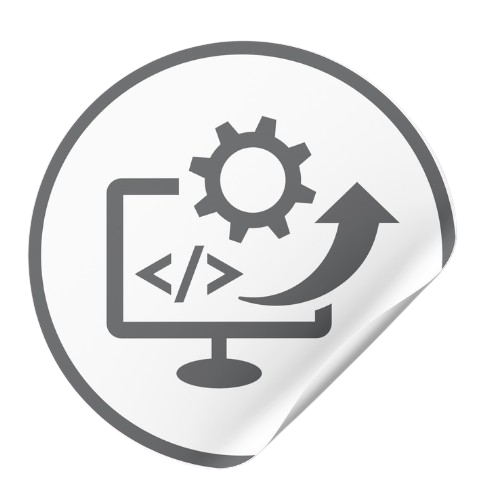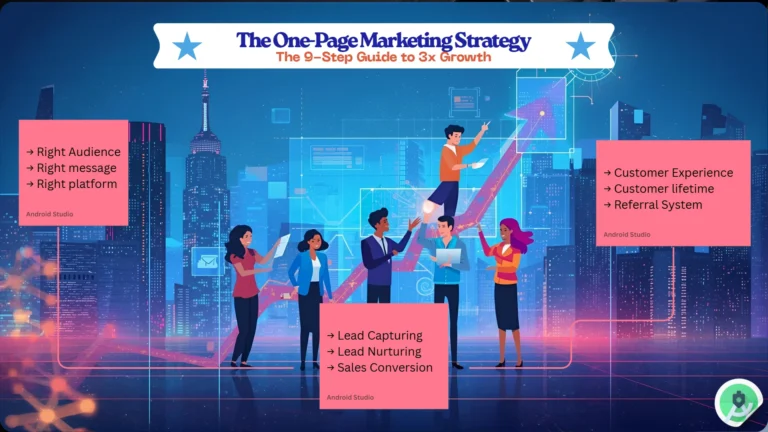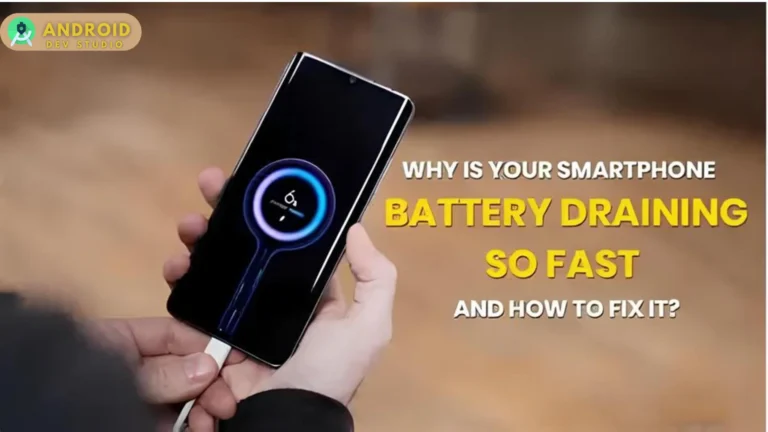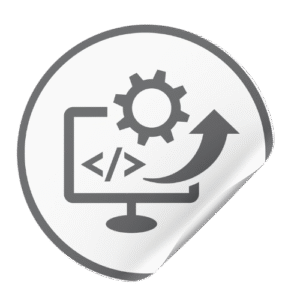Roku vs Firestick vs Chromecast – which streaming device is best in 2025? The answer isn’t one-size-fits-all. In 2025, Google’s Chromecast platform stands out for its sleek, personalized Google TV interface, Roku offers the simplest user experience with a range of affordable models, and Amazon’s Fire TV Stick excels in high-end specs like 4K HDR and immersive audio across its lineup. Each device has unique strengths: Chromecast shines with intuitive recommendations, Roku keeps things ultra-easy and budget-friendly, and Firestick packs powerful hardware with Alexa voice control. Below, we’ll break down their features, performance, pricing, app support, and more to help you confidently choose the best streaming device for your needs in 2025.
Roku vs Firestick vs Chromecast (2025) Quick Comparison
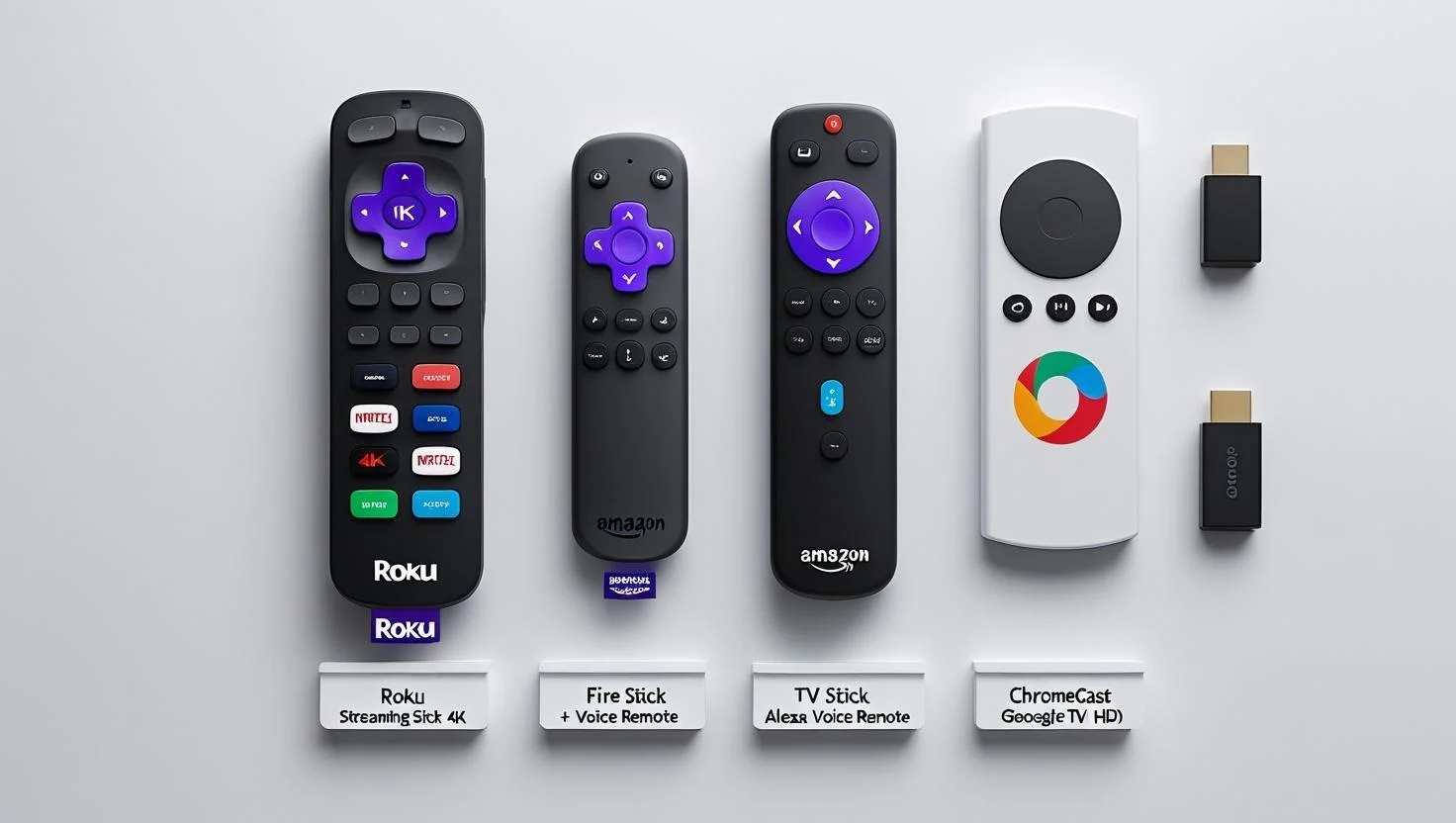
To kick things off, here’s a comparison table highlighting the key differences between Roku, Amazon Fire TV Stick, and Google Chromecast in 2025:
| Feature | Roku | Amazon Fire TV Stick | Google Chromecast |
|---|---|---|---|
| Price Range | ~$30 (HD Roku Express) to $100 (Ultra) – multiple models for every budget. | ~$30 (Fire TV Stick Lite) to $120 (Fire TV Cube) – value-friendly sticks; cube for high-end. | ~$30 (Chromecast HD) to $50 (Chromecast 4K) – just two main models (HD and 4K). |
| Max Resolution | Up to 4K UHD with HDR on higher-end models (e.g. Streaming Stick 4K, Ultra). Basic models HD only. | Up to 4K UHD with HDR (Fire TV Stick 4K/Max, Cube). Lite/HD models 1080p. | Up to 4K UHD with HDR (Chromecast with Google TV 4K). HD model outputs 1080p (with HDR support). |
| App Support | Excellent: Thousands of channels/apps, including Netflix, Disney+, Hulu, YouTube, etc. Roku has one of the largest app selections plus The Roku Channel for free shows. | Excellent: Supports all major streaming apps (Netflix, Prime Video, YouTube, Apple TV, etc.). Also allows sideloading Android apps for more options. | Excellent: Full Google Play/Android TV app library on Chromecast with Google TV. All big streaming services available; also allows casting from mobile apps. |
| User Interface | Simple & Neutral: Grid of app icons with minimal fuss. Easy for beginners. (Home screen does show some ads/suggested content, but interface remains straightforward.) | Amazon-Centric: Content-forward home screen heavily features Amazon Prime Video shows and ads. Navigation is smooth but ad-heavy – you’ll see Amazon promotions throughout the UI. | Google TV Experience: Content-centric and personalized. Aggregates recommendations from your subscriptions, giving a curated feel. More dynamic than Roku’s UI but not as ad-driven as Fire TV. Older Chromecasts had no UI (phone casting only), but the new Google TV models have a full on-screen menu. |
| Voice Control | Basic Voice Remote: Newer Roku models include a voice remote for search and basic commands. No built-in voice assistant (but works with Alexa or Google Assistant via external device/app). | Alexa Voice Remote: All Fire TV Sticks come with Alexa voice remotes. You can search content, control smart home devices, and ask Alexa questions. Deeper Alexa integration (e.g., hands-free control on Fire TV Cube). | Google Assistant Built-In: Chromecast with Google TV’s remote has Google Assistant voice control. Excellent for searching content (“find comedies on Netflix”) and integrating with Google smart home devices. Casting also allows voice commands via phone/Google Home. |
Table: Key differences between Roku, Amazon Fire TV Stick, and Google Chromecast streaming devices as of 2025. Roku focuses on simplicity and wide app support; Fire TV Stick emphasizes powerful specs and Alexa integration; Chromecast delivers a personalized Google TV interface with casting capabilities.
As the table shows, all three platforms cover the basics of streaming TV shows and movies in HD/4K with support for popular apps. However, nuances in pricing, interface style, and ecosystems set them apart. Next, we’ll dive deeper into each device’s pros and cons and then compare them across crucial categories like ease of use, content selection, performance, and voice features.
Roku Streaming Devices in 2025 (Overview & Pros/Cons)

Roku has become synonymous with simple, plug-and-play streaming. Roku devices run the Roku OS, featuring a straightforward home screen of app tiles. In 2025, Roku’s lineup includes budget-friendly options like the Roku Express (HD) and mid-range sticks like the Roku Streaming Stick 4K, up to the premium Roku Ultra box. The focus is on usability – a clean interface, universal search across apps, and no complicated setup. Roku also offers The Roku Channel, a free streaming service with movies, shows, and live news, adding value out-of-the-box.
Pros of Roku
- Easy to Use: Intuitive menu and simple remote (no voice distraction on basic models). Great for non-techies or seniors who want a no-frills experience.
- Wide App Selection: Supports virtually every major streaming service and niche channel. Roku’s app store leads with thousands of options, including exclusive channels and games.
- Affordable Options: Multiple models under $50. You can get a capable HD or 4K Roku stick without breaking the bank, and frequent sales make them even cheaper.
- Platform-Neutral: Roku isn’t tied to a giant content ecosystem, so the interface feels neutral. It doesn’t overly push one content provider – you see all apps equally (unlike Amazon pushing Prime Video).
- Private Listening: Some Roku remotes and the mobile app let you listen via headphones (ideal for late-night viewing).
Cons of Roku
- Ad-Supported Interface: The home screen has banner ads and promoted content tiles. While generally unobtrusive, it’s not entirely ad-free.
- Limited Voice Assistant: Roku’s voice search works for finding titles, but it lacks a built-in AI assistant for general questions or smart home control. (No native Alexa/Siri/Google – though you can link external assistants.)
- Performance on Low-end Models: Cheaper Rokus (Express, etc.) use modest hardware – they can feel slightly sluggish with big apps or heavy channels. The high-end models are snappier.
- Not for Power Users/Gaming: Roku’s simplicity means fewer advanced features. There’s no equivalent to app sideloading. Gaming is limited to simple titles – not a platform for cloud gaming or intense games.
- No Dolby Vision on Cheapest Devices: Entry models support basic HDR or none; only the Streaming Stick 4K/Ultra support Dolby Vision HDR for top-tier picture quality.
In summary, Roku is ideal if you value a hassle-free, “just works” streaming solution. Families, first-time streamers, and anyone frustrated by complicated tech will appreciate Roku’s approach. However, if you want deeper integration with voice assistants or more customization, you might find it a bit limited.
Amazon Fire TV Stick (Overview & Pros/Cons)

Amazon’s Fire TV Stick line is known for packing powerful features at budget prices. Fire TV devices run on Amazon’s Fire OS (built on Android) and integrate tightly with Alexa and Amazon’s ecosystem. In 2025, Amazon offers multiple Fire TV models: the basic Fire TV Stick Lite (1080p streaming), the standard Fire TV Stick (1080p with TV controls), the Fire TV Stick 4K and 4K Max (Ultra HD streaming, faster processors), and the hands-free Fire TV Cube for those who want a more advanced streamer. Fire TV Sticks tend to be very affordable, often on sale, and they all include an Alexa voice remote for convenient control.
Pros of Firestick
- Alexa Integration: The included Alexa Voice Remote lets you search for shows, check the weather, control smart home devices, and more with your voice. Deeper Alexa features (especially on Fire TV Cube) set Firestick apart.
- Strong Performance (4K Models): The Fire TV Stick 4K and 4K Max have robust processors and even Wi-Fi 6/6E support for faster streaming. Apps launch quickly and navigation is smooth, matching more expensive rivals in speed.
- Broad App Support + Android Flexibility: Fire OS supports all popular streaming apps (Netflix, Hulu, Disney+, HBO Max, YouTube, etc.). If something isn’t in Amazon’s Appstore, tech-savvy users can sideload Android apps (e.g. install Kodi media player), expanding what the Firestick can do beyond stock capabilities.
- 4K HDR and Dolby Atmos: The mid/high-end Fire TV models output 4K with HDR (HDR10, HDR10+, Dolby Vision) and support Dolby Atmos audio, delivering top-notch video and sound quality on compatible TVs and sound systems. Firestick is often praised for excellent picture/audio for the price.
- Affordable (Frequent Deals): Amazon aggressively prices Fire TV Sticks. They often drop to $25 or less for the 4K model during sales. It’s one of the cheapest ways to get 4K streaming. Even the flagship 4K Max is usually under $55.
Cons of Firestick
- Amazon-Centric UI: The Fire TV home screen prioritizes Amazon’s content. Expect to see Prime Video shows, Amazon originals, and sponsored apps featured prominently. The interface can feel cluttered with ads and suggestions, which some users find annoying compared to Roku’s neutral approach.
- Needs Amazon Account: You must sign in with an Amazon account to use the device. Not a huge hurdle (accounts are free), but it’s an extra step and Amazon definitely uses the platform to keep you in their ecosystem.
- Ads on Home Screen: Like Roku, Fire TV has advertisements – arguably even more. Banner ads, promoted movies, and “sponsored” rows are common. It’s part of why the hardware is cheap (subsidized by content promotion).
- Storage Constraints: Firesticks have limited internal storage (8 GB on most models, with a portion used by system). If you install many apps or games, you might run out of space quickly. No expandable storage on stick models (only the Cube has USB).
- Can Lag Over Time: Some users report that Fire TV Sticks can get a bit laggy as they fill up with apps or after years of use (clearing cache or a reboot often helps). The 4K Max alleviated this with a better processor, but the lower models might struggle with heavy multitasking.
Bottom line: Amazon’s Fire TV Stick is a feature-packed option especially suited for those already in the Alexa/Amazon universe or anyone seeking great value. If you don’t mind an interface filled with Amazon’s content and occasional ads, you’ll get a fast, capable streamer (especially the 4K Max) at a hard-to-beat price. The Alexa voice perks and potential for tinkering (with sideloaded apps) make Firestick appealing to power users and bargain hunters alike.
Google Chromecast (Chromecast with Google TV) Overview & Pros/Cons

Google’s Chromecast started as a simple dongle to cast videos from your phone, but it has evolved significantly. The latest generation Chromecast with Google TV (released in 2020 and updated with an HD version in 2022) is a full-fledged streaming device with its own remote and on-screen interface (Google TV). It effectively combines the best of both worlds: you can cast content from a phone or laptop like the old Chromecasts, or use the Google TV UI with apps and a remote like a traditional streamer. In 2025, Google offers two models: Chromecast with Google TV 4K (supports 4K HDR) and Chromecast with Google TV (HD) (capped at 1080p, but still with HDR support for better colors). Both run the same software.
Pros of Chromecast
- Excellent UI & Personalization: The Google TV interface is highly personalized and user-friendly. It pulls recommendations from across your streaming services (“Continue watching” row, “Top picks for you”) so you spend less time searching. It feels modern and sleek, more akin to Netflix’s style of surfacing content than a static app grid.
- Casting Flexibility: Unique to Chromecast, you can cast or mirror content from Android, iOS, or Chrome browser to your TV effortlessly. If an app on your phone has the Cast icon, you can throw that video/music onto the big screen in seconds. This makes sharing YouTube videos, vacation photos, or a Chrome tab on the TV super easy.
- Google Assistant Voice Control: The included remote has Google Assistant built-in. You can press the mic button and ask things like “Find action movies on Netflix” or “Show me weather” or control smart home devices. Google’s voice search often yields very accurate, personalized results across apps. It’s a powerful assistant not limited to just TV stuff.
- Strong App and Ecosystem Support: Chromecast with Google TV can run thousands of Android TV apps (via the Google Play Store). Everything from Netflix and Hulu to Spotify, YouTube, HBO Max, Disney+, etc., is available. It also integrates with Google services – you can see Google Photos as screen savers, use YouTube TV integration, and more. And unlike older Chromecast, you don’t need a phone to navigate menus (though setup is done via the Google Home app).
- Minimal Hardware Footprint: The device itself is a small puck/dongle hidden behind the TV. It draws power from USB (many TVs can power it directly). There’s no box or visible stick protruding, which gives a clean look. It’s also very portable – great for travel or moving between TVs.
Cons of Chromecast
- No Ethernet Port on Dongle: The Chromecast dongle itself is Wi-Fi only out of the box. If your Wi-Fi is spotty, that could be an issue (Google sells an optional power/Ethernet adapter). Roku Ultra and Fire TV Cube include Ethernet; with Chromecast it’s an extra accessory.
- Less Simplistic for Novices: The Google TV interface, while pretty, can be a bit overwhelming for absolute beginners or those used to simpler menus. It’s very content-rich (lots of rows, suggestions). Roku’s straightforward menu might be easier for some users to grasp initially.
- Storage and Power Limits: The Chromecast has limited internal storage (~8GB, of which ~4GB is usable). You can’t install tons of apps or games – you might hit limits and have to uninstall some apps periodically. Also, it requires external power (via USB). If your TV’s USB port doesn’t supply enough power, you must use the included power adapter.
- Casting Quirks on Some Apps: While casting is generally great, not every mobile app supports casting, and sometimes connections can drop. Also, unlike AirPlay or Miracast, Chromecast requires internet (even to mirror a tab, usually), so it’s not an offline solution. Minor cons, but worth noting if you planned to cast local media (though you can, via apps like Plex).
- Fewer Models to Choose: Only two models (HD and 4K). This actually simplifies decision-making, but if you wanted a super-cheap basic device without a UI (like the old $25 Chromecast 3rd Gen), Google has essentially replaced it with the $30 HD model. There’s no high-end box with extra ports – if you need more I/O or storage, Chromecast might not be it.
In short, Chromecast with Google TV is fantastic for users who love the Google ecosystem or anyone who appreciates a tailored content experience. It’s like having a Google-powered smart TV interface on any TV. The ability to cast remains a standout feature that neither Roku nor Firestick replicate as elegantly. If you’re an Android user or use Google Assistant around the house, Chromecast will fit in perfectly. Just be aware that its interface is more complex than Roku’s, and you might need to manage storage if you’re an app hoarder.
Detailed Comparison: Roku vs Firestick vs Chromecast
Now that we’ve covered each device individually, let’s compare Roku, Fire TV Stick, and Chromecast head-to-head in the areas that matter most:
Setup and Ease of Use
All three devices are simple to physically install – just plug them into an HDMI port on your TV and connect the power:
- Roku: Setup is beginner-friendly. You’re guided through connecting to Wi-Fi and linking a Roku account. The interface is extremely straightforward – basically a home screen with app icons you arrange. Roku’s simplicity is often praised by those who want no learning curve. The remote has only essential buttons, making it hard to get confused. There’s no overbearing algorithm trying to suggest content; you pick what you want to open. This “keep it simple” approach is why many less tech-savvy users love Roku. However, you will spend time adding the channels (apps) you want, since out of the box Roku just gives you the basics.
- Amazon Firestick: The initial setup also walks you through Wi-Fi and logging into your Amazon account. Fire TV’s menu is more complex than Roku’s – the home screen has various tabs (Home, Find, Live TV, etc.) and rows of content. It’s still relatively easy to navigate, but there is more on screen. Amazon does provide helpful tips during setup (and even video tutorials) to get you familiar. Voice control via Alexa can simplify use (e.g. say “Play The Boys on Prime Video” instead of clicking around). For everyday use, if you’re comfortable with something like a Netflix interface, Fire’s UI will be fine – just expect a lot of Amazon-centric suggestions.
- Google Chromecast: If you use an Android phone, setup is a breeze via the Google Home app (it finds the Chromecast and configures it). On-screen, Google TV is visually rich: content carousels, categories, and Google Assistant ready to help. New users might need a moment to understand the navigation (tabs for For You, Live, Movies, Shows, Apps, etc.). Once set up, though, many find Google TV more engaging because it helps you discover things to watch across services. The voice remote with Google Assistant can also streamline finding stuff. One consideration: if someone is used to the old Chromecast way (no remote, just casting), using the new UI is an added step – but you can still cast directly if you prefer that simplicity.
Winner (Ease of Use): Roku wins for pure simplicity and an interface anyone can grasp. Chromecast with Google TV wins for a rich, personalized experience (but slightly more complex), and Fire TV sits in between. If you’re setting this up for parents or non-techies, Roku is a safe bet for ease of use. If you yourself love having content recommendations and don’t mind a brief learning curve, Chromecast’s Google TV will feel modern and handy.
Content and App Selection
All three streaming devices support the major streaming services you’d expect – Netflix, Amazon Prime Video, Hulu, Disney+, HBO Max, YouTube, etc. – but there are a few differences:
- Roku: Known for its vast channel store, Roku probably has the edge in sheer number of apps (including lots of niche channels). It even has apps for international content, news, music (Spotify, Pandora), and utilities like Plex. Notably, Roku was a bit slow to get newer services in the past (e.g., HBO Max and Peacock were delayed on Roku at launch), but by 2025 those issues are resolved – Roku carries all the big names. Free content: Roku’s platform offers The Roku Channel (free movies and shows) plus numerous free streaming channels (Pluto TV, Tubi, Crackle, local news channels). If you’re budget-conscious, Roku gives immediate access to free entertainment without needing subscriptions. One small gap: Roku doesn’t have an official Twitch app (Amazon pulled it), whereas Fire TV does (since Amazon owns Twitch). But you can still watch Twitch via third-party Roku apps or screen mirroring.
- Firestick: Being Android-based, Fire TV has an extensive app selection too. It covers all key streaming apps (including YouTube – which, after past disputes, is fully supported now). Firestick also uniquely offers the Amazon Appstore, which has some apps/games not on Roku. For example, Amazon’s own services (Prime Video, Amazon Music, Audible) are deeply integrated. Live TV integration is a focus on Fire TV – if you use services like Sling TV, YouTube TV, or even over-the-air antenna via a Fire TV Recast, those can show up in a combined channel guide on Fire’s “Live” tab. Another plus: gaming and apps – you can install some Android games or tools (like VPN apps, which is great if using a VPN for streaming). The downside is Fire’s interface can push content from Amazon’s library heavily, but in terms of what you can watch, you won’t miss much. Fire TV also supports casting in a limited way (via Miracast on Android/Windows devices), but it’s not as universal as Google Cast.
- Chromecast: With Google TV, the Chromecast essentially has the Google Play Store’s Android TV app catalog. That means tens of thousands of apps, including every major streamer and tons of lesser-known ones. Chromecast also has an edge for people in the Google ecosystem: it has built-in YouTube (of course) and supports features like YouTube Kids, Google Play Movies (now Google TV app) purchases, etc. If you subscribe to something via Google (YouTube Premium, for instance), it’s seamless here. International and niche apps are plenty, since Android TV is used globally (you can find specialty apps for various countries). One area Chromecast excels is in aggregating content: the Google TV home will show you suggestions from across all these apps. For example, it might show a HBO Max show next to a Netflix show if it thinks you’d like both, which is great for discovery. And of course, there’s the original Chromecast feature: if an app isn’t available or you don’t want to install it, you can cast from your phone’s app. For instance, smaller services or one-off videos from a browser can be cast easily. Free content is available via YouTube’s free movies section, Pluto TV app, etc., but Google doesn’t have its own built-in free channel like Roku’s (unless you count YouTube, which is free but different content).
Winner (Apps/Content): Tie – all three are excellent. Roku might have a slight advantage in quantity of channels and ease of finding free content, Fire TV integrates well with Amazon content and offers some unique apps (like Twitch, Alexa skills), and Chromecast, being essentially an Android TV, can run a huge variety of apps plus any castable content. There’s practically nothing you can watch on one that you can’t watch on the others, aside from minor exceptions. If we nitpick: Roku is great for free-TV fans (lots of ad-supported channels), Firestick for Amazon Prime devotees, and Chromecast for YouTube/Google lovers.
Video and Audio Quality
When it comes to streaming quality, you’ll want to ensure the device supports your TV’s capabilities (HD, 4K, HDR, surround sound, etc.). Here’s how they compare:
- Resolution: All three platforms offer models that support up to 4K Ultra HD at 60fps. Roku’s 4K models (Premiere, Streaming Stick+, Streaming Stick 4K, Ultra) can do 4K. Fire TV Stick 4K/4K Max and Cube do 4K. Chromecast with Google TV 4K obviously does 4K. Their lower-end models are HD (Roku Express/Streaming Stick (HD), Fire Stick Lite/Regular, Chromecast HD). If you have a 4K TV, you’ll want a 4K model to fully utilize it. Good news: even the 4K devices are very affordable now (~$40-50 range). If you have only a 1080p TV, an HD model is fine – Chromecast HD and Fire Stick Lite are both $29 devices that cap at 1080p but still support HDR color range.
- HDR Formats: High Dynamic Range can significantly improve picture quality via better colors and contrast. All 4K devices from these brands support baseline HDR10. Many also support Dolby Vision (a more advanced HDR format) – specifically, Roku Streaming Stick 4K/4K+, Roku Ultra, Fire TV Stick 4K/Max, Fire TV Cube, and Chromecast 4K do support Dolby Vision. Cheaper models often do not. For example, Roku Express 4K supports HDR10+ but not Dolby Vision; Fire Stick Lite supports HDR10+; Chromecast HD supports HDR10 but not Dolby Vision due to 1080p limit. If Dolby Vision is important to you (e.g., you have a Dolby Vision-capable 4K TV and want the best picture), lean towards Roku Streaming Stick 4K, Roku Ultra, Fire Stick 4K, or Chromecast 4K, which have it.
- Audio: All three support at least Dolby Digital 5.1 surround sound pass-through. The higher models support Dolby Atmos object-based audio. For instance, Fire TV Stick 4K/Max and Cube output Dolby Atmos to compatible sound systems. Roku’s 4K devices and Ultra also pass Dolby Atmos through. Chromecast with Google TV supports Dolby Digital, Dolby Digital Plus, and Dolby Atmos pass-through as well. Essentially, if you have a soundbar or AV receiver with Atmos, any of the 4K streamers will deliver the Atmos metadata. One nuance: Roku’s interface is stereo only for navigation sounds; but that’s a trivial note since actual video playback is multichannel.
- Quality and Performance: In terms of actual video playback quality, there’s virtually no difference when all are outputting 4K HDR – a Netflix 4K stream will look the same on Roku vs Fire vs Chromecast, assuming your network is good. Where there is a difference is in performance (how quickly they start streams, buffering, etc.). According to Tom’s Guide testing, all the 4K devices were “snappy and fast enough” in general use, but the Fire TV Stick 4K Max and Chromecast with Google TV slightly outperformed the older Fire TV Stick 4K in app loading times. The Fire Stick 4K Max has the advantage of Wi-Fi 6/6E, which can improve stability and speed if you have a compatible router. Roku’s Ultra has an Ethernet port which can ensure stable bandwidth. In any case, all are capable of smooth 4K HDR playback – just make sure to use the 5 GHz Wi-Fi band or wired connection for 4K streams to avoid buffering.
Winner (Video/Audio): Fire TV Stick 4K/Max and Chromecast 4K edge out a win on paper because they support all major formats (Dolby Vision, HDR10+ on Fire, etc.) and have slightly stronger hardware for faster loading. Roku’s high-end devices are no slouch either and also support Dolby Vision (newer models). If your priority is absolute fastest performance and latest Wi-Fi tech, the Fire TV Stick 4K Max is a top choice (Wi-Fi 6E can be more future-proof). But realistically, choose a 4K model in any brand and you’ll get excellent picture and sound. Don’t drive yourself crazy over minor spec differences – they all deliver 4K HDR beautifully if you pick the right model.
Voice Control and Smart Features
Voice assistants have become a big part of the streaming experience, and each platform approaches this differently:
- Roku Voice (Basic): New Roku models come with a voice remote that lets you search for titles, actors, or launch apps by voice. Roku’s voice functionality is limited to the device itself (e.g., “launch Netflix” or “search for comedies”). It doesn’t answer general knowledge questions or control smart home devices natively. However, Roku can be integrated with external assistants: you can connect Roku to Alexa or Google Assistant through their apps, meaning you could say to an Echo, “Alexa, open Hulu on Roku”. Still, that’s not as seamless as having the assistant built-in. Bottom line: voice on Roku is a convenience for search, but not an AI assistant. One neat feature: certain Roku remotes have a private listening jack, so you can command “play jazz on Pandora” and then plug in headphones to the remote to listen quietly – a unique Roku perk.
- Amazon Alexa (Advanced): Fire TV’s integration with Alexa is a major selling point. With the Alexa remote, you can not only search for shows (“Find 80s movies”) but also ask general questions (“What’s the weather?”), control your smart home (“Dim the living room lights”), or even view smart camera feeds on your TV (“Show me the front door camera”). If you have Echo speakers, you can also set up hands-free Alexa – for example, just say “Alexa, play Stranger Things on Fire TV” without touching the remote. Fire TV Cube goes further by having built-in microphones to always listen for Alexa (the Sticks rely on the remote’s mic). Overall, Firestick essentially doubles as an Alexa smart speaker for your living room. This can be fantastic if you’re invested in Amazon’s smart home or love voice control for everything from checking the news to ordering pizza. If you’re not big on voice commands, you can still ignore it, but it’s one of Fire TV’s strengths.
- Google Assistant (Advanced): Chromecast with Google TV integrates Google Assistant deeply. Press the mic button and you can ask for movies, shows, YouTube videos, and also anything you’d ask a Google smart speaker: “How’s the traffic to work?”, “What’s 5 times 37?”, “Turn off the kitchen lights” – it’ll execute those if you have Google smart devices or give answers on screen. On Google TV, voice search is very powerful because Google’s knowledge graph can parse natural requests like “movies with Tom Hanks” or “latest action films” and show results across multiple apps. Additionally, if you have other Google Nest devices, the Chromecast can display Nest Doorbell video on your TV, etc. One could argue Google Assistant is the most knowledgeable assistant (for general queries) while Alexa is the most device-integrated (for shopping or Amazon services). If you use Android phones with voice typing or Google Home devices, having Google Assistant on your TV feels like an extension of that ecosystem.
Winner (Voice Control): Fire TV and Chromecast tie for best voice control, since both Alexa and Google Assistant are very capable and integrated. The choice depends on which ecosystem you prefer – Alexa for Amazon users and smart home with Echo devices, Google Assistant for Google ecosystem users. Roku trails here, as it lacks a built-in full-fledged assistant. It’s deliberately more basic, which some might prefer if they find talking to the TV odd. But if voice commands and smart home integration are high on your list, Roku is not the strongest option.
Ecosystem and Compatibility
Finally, consider how each device fits into your broader tech ecosystem and any extra perks:
- Roku Ecosystem: Roku is fairly neutral; it doesn’t integrate with a specific phone or brand, which makes it versatile. They have the Roku mobile app which can serve as a remote and offer private listening on your phone (listen to TV audio via phone + headphones). Roku TVs (actual televisions with Roku OS built-in) are available too, so if you have one, a Roku Stick interface will be identical – consistent experience. Roku doesn’t control smart lights or anything, but it does have partnerships for Roku Smart Home (cameras, lights) that can show camera feeds on the TV. Overall, Roku plays nicely with both Android and iOS (the app is on both), but it’s more or less a self-contained island focused on streaming.
- Amazon/Fire Ecosystem: If you have other Amazon devices (Echo speakers, Ring doorbells, etc.), Fire TV can integrate. For example, when your Ring doorbell is pressed, a Fire TV can show the camera feed on screen. If you have Amazon Photos, the Fire TV can run those as a screensaver (similar to how Echo Show displays photos). Also, content you buy/rent from Amazon or services you subscribe to via Amazon will obviously work seamlessly. Another ecosystem point: Fire TV is essentially Android-based, so it has some kinship with Android phones, but Amazon has its own spin on things (they want you in their app store/cloud). If you use Amazon Music or Audible, you can play those on Fire TV too. On the flip side, if you don’t use any Amazon services, you might not benefit from some integrations and might even find the Amazon promotions intrusive.
- Google/Chromecast Ecosystem: Chromecast is great for Android users. You can cast from your phone easily since Android has built-in casting. If you have Google Nest speakers, you can group the Chromecast for multi-room audio or voice commands via those speakers. Bought movies on Google TV (formerly Play Movies)? They appear in your library. Google Photos slideshow on your TV? Done. Also, Chromecast can be part of a Google TV app ecosystem – the Google TV mobile app (on Android/iOS) acts as a remote and recommendation hub, syncing watchlists between your phone and TV. For Chromebook or Chrome browser users, the ability to cast a browser tab to the TV is handy for presentations or watching web videos. Apple users: note that Chromecast does not support Apple’s AirPlay, whereas some Roku devices do support AirPlay now. Fire TV doesn’t support AirPlay either (though you can get third-party apps). So if you’re in the Apple world, Roku might be slightly more accommodating due to AirPlay2 support on newer Rokus.
Compatibility Winner: It depends on your ecosystem. Chromecast wins for Android/Google-centric households; Fire TV wins for Amazon-centric households; Roku wins for being a neutral ground that works pretty much the same with any setup (and slight edge if you want Apple AirPlay without an Apple TV device). Consider what other devices and services you use – the best streaming stick will complement them rather than conflict.
Which Streaming Device Should You Buy in 2025?
After weighing all the factors, each device emerges as the “best” in different scenarios:
- Choose Roku if you want the simplest plug-and-play streaming experience and a wide variety of channels without being tied into Google or Amazon. Roku is perfect for casual viewers, families, and anyone who hates complicated tech. The interface is clean, and it just works. It’s also great for finding free content. Example: Get a Roku if you’re setting up a streaming device for your grandparents or you yourself prefer a straightforward menu and remote.
- Choose Amazon Fire TV Stick if you’re looking for power and value – you want 4K HDR at a low price, you like using voice commands with Alexa, or you’re deep in the Amazon ecosystem (Prime Video, Echo speakers, etc.). Fire TV is also ideal for tinkerers who might install third-party apps or use Kodi, since it’s more flexible in that regard. Example: If you’re a Prime member who rents/buys movies on Amazon and have Alexa smart gadgets, Firestick will integrate seamlessly and give you great performance per dollar.
- Choose Google Chromecast if you love personalized content recommendations and casting from mobile devices. It’s the best choice for those in the Google universe – Android phone users, Google Assistant fans, YouTube enthusiasts. The Google TV interface will cater to your tastes over time and you can still cast anything that isn’t readily available as an app. Example: If you frequently watch YouTube or have a lot of Google Play movies, or you want your TV to be an extension of your Android smartphone, Chromecast is a fantastic pick.
In truth, all three streaming devices are excellent and will turn any TV into a smart TV with access to tons of content. They’re more alike than different in what you can ultimately watch. Your decision should hinge on the nuances: interface style, voice ecosystem, and any specific features you care about (like casting or sideloading or a particular app).
Our Verdict: The Best Streaming Device of 2025
If we have to pick an overall winner for most people, Amazon’s Fire TV Stick platform slightly edges out the competition in 2025. Fire TV won two out of the three head-to-head “rounds” in one expert comparison, thanks to its combination of top-tier video/audio support and aggressive pricing. The Fire TV Stick 4K/4K Max in particular offers a blazing-fast performance, 4K Dolby Vision streaming, and Wi-Fi 6, all while often costing under $50 – a value hard to ignore. The deep Alexa integration is icing on the cake, enabling hands-free convenience that Roku can’t match. It’s a powerhouse in a tiny package.
However, “best” depends on what you value. Roku was our previous favorite due to its simplicity and still might be the better choice for ease of use or if you dislike Amazon’s ads. And Chromecast with Google TV is equally compelling for those who want a modern, personalized UI (some reviewers even recommend Chromecast over Amazon’s sticks for its intuitive experience and Google smarts).
Ultimately, you won’t go wrong with any of these three – they’re all high-quality streaming devices in 2025 that deliver far more entertainment than their modest size suggests. It’s more about finding the right fit for your streaming habits and ecosystem.
Pro Tip: Whichever you choose, consider pairing it with a good VPN if you plan to stream geo-blocked content (like watching overseas Netflix libraries). See our guide to the Best VPNs for Netflix for ideas – and note that all these devices support VPNs either natively (Fire TV) or via router/app setup (Roku via router, Chromecast via router). Also, if you want to supercharge your streaming privacy or avoid throttling, read our Free vs Paid VPN breakdown to decide what suits your needs.
FAQ – People Also Ask
Q: What is better – Roku Stick or Chromecast?
It depends on your preferences. Chromecast with Google TV has a more personalized, modern interface that many find intuitive, plus the ability to cast from your phone easily. It’s also a better choice for casual gaming or Google ecosystem integration. Roku Streaming Stick, on the other hand, offers a very simple, no-frills experience that just about anyone can use, with a huge selection of apps. Both will let you stream thousands of movies and shows in up to 4K. There’s no clear “better” – if you want simplicity and a traditional remote-driven menu, Roku is great. If you prefer a feature-rich experience with Google Assistant voice search, Chromecast is the winner. It mostly comes down to personal preference and which ecosystem (if any) you like.
Q: Is Fire Stick better than Roku?
Amazon’s Fire Stick and Roku each have advantages. Roku wins on having more models at very affordable prices and an extremely easy interface. Fire Stick wins on providing slightly better video/audio specs (on its 4K models) and including voice remotes with Alexa on every model. If you prioritize a clean, simple menu and lots of free TV options, Roku might feel better. If you want advanced features (Dolby Vision, Wi-Fi 6) and don’t mind Amazon’s content-forward approach, Fire Stick is arguably better. Notably, the Fire Stick’s Alexa and smart home control capabilities make it a more versatile device than Roku. In 2025, many reviewers actually give a slight edge to Fire Stick for overall capabilities. But if “better” to you means easier to use daily, Roku could still be your pick.
Q: Do I have to pay a monthly fee for Roku, Firestick, or Chromecast?
No – there is no monthly fee to use Roku, Fire TV, or Chromecast themselves. You buy the device and that’s it. The confusion sometimes comes because these devices give you access to streaming services, many of which require subscriptions (like Netflix, Hulu, Disney+, etc.). Those services you’d pay for separately if you choose to subscribe. But the device doesn’t charge you anything monthly. In fact, each platform also offers free content: Roku has the free Roku Channel and others like Tubi; Fire TV has free apps like Freevee (Amazon’s free service) and Pluto TV; Chromecast can access YouTube’s free videos and more. So you can plug any of these in and enjoy free shows and movies right away. Any paid content is strictly up to what services you sign up for, not a cost of the device.
Q: Which streaming device is best for a smart TV?
If you already have a smart TV, you might wonder if you need a streaming stick at all. Often, an external Roku, Firestick, or Chromecast can offer a faster and more feature-rich experience than many built-in smart TV systems. Smart TVs, especially older or budget models, can be slow or have limited app selection. Adding a $30–$50 stick can dramatically upgrade your smart TV’s capabilities. As for which is “best” for a smart TV – consider what the TV lacks. If the TV is older and slow, a Roku could simplify and speed up streaming. If the TV’s OS doesn’t have certain apps (say it’s an older Vizio with no Disney+ app), a Firestick or Chromecast will add it. Many people prefer the interface of these devices over their TV’s interface. So, the best device is the one whose ecosystem you prefer – Roku for simplicity/app breadth, Firestick for Amazon/Alexa, Chromecast for Google integration – to supplement your smart TV. They all connect via HDMI and will work with any brand of TV.
Q: Are these streaming devices portable?
Yes! One great thing about streaming sticks is that they’re very portable. You can unplug your Roku, Fire TV Stick, or Chromecast and take it with you when traveling. All you need is a TV to plug into and Wi-Fi. This is awesome for vacations or business trips – just connect it to the hotel TV (and perhaps use a travel router or your phone’s hotspot if the Wi-Fi is restricted). Roku and Firestick are pure plug-and-play with the remote; Chromecast you can use via the remote or casting from phone. Just remember to bring the power adapter and remote. Also, some streaming services may behave differently if you’re in another country (or blocked on hotel Wi-Fi), so using a VPN (see our Free vs Paid VPN guide) can help emulate your home network in those cases.
Q: Can I use a VPN on Roku, Firestick, or Chromecast?
Fire TV Stick – Yes (native apps). You can directly install many VPN apps from the Amazon Appstore (ExpressVPN, NordVPN, etc.) and run them on the Firestick, which will protect all your streaming traffic on that device.
Roku – Not directly. Roku doesn’t support VPN apps. To use a VPN with Roku, you have to set it up at the router level or use connection sharing from a PC. It’s a bit more work, but possible.
Chromecast – Not directly on the device. Similar to Roku, there’s no VPN app on Chromecast’s Google TV (unless you do some workaround with Android APKs). The easier method is to run the VPN on your router or use a travel router. Alternatively, if you’re casting from a phone that’s on a VPN-protected network, that content can be region-shifted.
If accessing geo-blocked content (like other country Netflix libraries) is a priority, Firestick is the most VPN-friendly of the three. We have a detailed post on the Best VPN for Netflix that can guide you on which to use.
Q: What about Apple TV 4K or other devices?
This article focused on Roku, Firestick, and Chromecast because they are extremely popular and affordable. Apple TV 4K is another excellent streaming device, especially for those deep in the Apple ecosystem, but it’s significantly more expensive (often $129 or more). It offers its own advantages (e.g., powerful hardware, Apple’s slick interface, and features like spatial audio) – but that’s a whole other comparison. Android TV boxes (like NVIDIA Shield or Walmart’s Onn box) also exist. In fact, Chromecast with Google TV is actually an Android TV device. For most people, Roku, Fire TV, or Chromecast will cover all the bases. Apple TV 4K might be “best” for heavy iTunes/Apple users willing to pay premium, and NVIDIA Shield might be “best” for enthusiasts who want gaming and AI upscaling. But for a typical user in 2025, Roku, Firestick, or Chromecast will deliver the streaming goods at a fraction of the price, which is why we’ve compared these three. (If curious, check out our upcoming Best Android TV Boxes 2025 roundup for more options.)
Conclusion and Next Steps
In this Roku vs Firestick vs Chromecast guide, you’ve seen each device’s strengths and weaknesses — now you can choose with confidence.
In summary, Roku, Amazon Fire TV Stick, and Google Chromecast are all winners in their own right. The “best streaming device of 2025” really depends on you. By now, you should have a clear idea which one aligns with your viewing habits:
- If you crave simplicity and wide app choice, go Roku.
- If you want max features per dollar and Alexa, go Firestick.
- If you love Google’s ecosystem and casting, go Chromecast.
Each will capably stream your favorite shows and movies in beautiful quality. They’re inexpensive enough that some people even buy multiple types for different TVs or purposes.
Before you make your purchase, here are some next steps and tips:
- Ensure your TV is HDMI-compatible: All these devices need an HDMI input on the TV and a way to power via USB. Nearly all modern TVs have this. If you have an older TV with only analog inputs, you’d need an HDMI adapter.
- Think about your Wi-Fi: For 4K streaming, a solid Wi-Fi is a must. If your Wi-Fi is weak where the TV is, consider a device with Ethernet (Roku Ultra or Fire TV Cube) or improve your Wi-Fi (mesh network or a range extender).
- Plan your streaming apps: Make a list of must-have services (Netflix, Hulu, etc.) and double-check the device’s app store if any are missing (unlikely, except maybe some very region-specific ones).
- Check deals: These devices frequently go on sale. On Prime Day, Black Friday, etc., you might snag them at a big discount. Amazon often marks down Firesticks, and Roku and Chromecast see cuts at retailers too.
- Explore our related guides: To enhance your streaming setup, you might want to read our Best VPN for Netflix to bypass geo-restrictions or our Best Android Tablets 2025 if you enjoy watching on the go. Also, if you’re curious about privacy or getting more content for free, see Free vs Paid VPN – Which to Choose to complement your streaming device.
Finally, as a call to action, we encourage you to explore our other tech guides and reviews here on Android Development Studio. Whether you’re looking to optimize your home streaming, secure your internet connection, or pick out a new gadget, we’ve got you covered. Check out our Smart Tech category for more articles on cutting-edge home entertainment devices and tips. And if you found this comparison helpful, feel free to share it or drop a comment with your thoughts – we’d love to hear which streaming device you chose and why!
Happy streaming, and enjoy your new device!